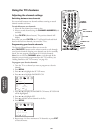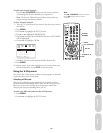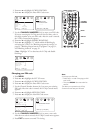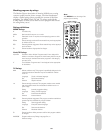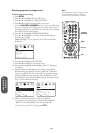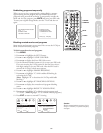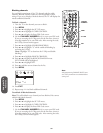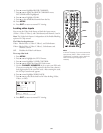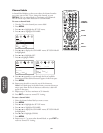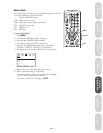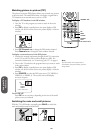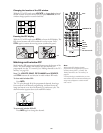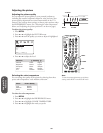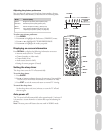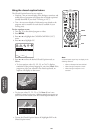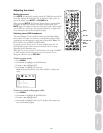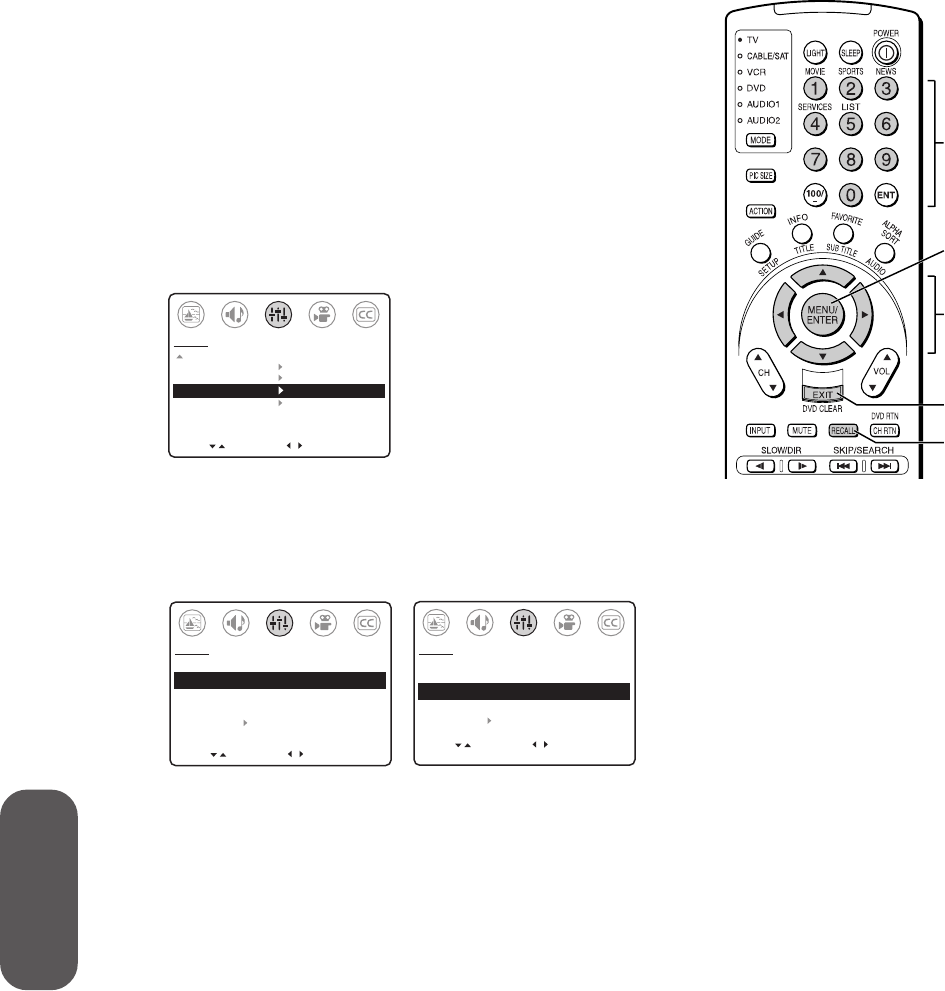
34
Using the TV’s
Features
Channel labels
A channel label displays on the screen above the channel number
every time you turn the TV on, change the channel, or press
RECALL. You can assign labels to a maximum of 32 channels.
You can choose up to four characters for a channel label.
To create a channel label:
1. Tune the TV to the channel you want to label.
2. Press MENU.
3. Press
x or • to highlight the SET UP menu.
4. Press
y or z to highlight CH LABEL.
MOVE
[
]
[
]
MORE
V-CHIP CONTROL
FAVORITE CH
CH LABEL
VIDEO LABEL
TIMER: 0 MIN
DEMO: START [STOP]
SET UP
START
5. Press x or • to display the CH LABEL menu. SET/CLEAR will
be highlighted.
6. Press x or • to highlight SET.
7. Press
z to highlight LABEL.
MOVE
[
]
[
]
CH LABEL
SET/CLEAR [SET] CLEAR
LABEL
_ _ _ _
SET UP MENU
SET UP
SELECT
MOVE
[
]
[
]
CH LABEL
SET/CLEAR [SET] CLEAR
LABEL
_ _ _ _
SET UP MENU
SET UP
SELECT
SET [ENT]
8. Press x or • repeatedly to scan through the list of available
characters until the desired character appears in the first space.
9. Press MENU.
10. Repeat steps 8 and 9 to enter the rest of the characters.
Note: For a blank space in the label name, you must choose an
empty space from the list of characters; otherwise, a dash will
appear in the space.
11. Repeat steps 1–10 for a maximum of 32 channels.
12. Press EXIT to return to normal TV viewing.
To erase a channel label:
1. Select the channel whose label you want to erase.
2. Press MENU.
3. Press
x or • to highlight the SET UP menu.
4. Press
y or z to highlight CH LABEL.
5. Press
x or • to display the CH LABEL menu. SET/CLEAR will
be highlighted.
6. Press
x or • to highlight CLEAR.
7. Press MENU.
8. Repeat steps 1–7 to erase other channel labels, or press EXIT to
return to normal TV viewing.
MENU
CHANNEL
NUMBERS
yzx •
EXIT
RECALL