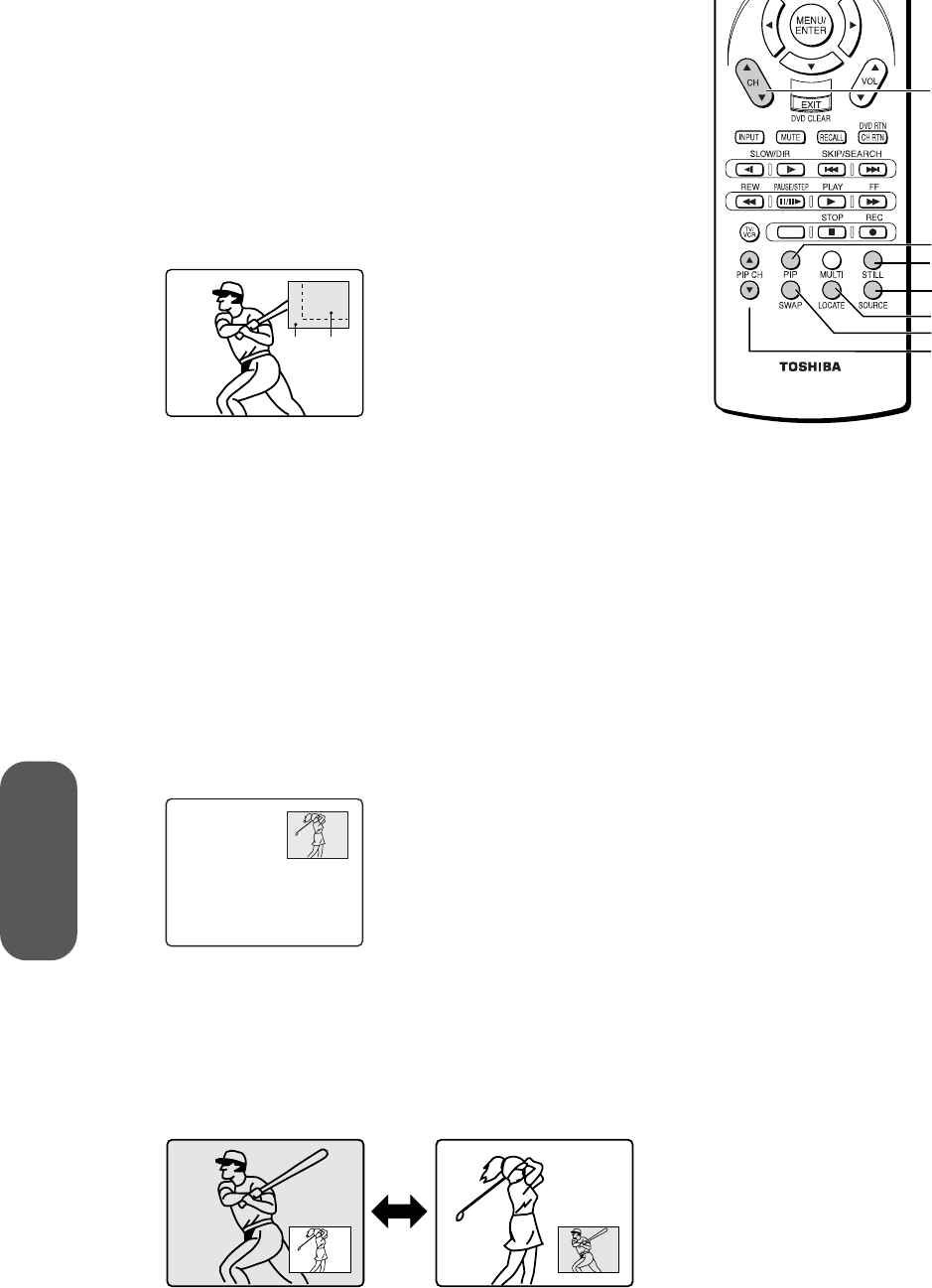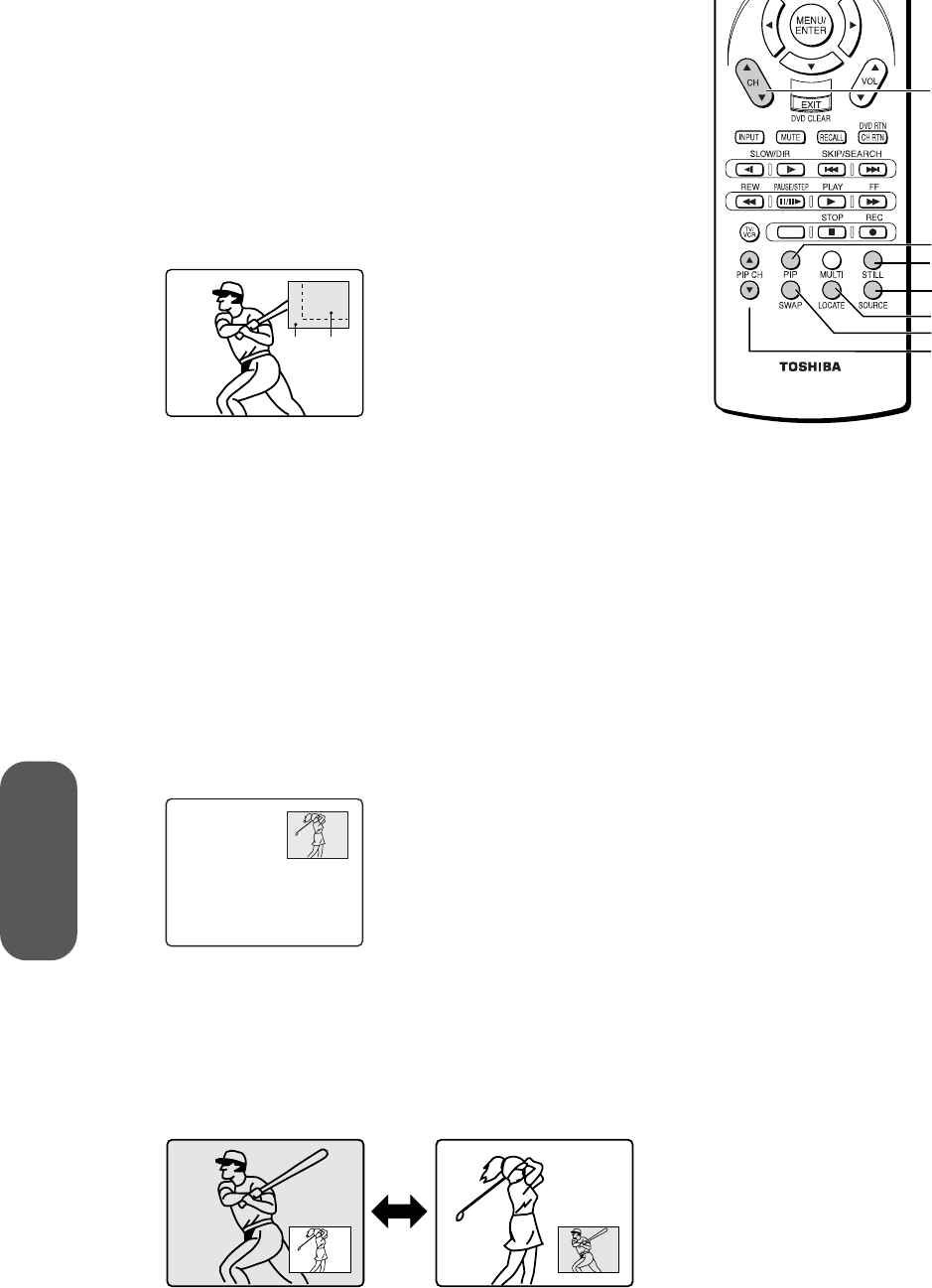
36
Using the TV’s
Features
Watching picture-in-picture (PIP)
The picture-in-picture (PIP) feature allows you to watch two pictures
at the same time. The small PIP window can display a signal from a
TV broadcast or an external source, such as a VCR.
To display a TV broadcast in the PIP window:
1. Tune the TV to the program you want to watch in the main
window.
2. Press PIP to display a small picture (one press displays a PIP
window 1/9 the size of the screen; two presses display a 1/16-size
window).
7
1/9
PIP
1/16
3. Press PIP Channel y/z to change the PIP window channel.
Press Channel
y/z to change the main window channel.
To display an external source in the PIP picture:
1. Connect the external equipment through the ANT-1 connection
on the TV (an ANT-2 source will not display as a PIP). For
connection information, see “Connecting your TV” on page 8.
2. Turn on the TV and select the program/source you want to watch
in the main window.
3. Press PIP to display a small picture (one press displays a PIP
window 1/9 the size of the screen; two presses display a 1/16-size
window).
4. Press SOURCE to select the PIP input source (TV, VIDEO 1,
VIDEO 2, or VIDEO 3). The current source will display
on-screen in green.
TO SELECT PUSH SOURCE
PIP
TV
VIDEO1
VIDEO2
VIDEO3
To turn PIP off:
Press PIP one or two times, depending on the size of the small
picture screen you selected.
Switching the main and small pictures
With the TV in PIP mode, repeatedly press SWAP to switch the
main and small pictures back and forth.
Note:
The PIP window will not open when a
ColorStream (component video) source is
being viewed.
PIP Channel
y/z
SWAP
LOCATE
SOURCE
STILL
PIP
CHANNEL
y/z