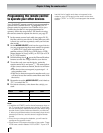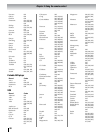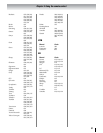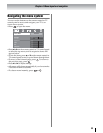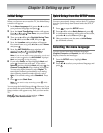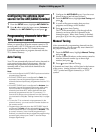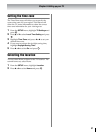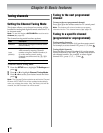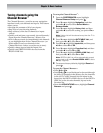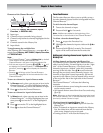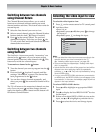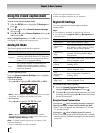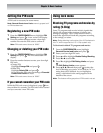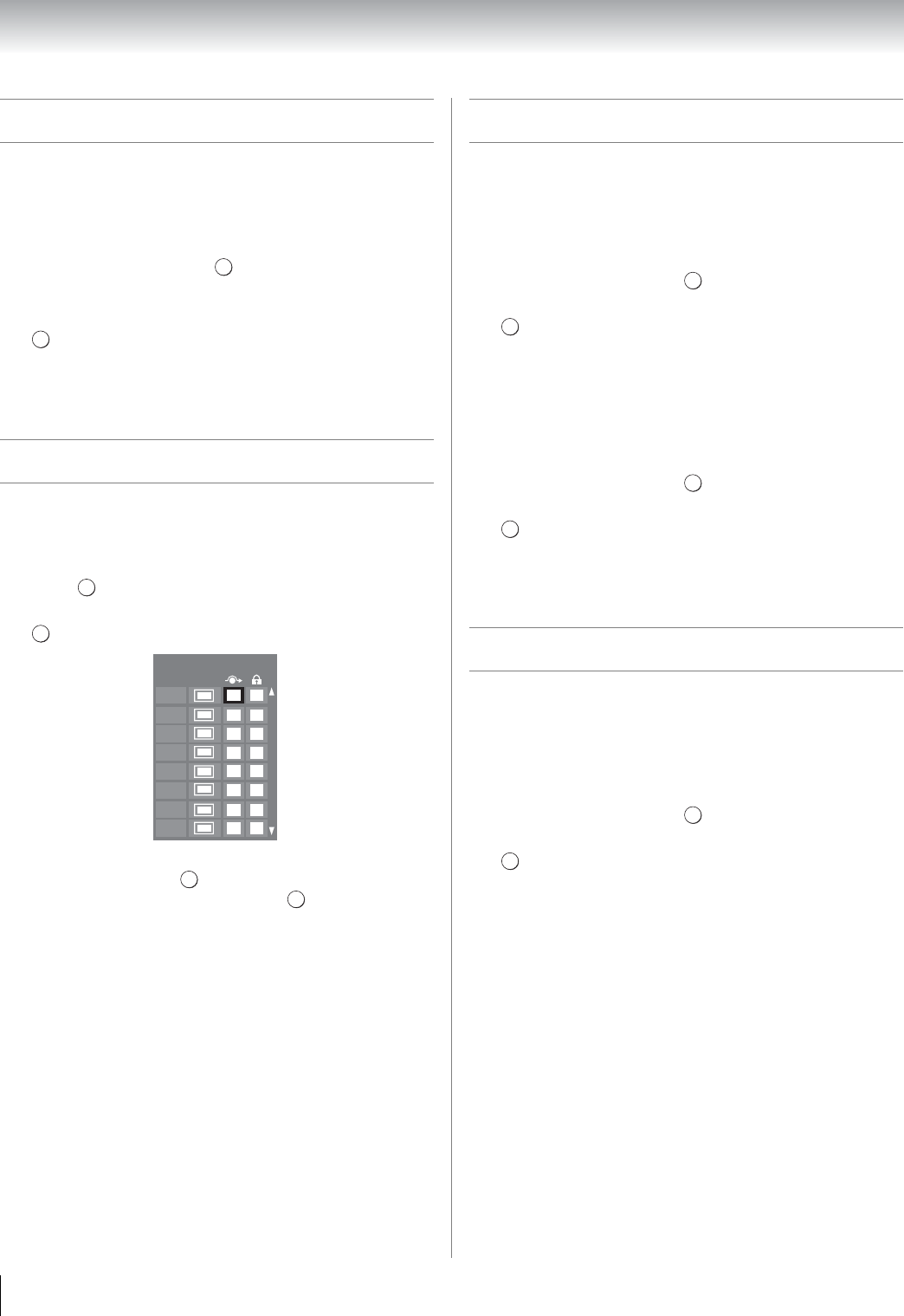
36
Chapter 5: Setting up your TV
Setting AV Input mode
This setting determines the configuration of the shared
AV input on the side of your TV. You can set this input
for either ColorStream HD or Video.
1 From the PREFERENCES menu, highlight AV
Connection and press .
2 Press B or b to select AV Input.
3 Press C or c to select your desired setting and press
.
Note: If you select the wrong setting, picture will have no
color or be fuzzy.
Setting channel skip
To prevent certain channels from being viewed,
channel positions can be skipped.
1 From the SETUP menu, highlight TV Settings and
press .
2 Press B or b to select Channel Options and press
. The list of channels will appear.
3 Press B or b to select a channel position to be
skipped and press . A check will appear in the
box. To remove the check, press again.
Note: Skipped channels cannot be selected with < or ,;
however, they can still be accessed with the Channel
Number buttons.
Setting video input skip
You can set certain video inputs to be skipped over
when selecting inputs in the Input selection window.
To turn on the skip:
1 From the PREFERENCES menu, highlight AV
Connection and press .
2 Press B or b to highlight Input Labeling, and press
.
3 Press B or b to highlight the item you want to be
skipped, and then press the RED button to turn on
Skip.
To turn off the skip:
1 From the PREFERENCES menu, highlight AV
Connection and press .
2 Press B or b to highlight Input Labeling, and press
.
3 Press B or b to highlight the skipped item, and then
press the RED button to turn off the skip.
Labeling video input sources
These input labels are shown in the input selector, and
in the Channel Browser and banner displays. You can
label video inputs according to the devices you have
connected to the TV.
1 From the PREFERENCES menu, highlight AV
Connection and press .
2 Press B or b to highlight Input Labeling, and press
.
3 Press B or b to highlight the item you want to label,
and then press C or c to select --, Amplifier, Cable,
DVD, Game, PC, Recorder, Satellite or VCR, or
press the GREEN button to select User Input.
Note: When User Input is selected by pressing the
GREEN button, the Software Keyboard window will
appear. Input the desired characters (10 characters
or less) by using the Software Keyboard (- page 69)
or using the number buttons for a number input. To
save your settings, press the BLUE button.
4 Repeat step 3 for other video inputs.
Note: Skipped channels cannot be selected with < or ,;
however, they can still be accessed with the Channel
Number buttons.
OK
EXIT
OK
OK
DTV
ATV
DTV
ATV
ATV
ATV
ATV
ATV
6
5-1
6-1
8
9
10
11
12
Ch. Type
Channel Options
OK
OK
OK
OK
OK
OK
OK
OK