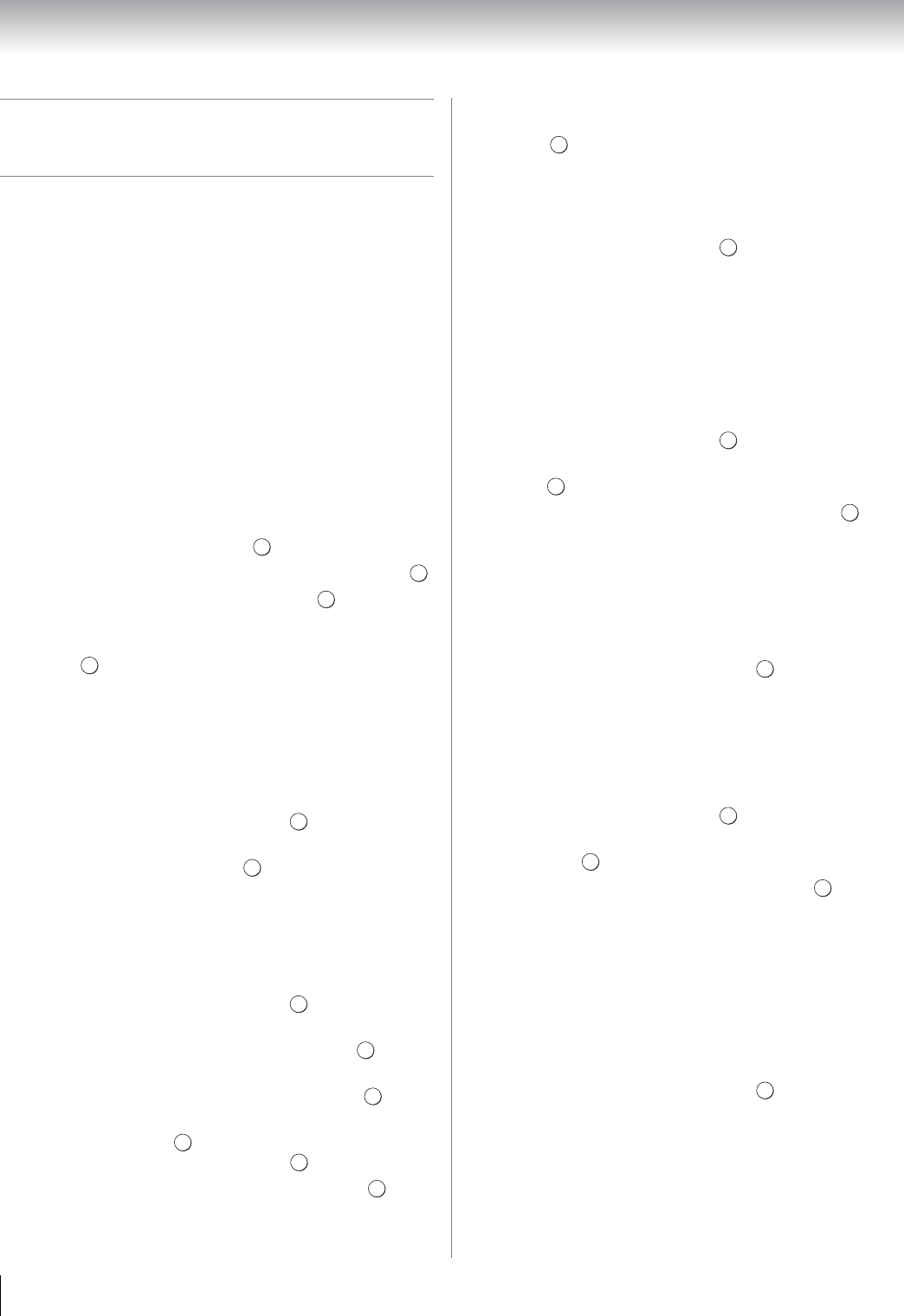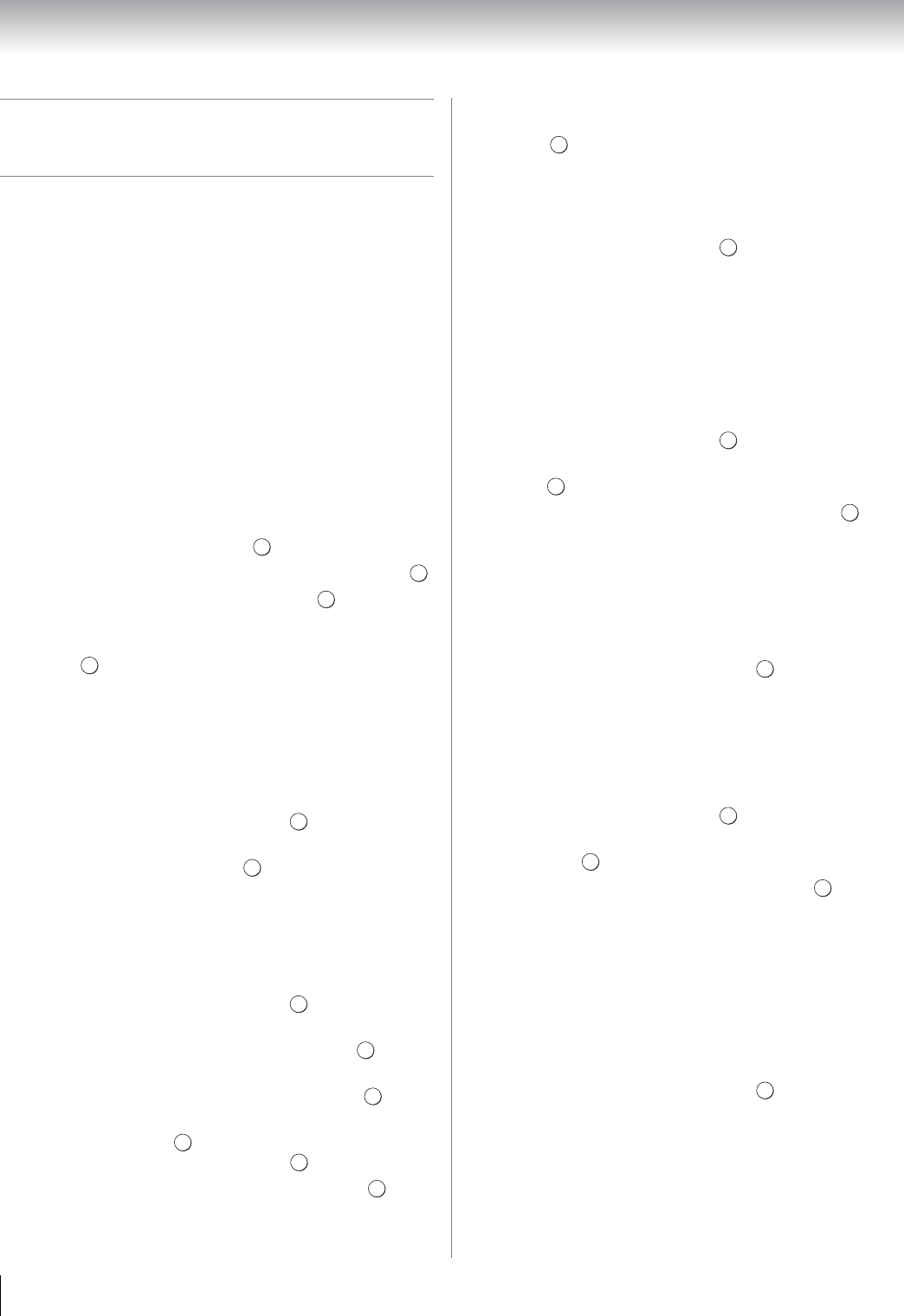
70
Chapter 8: Advanced features
Setting up the Media Renderer
feature
Term meaning:
DMS: DLNA CERTIFIED
™
Server
DMR: DLNA CERTIFIED
™
Renderer
DMC: DLNA CERTIFIED
™
Controller
The TV can be configured as a DMR. When operating as
a DMR, the TV is displaying content provided by a
DMS. The selection of the media is done by the DMC –
the TV does not select the input. The TV can play photo,
movie, or audio files when operating as a DMR.
Installation
You can configure the DMR settings individually, or
use Installation mode to be prompted for each setting in
order.
1 From the PREFERENCES menu, highlight Media
Renderer Setup and press .
2 Press B or b to highlight Installation, and press .
3 Press C or c to select On, and press .
4 If you want to change the device name as a
Renderer, highlight the Device Name field and
press . The Software Keyboard window will
appear.
5 Input the Device Name by using the Software
Keyboard (- page 69). To save your setting, press
the BLUE button.
Note: The Device Name can be up to 127 characters
long.
6 Highlight Done, and then press .
7 If you want to change the password, press C or c to
select Yes, and then press .
8 Change the password by using the Software
Keyboard (- page 69), and then press the BLUE
button.
Note: The Web Password can be up to 15 characters
long.
9 Highlight Done, and then press .
10 If you want to limit access from unexpected DMCs,
press C or c to select On, and then press .
11 If you want to proceed with registration of DMCs,
press C or c to select Yes, and then press .
12 Press B or b to highlight the item you want to
accept, and press . A check will appear in the
box. To remove the check, press again.
13 Press c to highlight Done, and then press .
14 The Maximum Volume Setup window appear.
Press C or c to adjust to the desired volume. Then,
press .
Media Renderer
1 From the PREFERENCES menu, highlight Media
Renderer Setup and press .
2 Press B or b to highlight Media Renderer, and
then press C or c to select On or Off.
Device Name Setup
The device name as a DMR can be changed. The set
device name can be confirmed from the DMC.
1 From the PREFERENCES menu, highlight Media
Renderer Setup and press .
2 Press B or b to highlight Device Name Setup, and
press .
3 Highlight the Device Name field and press . The
Software Keyboard window will appear.
4 Input the Device Name by using the Software
Keyboard (- page 69). To save your setting, press
the BLUE button.
Note: The Device Name can be up to 127 characters
long.
5 Highlight Done, and then press .
Web Password Setup
This setup sets a necessary password for the DMC's
accessing a built-in Web page of a DMR.
1 From the PREFERENCES menu, highlight Media
Renderer Setup and press .
2 Press B or b to highlight Web Password Setup,
and press .
3 Highlight the Password field and press . The
Software Keyboard window will appear.
4 Change the password by using the Software
Keyboard (- page 69), and then press the BLUE
button.
Note:
•The Web Password can be up to 15 characters long.
•Only the password can be changed. User ID cannot
be changed.
5 Highlight Done, and then press .
Note:
• Some DMC can view or modify the device name of the
DMR.
• Depending on the TV's state, the device name may not
be able to set from Web page.
• Confirm the DMCs instruction manual for the way of
accessing Web pages.
OK
OK
OK
OK
OK
OK
OK
OK
OK
OK
OK
OK
OK
OK
OK
OK
OK
OK