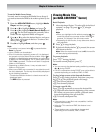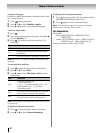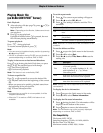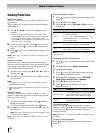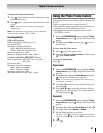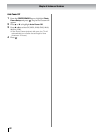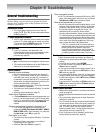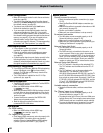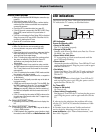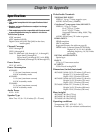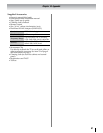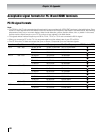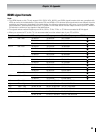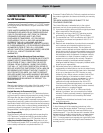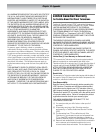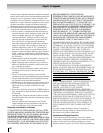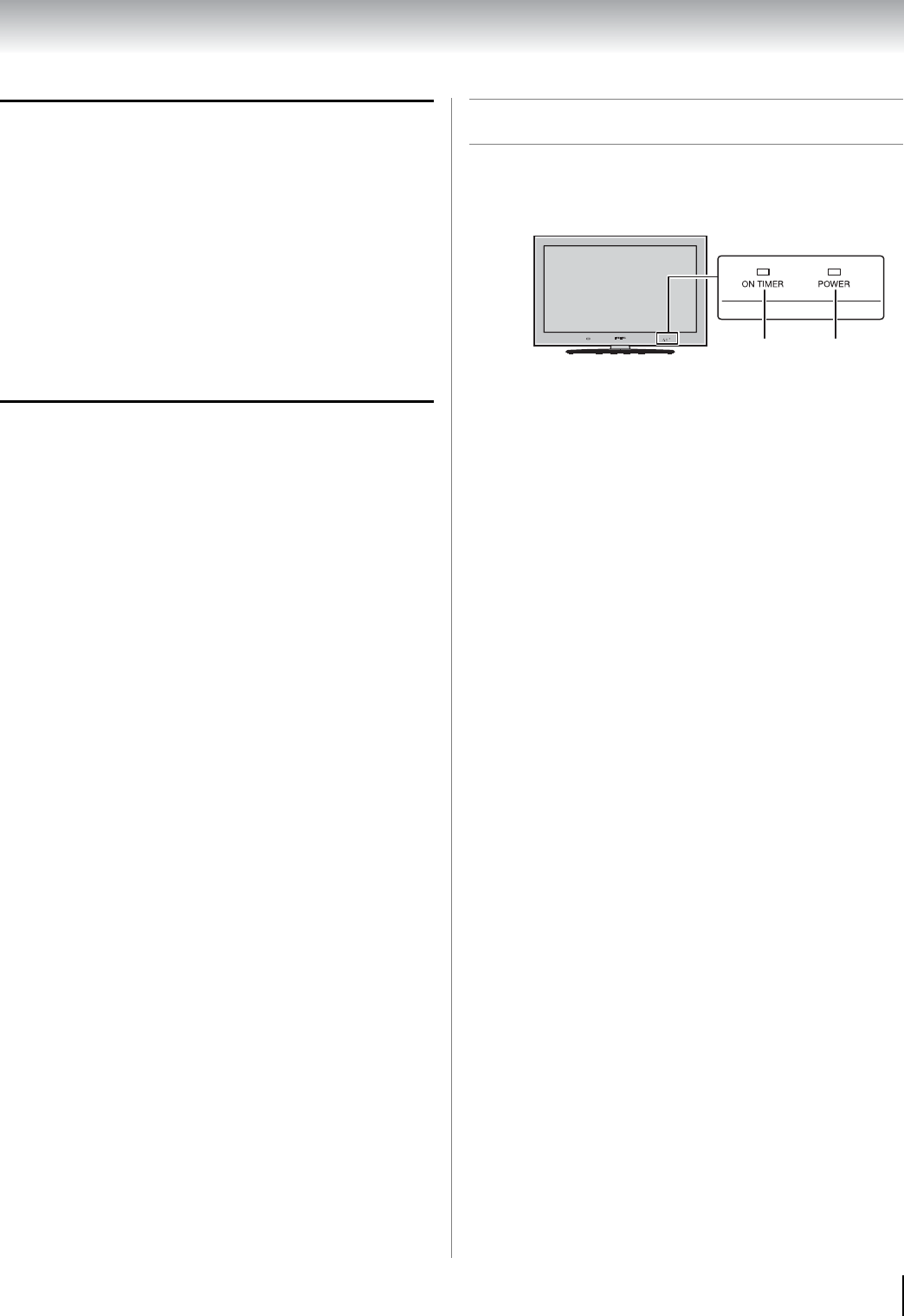
85
Chapter 9: Troubleshooting
Wireless network problems
• Make sure the Dual Band WLAN Adapter connection (-
page 22).
• Check that the power of AP is On.
• After starting wireless network setup, confirm that the
window that the wireless constitution was completed
successfully appears.
• Check the AP’s connection status (- page 67).
• If the AP does not correspond to the PBC of WPS, Easy
Setup (PBC)
cannot set even if its push-button is
pressed.
• If AP list is not displayed in Easy Setup (PIN) or Assisted
Setup, the power of AP may be Off. Check that it is On,
and then try starting the AP scan.
• Read the AP's instruction manual.
Media Player problems
• Make sure that devices are connected correctly.
• Incorrect behavior may occur with a USB HUB
connection.
• If the played photo is low-resolution, make sure that the
DMS may change the scale of a image. This TV may
select and play the changed image.
• If this TV cannot play some photo files, make sure that
they were not edited by PC application. Some PC
applications may change the photo format to
incompatible.
• If the played content is low-resolution, make sure that
the DMS supports the
multiple formats for this content.
This TV may select one of the formats for the content
automatically.
• If this TV cannot play the content of DMS, make sure that
the content is not copy-protected.
• If a playback is unstable, check the traffic or congestion
on the network.
• Contents that PC originally recorded may not b
e able to
be played correctly.
• A DMS may restrict access from this TV to the DMS. See
the DMS's manual to allow this TV to access the DMS.
This TV's MAC address can be confirmed at MAC
Address (- page 68). Make sure that the contents of
the DMS are compatible with the formats which this TV
supports.
• If this TV cannot play the content of DMS, make sure the
format is one of the formats which this TV supports (-
pag
es
78, 79 or 81).
For DLNA CERTIFIED
™
Player
• Depending on the DMS, it may take time to display the
list.
For DLNA CERTIFIED
™
Renderer
• Depending the state of this TV, DMC may not be able to
control a DMR playback.
• If DMR playback start regardless a user intention, check
the access control of DMS or set Media Renderer to Off.
LED indications
The Power and On Timer LED lights on the front of the
TV indicate the TV’s status, as described below.
LED Indication
Power On/Standby LED
• Green is ON (solid)
The TV is operating properly.
• Orange is ON (solid)
Standby with Power-On Mode set to Fast. See “Power-
On Mode” (- page 52).
• Green blinks three times
TV is powering up. Wait several seconds until the
green LED stops blinking.
• Green blinks
Abnormal operation of BUS line. Turn OFF the TV and
unplug the power cord. Plug the power cord in again
and turn ON the TV.
• Red blinks
Power-On Failure. Turn OFF the TV and unplug the
power cord. Plug the power cord in again and turn
ON the TV.
• Orange blinks
Abnormal operation of back light. Turn OFF the TV
and unplug the power cord. Plug the power cord in
again and turn ON the TV.
On Timer LED
• Green is ON (solid)
On Timer is set.
• Green blinks (if applicable)
Fan Stopped. Turn OFF the TV and unplug the power
cord. Plug the power cord in again and turn ON the
TV.
If, after trying the solutions, the problem still exists:
•In the U.S., call TACP Consumer Solutions at 1-800-
631-3811.
In Canada, locate the nearest Toshiba authorized
service depot by directing your web browser to
www.toshiba.ca; click “Home Entertainment,” and
then click “Support.”
On Timer
Power
TV front