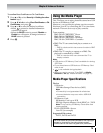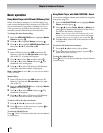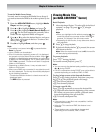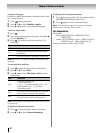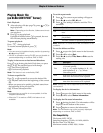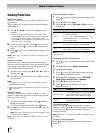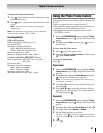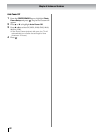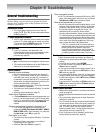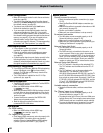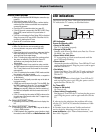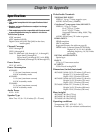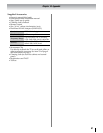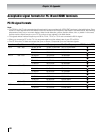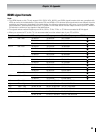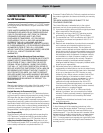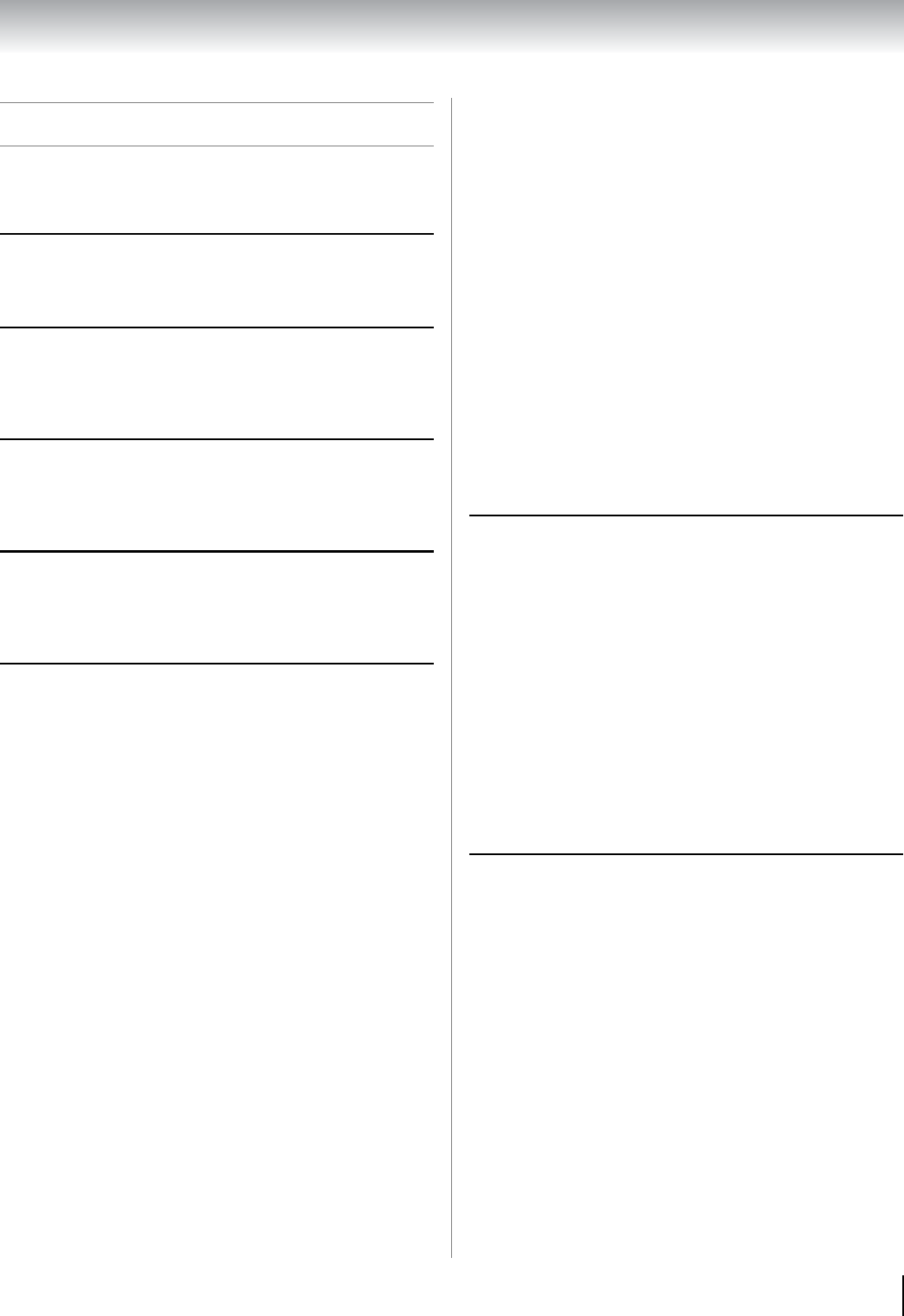
83
Chapter 9: Troubleshooting
General troubleshooting
Before calling a service technician, please check this
chapter for a possible cause of the problem and some
solutions you can try.
Black box on-screen
• The closed caption feature is set to one of the Text
modes (T1, T2, T3, or T4). Set the closed caption feature
to Off (- page 42).
TV stops responding to controls
• If the TV stops responding to the controls on the remote
control or TV control panel and you cannot turn off the
TV, press and hold the POWER button on the TV control
panel for 5 or more seconds to reset the TV.
Other problems
• If your TV’s problem is not addressed in this
Troubleshooting section or the recommended solution
has not worked, use the Reset Factory Defaults
procedure (- page 53).
TV will not turn on
• Make sure the power cord is plugged in, and then press
p.
• The remote control batteries may be dead. Replace the
batteries or try the control panel buttons.
Picture problems
General picture problems
• Check the antenna/cable connections (- Chapter 2).
• Press + on the remote control or the TV and select a
valid video input source (- page 41). If no device is
connected to a particular input on the TV, no picture will
display when you select that particular input source. For
device connection details, see Chapter 2.
• Antenna re
ception may be poor. Use a highly directional
outdoor antenna (if applicable).
• The station may have broadcast difficulties. Try another
channel.
• Adjust the picture qualities (- page 57).
Video Input Selection problems
• If the Input Selection window does not appear when you
press + on the remote control or the TV control panel,
press + a second time, which will change to the next
video input source and display the Input Selection
window.
Cannot view external signals or channel 3 or 4
• If you cannot view signals from external devices
connected to VIDEO, ColorStream HD, HDMI 1, HDMI 2,
HDMI 3, HDMI 4, PC or from channels 3 or 4, make sure
the Input Lock is set to Off (- page 45).
Poor color or no color
• The station may have broadcast difficulties. Try another
channel.
• Check the AV Input mode when you use Video or
ColorStream HD (- page 36).
• Adjust the Tint and/or Color (- page 57).
Poor composite picture
• If the TV is connected to an external A/V device (e.g. DVD
player, video game system, set-top box, etc.) try using a
ColorStream or HDMI video connection instead.
Picture and sound are out of sync
• As with all products that contain a digital display, in rare
instances, when viewing certain content (e.g. television
broadcasts, video games, DVDs), you may notice that
the sound and picture are slightly out of sync. This
phenomenon can be caused by various factors
including, w
ithout limitation, video processing within the
TV, video processing in an attached gaming system, and
video processing or different compression rates used by
broadcasters in their programming. You may want to try
one or more of the following suggestions, which may
help to reduce
the effect of this phenomenon:
– If the TV is connected to an A/V receiver that has a
programmable audio delay feature, use this feature
to help synchronize the sound to the picture.
– If you notice this phenomenon only on certain TV
channels, please contact your local broadcast, cable,
or satellite provider to inform them of this issue.
Sound problems
• Check the antenna/cable connections (- Chapter 2).
• The station may have broadcast difficulties. Try another
channel.
• The sound may be muted. Press VOLUME.
• If you hear no sound, try setting the MTS feature to
Stereo mode (- page 62).
• If you are not receiving a second audio program from
a
known SAP source, make sure the MTS feature is set to
SAP mode (- page 62).
• If you hear audio that seems “incorrect” for the program
you are watching (such as music or a foreign language),
the SAP mode may be on. Set the MTS feature to Stereo
mode (- page 62).
• If you connect a PC using either the PC IN terminal or an
HD
MI terminal, make sure that the PC Audio setting is
properly set (- page 50).
Remote control problems
• Make sure the remote control is set to the correct device
mode (- page 28).
• Remove all obstructions between the remote control and
the TV.
• The remote control batteries may be dead. Replace the
batteries (- page 23).
• Your TV remote control may not operate certain features
on your external device. Refer to the owner’s manual for
your other
device to determine its available features. If
your TV remote control does not operate a specific
feature on another device, use the remote control that
came with the device (- pages 29–31).
• If the TV still does not act as expected, use the Reset
Factory Defaults procedure (- page 53).
(continued)