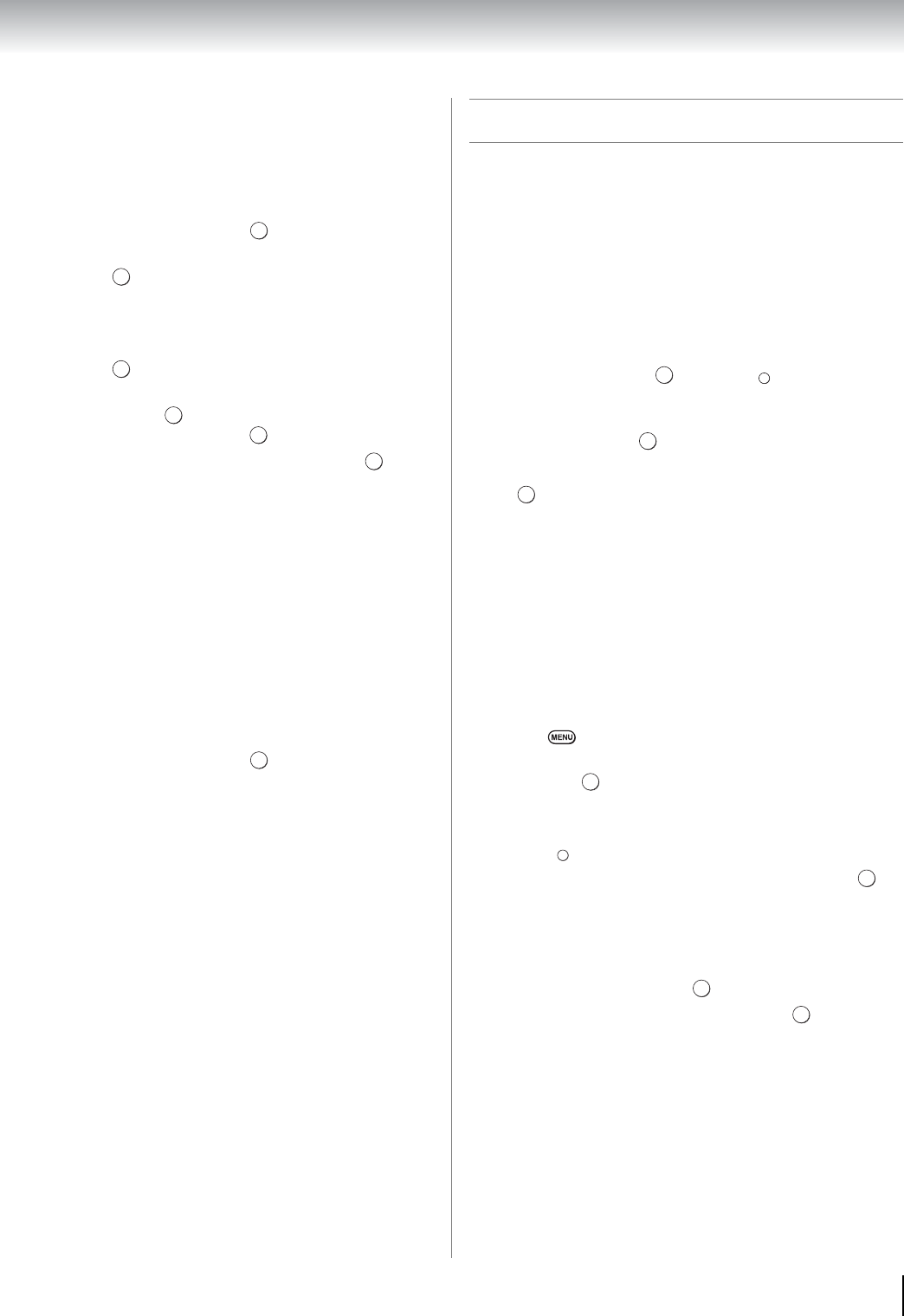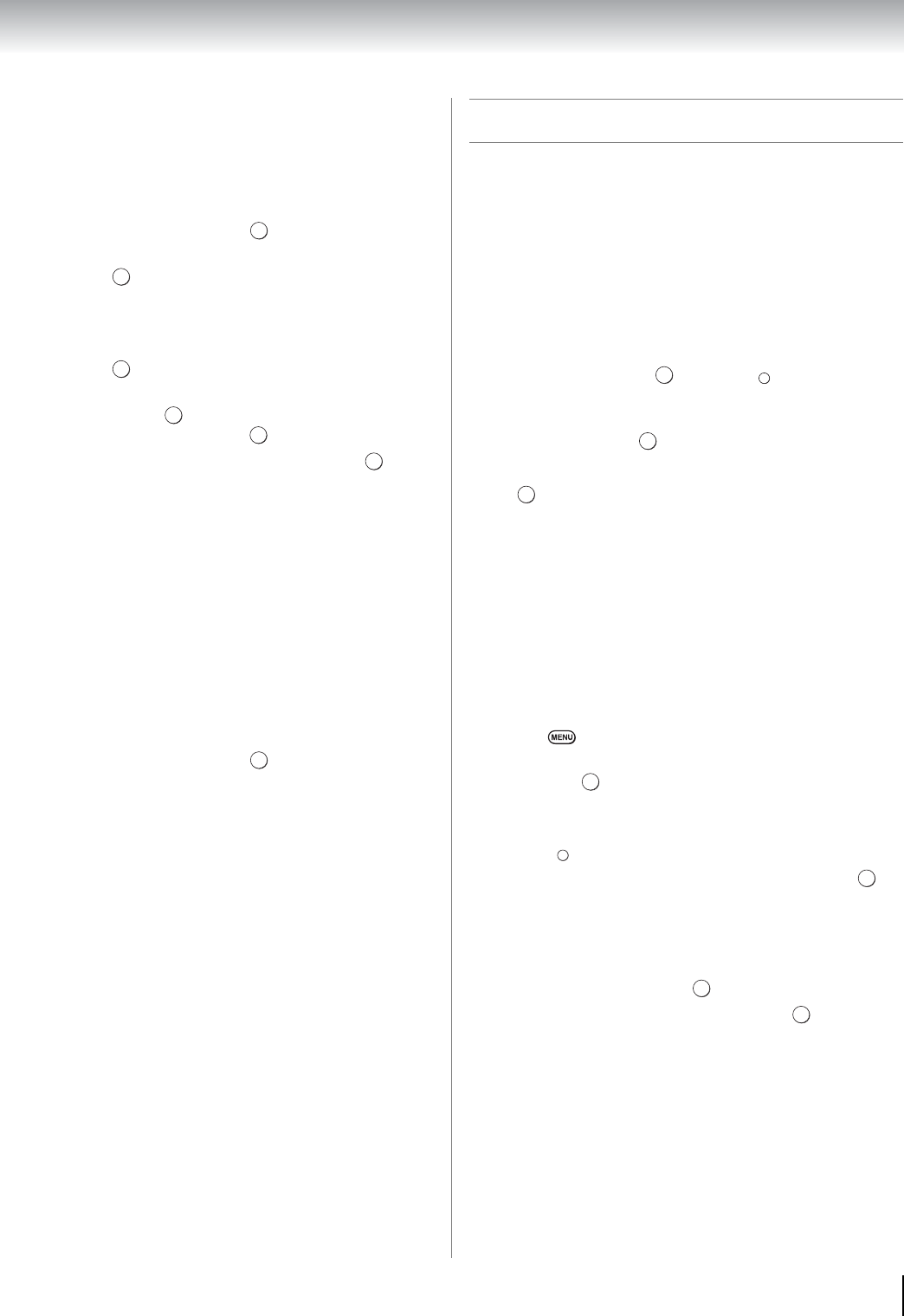
71
Chapter 8: Advanced features
Media Controller Setup
You can limit which DMC can control this TV.
If Access Control is enabled, only those DMCs with a
check will be allowed to control the TV.
1 From the PREFERENCES menu, highlight Media
Renderer Setup and press .
2 Press B or b to highlight Media Controller Setup,
and press .
3 Press B or b to highlight Access Control, and then
press C or c to select On.
4 Press B or b to highlight Select Media Controller,
and press .
5 Press B or b to highlight the item you want to
accept, and press . A check will appear in the box.
To remove the check, press again.
6 Press c to highlight Done, and then press .
Note:
• You can select up to 8 DMC devices.
• If you would not like to limit the DMCs for this TV, set
Access Control to Off.
• Devices other than DMC may be displayed in the list.
Confirm the MAC address of DMC and set it.
Maximum Volume Setup
This feature allows you to set the maximum volume of
the TV when it receives volume operation commands
from a DMC.
1 From the PREFERENCES menu, highlight Media
Renderer Setup and press .
2 Press B or b to highlight Maximum Volume Setup,
and press C or c to adjust to the desired volume.
Note:
• The TV's remote control can set volume regardless of the
value of Maximum Volume Setup.
• When DMR playback is ended, the TV volume will return
to the value in effect when DMR playback is started.
Using the Widgets feature
The Widgets feature allows you to easily access certain
websites.
Note:
• You need to configure a home network before using this
feature (- page 22).
• If Network Lock is set to On, it will be necessary to enter
your four-digit PIN code in order to access network
features.
1 From the APPLICATIONS menu, highlight
Widgets and press or press on the remote
control. The Widgets display will appear.
2 Press B, b, C or c to select the widget you want to
access, and press .
To close the Widgets display:
Press .
VUDU
™
VUDU
™
is an on-demand service that offers high-
definition movies on the Web.
You can access the VUDU service by either of the
following methods:
From the menu:
1 Press .
2 From the APPLICATIONS menu, highlight VUDU
and press .
From Widgets:
1 Press .
2 Press B, b, C or c to select VUDU, and press .
To deactivate your device:
This feature allows you to deactivate VUDU service.
1 From the PREFERENCES menu, highlight VUDU
Deactivation and press .
2 Press C or c to select Yes, and press .
OK
OK
OK
OK
OK
OK
WIDGETS
OK
EXIT
OK
OK