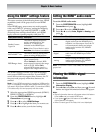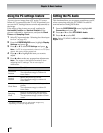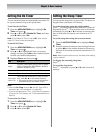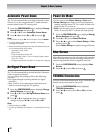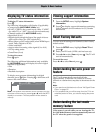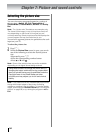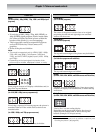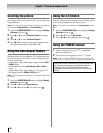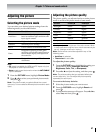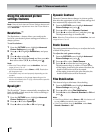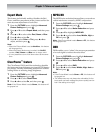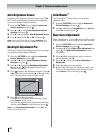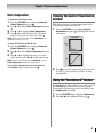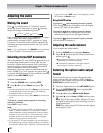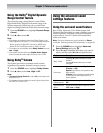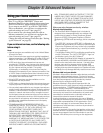57
Chapter 7: Picture and sound controls
Adjusting the picture
Selecting the picture mode
You can select your desired picture settings from the
following modes, as described below.
Note:
• PC mode is available for HDMI and PC inputs only (not
displayed for other input sources).
• Game mode cannot be turned on when the ANT/CABLE
input is selected.
1 From the PICTURE menu, highlight Picture Mode.
2 Press C or c to select your preferred picture mode
and press .
Note: The picture mode you select affects the current
input only. You can select a different picture mode for each
input.
Adjusting the picture quality
The picture quality you adjusted under a certain picture
mode is saved to the picture mode of same name.
* Backlight adjusts the brightness of the entire screen. When
in video mode and no signal is input, this will automatically be
set to 0. (Settings are stored in memory.)
Note: Some menus cannot be adjusted in any of the
following case.
• AutoView is selected.
• TheaterLock is set to On.
To adjust the picture quality:
1 From the PICTURE menu, highlight the setting you
would like to adjust (Backlight, Contrast,
Brightness, Color, Tint, or Sharpness).
2 Press C or c to adjust the setting, and then press .
Note: The picture setting that you adjusted affects the
current input only. You can adjust the picture quality
separately for each input.
To revert to the factory defaults:
1 Select the picture mode you want to reset.
2 From the PICTURE menu, highlight Reset and
press .
3 A confirmation message will appear. Press C or c to
select Yes, and then press .
Mode Description
AutoView
™
Automatically adjusts picture settings
based on ambient light conditions and
input signal content.
Sports Bright and dynamic picture.
Standard Standard picture settings.
Movie Lower contrast for darkened room.
Game
Designed for playing a video game
requiring split-second timing between
the on-screen display and input from
the controller.
PC
Designed for viewing of PC tables and
documents.
EXIT
Selection Pressing C Pressing c
Backlight* darker lighter
Contrast lower higher
Brightness darker lighter
Color paler deeper
Tint reddish greenish
Sharpness softer sharper
EXIT
OK
OK