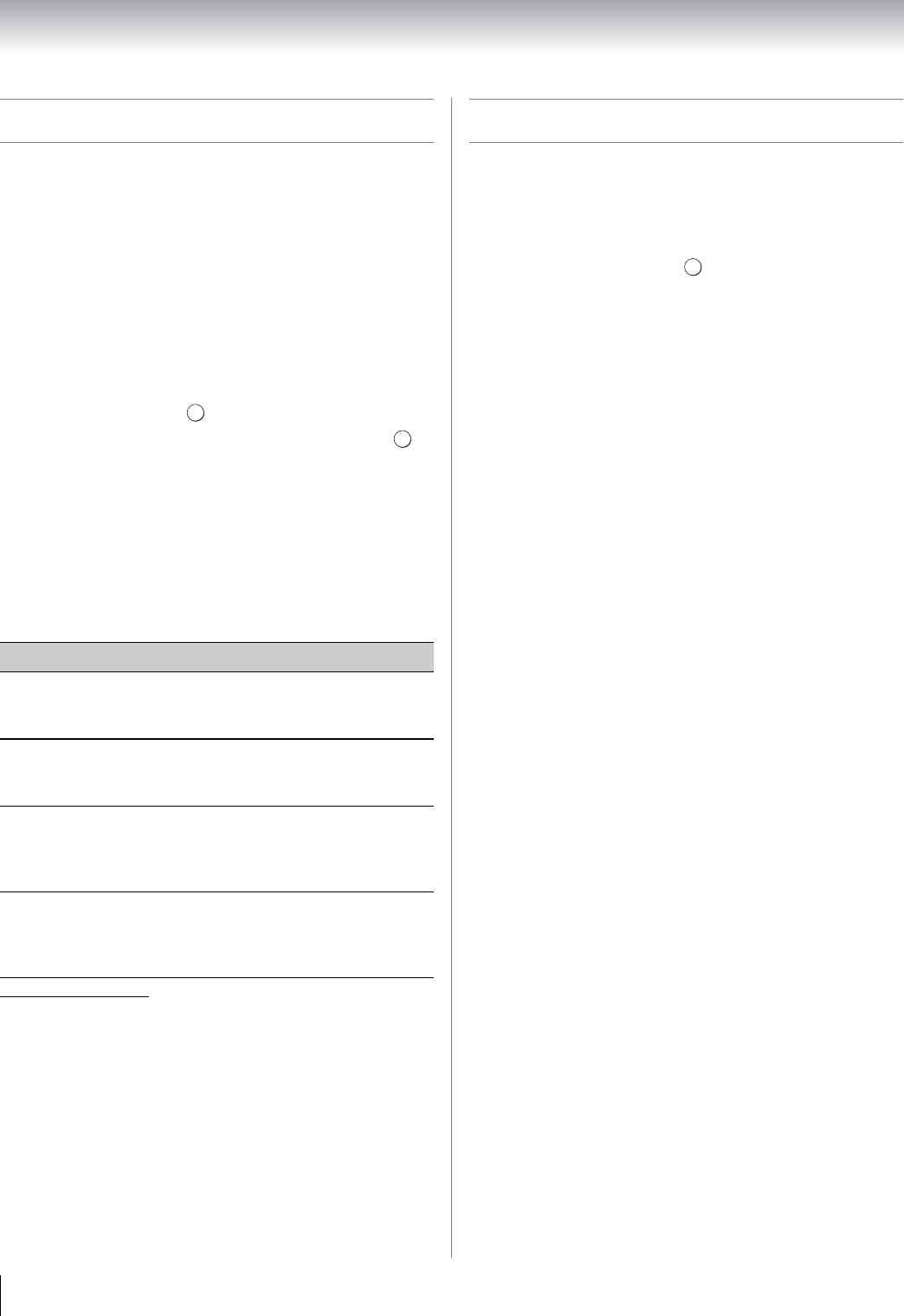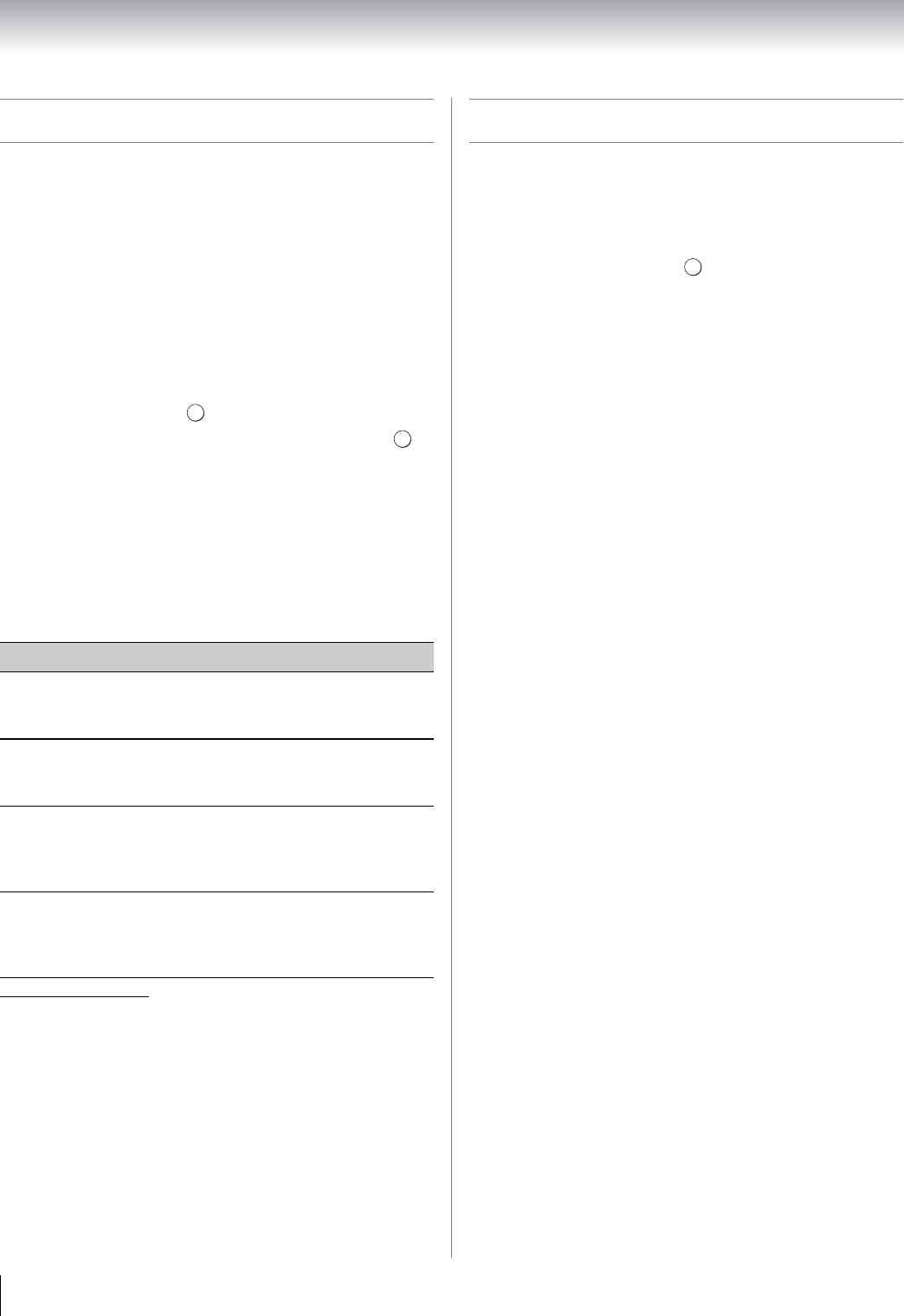
50
Chapter 6: Basic features
Using the PC settings feature
You can view an image from a PC on the TV screen.
When a PC is connected to the TV's PC IN terminal, you
can use the PC Settings feature to make adjustments to
the image.
If the edges of the picture are cut off, readjust the
Horizontal Position and Vertical Position. If the
picture is affected by interference, readjust the Clock
Phase and Sampling Clock.
1 Select PC input mode (- “Selecting the video input
to view” on page 41).
2 From the PREFERENCES menu, highlight Display
Settings and press .
3 Press B or b to select PC Settings and press .
Note: If a PC is not connected or there is no PC input
signal, this menu will be grayed out.
4 Press B or b to highlight the item you want to
adjust.
5 Press C or c to make any appropriate adjustments.
Note: The screen is disrupted momentarily when
adjusting the PC settings. This is not a sign of
malfunction.
* The default settings and /or adjustment ranges vary
depending on the input signal format.
Setting the PC Audio
This function allows you to output sound from your PC
when connecting using the PC/HDMI 2 Audio IN
terminal and an analog RGB cable.
1 From the PREFERENCES menu, highlight AV
Connection and press .
2 Press B or b to select PC/HDMI 2 Audio.
3 Press C or c to select PC.
Note: Setting PC/HDMI 2 to PC will force HDMI 2 Audio to
Digital mode.
Mode Description
Horizontal
Position
Moves the picture left/right.
The adjustment range is within ±10
from center.*
Vertical
Position
Moves the picture up/down.
The adjustment range is within ±10
from center.*
Clock Phase
Helps to reduce noise and sharpen the
picture.
The adjustment range is within ±32
from center.
Sampling
Clock
Helps to reduce noise and minimize
periodic vertical stripes on the screen.
The adjustment range is within ±5 from
center.
OK
OK
OK