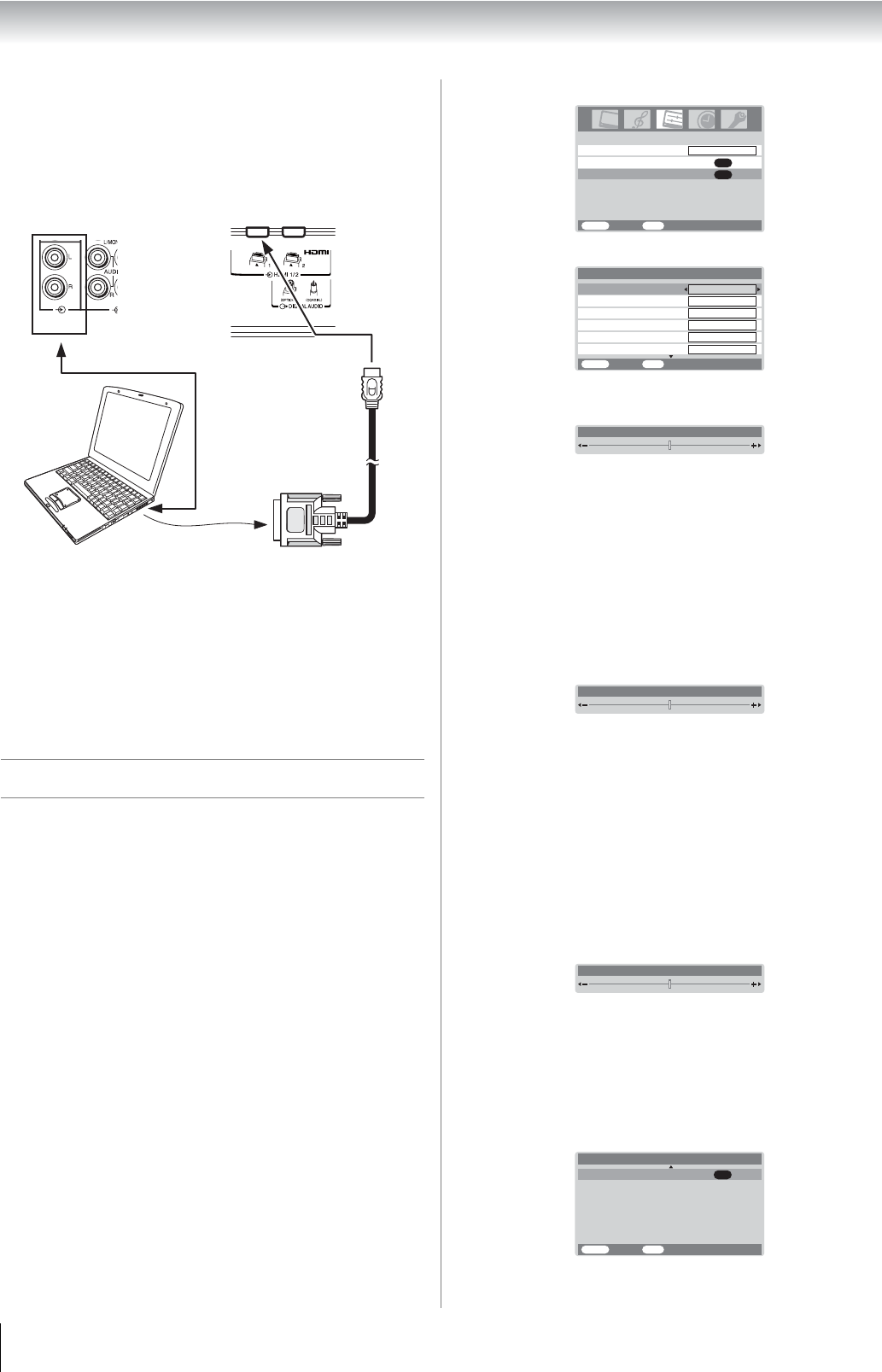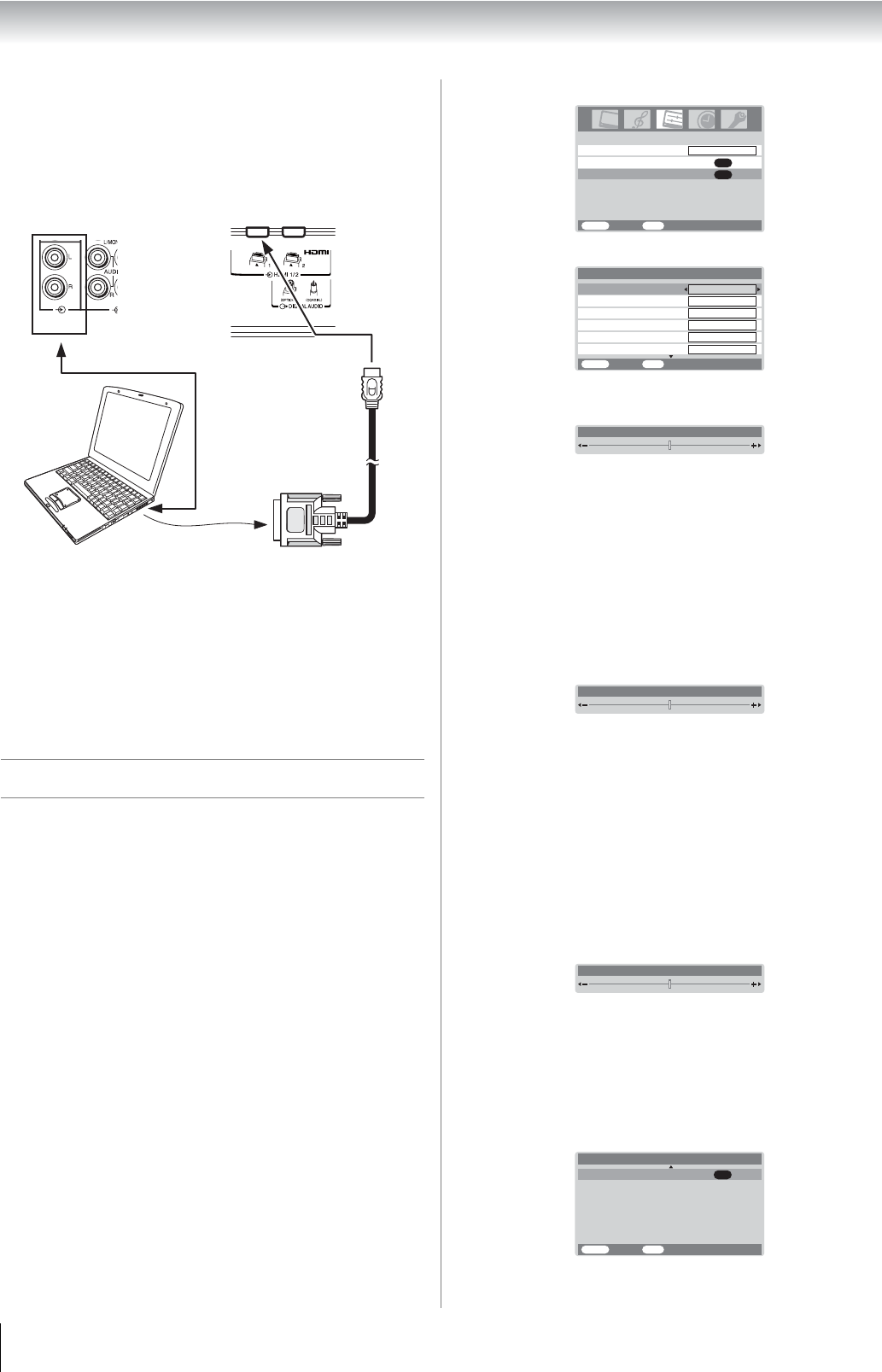
38
Connecting your TV
To connect a PC to the HDMI terminal on the TV:
When connecting a PC to the HDMI terminal on the TV, use
an HDMI-to DVI adapter cable and analog audio cables.
If connecting a PC with an HDMI terminal, use an HDMI cable
(type A connector). Separate analog cables are not necessary.
The HDMI input can accept and display VGA, 480i, 480p,
576i, 576p, 720p (50Hz/60Hz (60Hz: except for the E-EDID)),
1080i, and 1080p signal formats.
Notes:
• The edges of the images may be hidden.
• If receiving a 720p, 1080i, or 1080p signal program, PC
mode scales the video to display the entire picture within the
borders of the screen (e.g. no overscanning) (- page 18).
Using the PC setting
• In the PC input mode, you cannot select the 3D color
management and Base color adjustment in the
PICTURE menu and the Color, Tint, Sharpness, Black
stretch, MPEG NR and DNR in the Picture setting
menu and Cinema mode (- page 21).
• In the PC input mode, the Manual setting (- page 26) is
not displayed.
• First press o to display the video input mode list, then press
V or U and Q in order to select the PC input mode (-
page 25).
• This function may not be available for some signal or if no
signal is received.
• The optimum points of the clock phase and sampling clock
adjustments may be incomprehensible according to the
input signals.
Adjusting the picture size/position
1
Press M, then press Y or Z to display the SET UP
menu.
2 Press V or U to select PC Setting.
3 Press Q to display the PC Setting menu.
4 Press V or U to select an option you want to adjust. Press
Y or Z to adjust the settings as required.
Adjusting the clock phase of the picture
If the clock phase, which synchronize the PC signal and LCD
display, is not optimized, the picture will blur.
This function enables you to adjust clock phase and display a
clear picture.
1 From the PC Setting menu, press V or U to select
Clock phase.
2 Press Y or Z to obtain a clear picture.
Adjusting the sampling clock
If the sampling clock does not match with the dot clock
frequency of the PC, blurred picture detail will occur, or screen
width will change, or drift patterns in vertical lines may be
apparent.
This function enables you to adjust it and optimize the picture.
1 From the PC Setting menu, press V or U to select
Sampling clock.
2 Press Y or Z to optimize the picture.
Resetting the PC setting
The Reset function adjusts the PC Setting to the factory
settings.
1 From the PC Setting menu, press V or U to select
Reset on the 2nd page.
2 Press Q.
PC/HDMI1
(A UDIO)
TV back view
TV back view
Computer
Audio cable
for PC-to-TV
connection
Language
SET UP
MENU
BackWatch TV
EXIT
English
AV connection
OK
PC Setting
OK
Vertical height
Vertical position
MENU
BackWatch TV
EXIT
0
0
0
Clock phase
Horizontal position
0
PC Setting 1/2
Horizontal width
0
0
Sampling clock
Horizontal position 0
Clock phase 0
Sampling clock0
0
OK
MENU
BackWatch TV
EXIT
PC Setting 2/2
Reset