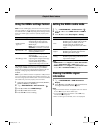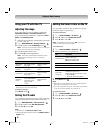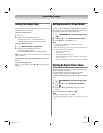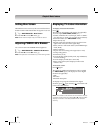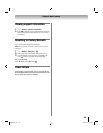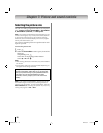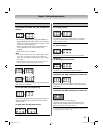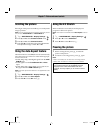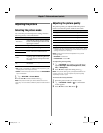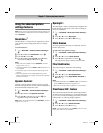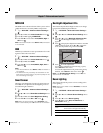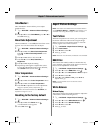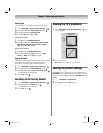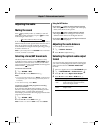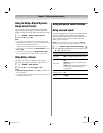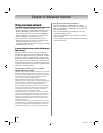53
Chapter 7: Picture and sound controls
Adjusting the picture
Selecting the picture mode
You can select your desired picture settings from the
following modes, as described below.
Note:
• PC mode is available for HDMI and PC inputs only (not
displayed for other input sources).
• Game mode cannot be turned on when the ANT/CABLE
input is selected.
1 Y > PICTURE > Picture Mode.
2 Press C or c to select a mode. Press O.
Note: The picture mode you select affects the current
input only. You can select a different picture mode for each
input.
Adjusting the picture quality
The picture quality you adjusted under the picture
mode is saved to the picture mode of same name.
* Backlight: Adjusts the brightness of the entire screen. When
in video mode and no signal is input, this selection is set to 0.
(Settings are stored in memory.)
Note: Some menus cannot be adjusted in any of the
following cases.
• AutoView is selected.
• TheaterLock is set to On.
To adjust the picture quality:
1 Y > PICTURE > the setting you would like to
adjust (Backlight, Contrast, Brightness, Color,
Tint, or Sharpness).
2 Press C or c to adjust the setting. Press O.
Note: The picture setting that you adjusted affects the
current input only. You can adjust the picture quality
separately for each input.
To reset to the factory defaults:
1 Select the picture mode you want to reset.
2 Y > PICTURE > Reset > . A confirmation
screen appears.
3 Press C or c to select Yes. Press .
Mode Description
AutoView
™
Automatically adjusts picture settings
based on ambient light conditions and
input signal content.
Sports Bright and dynamic picture.
Standard Standard picture settings.
Movie 1
Lower contrast for darkened room.
Movie 2
Game
Designed for playing a video game
requiring split-second timing between
the screen display and input from the
controller.
PC
Designed for viewing of PC tables and
documents.
Selection Pressing C Pressing c
Backlight* darker lighter
Contrast lower higher
Brightness darker lighter
Color paler deeper
Tint reddish greenish
Sharpness softer sharper
OK
OK
WX800U_EN.pdf 53 2010/08/11 10:14:52