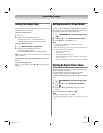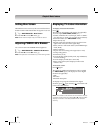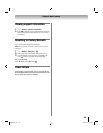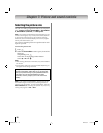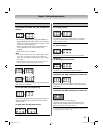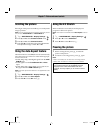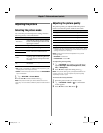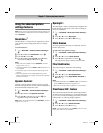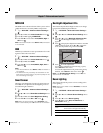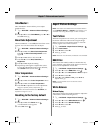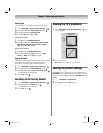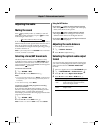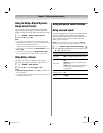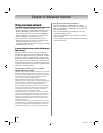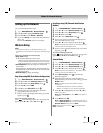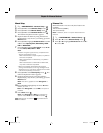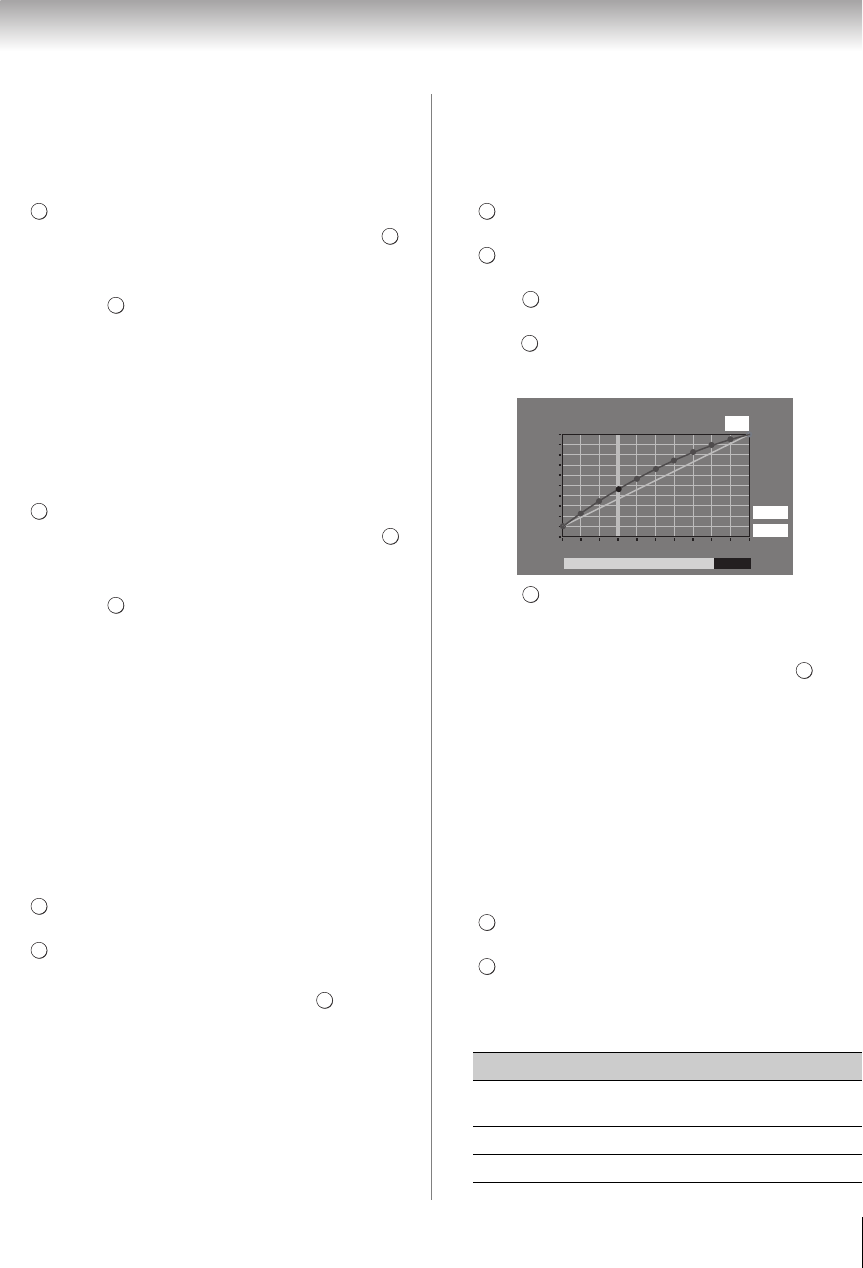
55
Chapter 7: Picture and sound controls
MPEG NR
The MPEG noise reduction feature allows you to reduce
visible interference caused by MPEG compression.
1 Y > PICTURE > Advanced Picture Settings >
.
2 Press B or b to select Noise Reduction. Press .
3 Press B or b to highlight MPEG NR.
4 Press C or c to select either Low, Middle, High or
Off. Press .
Note: If the Picture Mode is set to Game or PC, this feature
is not available.
DNR
DNR lets you soften the screen representation of a weak
signal to reduce the noise effect.
1 Y > PICTURE > Advanced Picture Settings >
.
2 Press B or b to select Noise Reduction. Press .
3 Press B or b to select DNR.
4 Press C or c to select Low, Middle, High, Auto or
Off. Press .
Note:
• If the Picture Mode is set to Game or PC, this feature is
not available.
• The differences may not always be noticeable. For the
best result, use lower settings, as picture quality can be
lost if the setting is too high.
Smart Sensor
When the Auto Brightness function of Smart Sensor is
set to On, the TV optimizes the backlighting levels to
suit ambient light conditions.
1 Y > PICTURE > Advanced Picture Settings >
.
2 Press B or b to select Smart Sensor Settings. Press
.
3 Press B or b to select Auto Brightness Setting.
4 Press C or c to select On or Off. Press .
Note: When the Picture Mode is set to AutoView, this
feature is automatically set to On and will be not available.
Backlight Adjustment Pro
This feature adjusts the backlight so that it can change
to match the ambient light conditions.
1 Y > PICTURE > Advanced Picture Settings >
.
2 Press B or b to select Smart Sensor Settings. Press
.
3 Press B or b to select Backlight Adjustment Pro.
Press . The Backlight Control Level screen
appears.
4 Press to display the adjustment window. Press C
or c to select the point. Press B or b to adjust the
level. The adjustment range is from 0 to 100.
5 Press to fix the adjustment.
To cancel the adjustment when selecting a point,
select Cancel on the screen.
To reset the adjustments of all points to the factory
defaults, select Reset on the screen. Press .
Note: If the Auto Brightness Setting is set to Off, this
feature will be not available.
Room Lighting
This feature adjusts the picture color according to the
room lighting.
Note: When Picture Mode is set to AutoView, this feature
will be available.
1 Y > PICTURE > Advanced Picture Settings >
.
2 Press B or b to select Smart Sensor Settings. Press
.
3 Press B or b to select Room Lighting.
4 Press C or c to select Auto, Incandescent, or
Fluorescent. Press O.
OK
OK
OK
OK
OK
OK
OK
OK
OK
Mode Descriptiom
Auto
Smart Sensor detects incandescent and
fluorescent room light automatically.
Incandescent Picture color will be warmer.
Fluorescent Picture color will be cooler.
OK
OK
OK
OK
Backlight Adjustment Pro
100
0
Backlight Control Level
Control
Level
Ambient Light
37
Cancel
Reset
OK
OK
OK
OK
WX800U_EN.pdf 55 2010/08/11 10:14:52