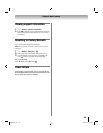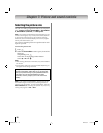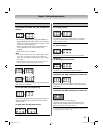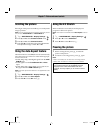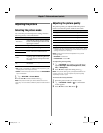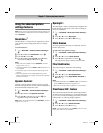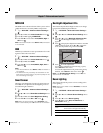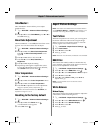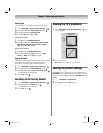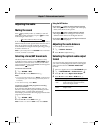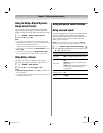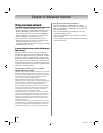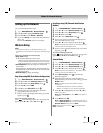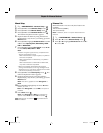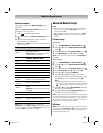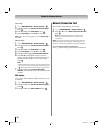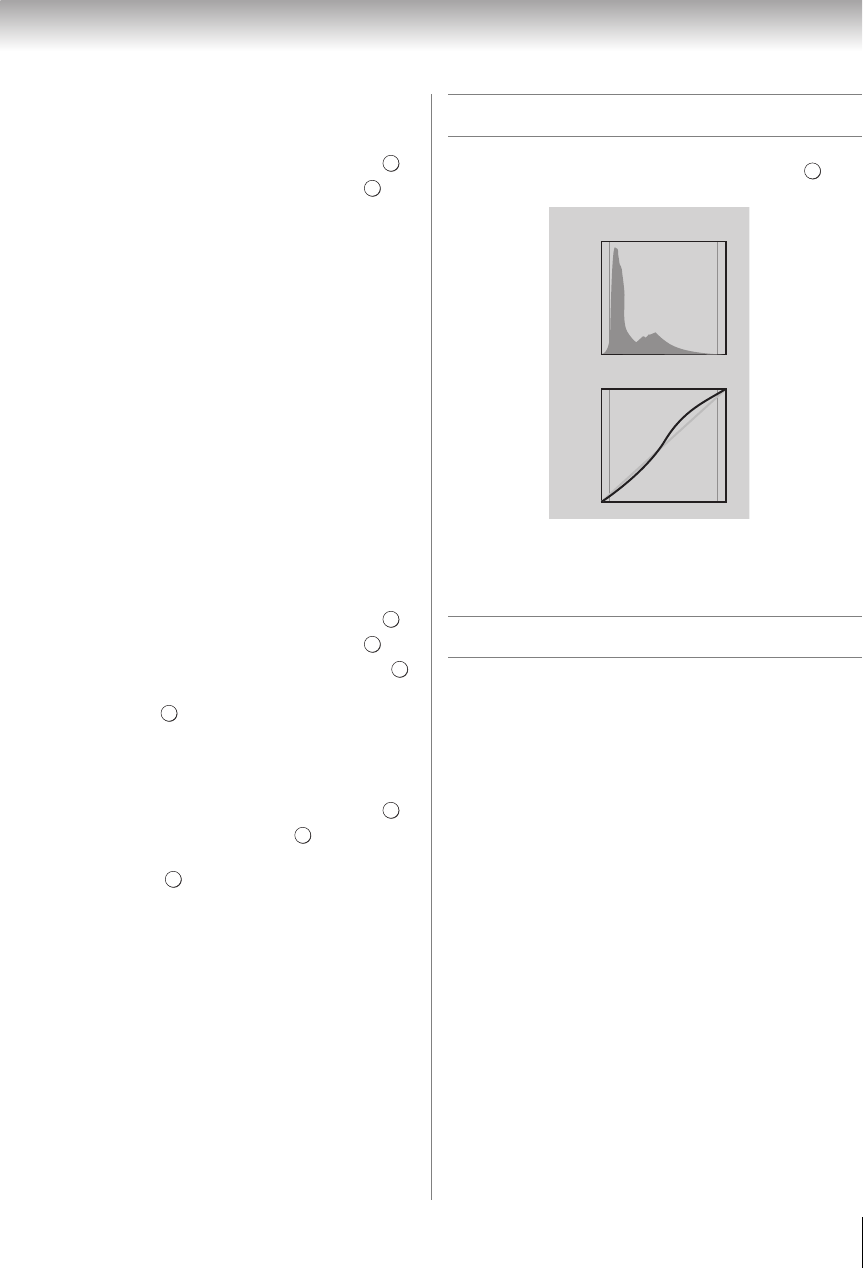
57
Chapter 7: Picture and sound controls
Setting Type
You can select a way of the white balance’s setting.
1 Y > PICTURE > Expert Picture Settings > .
2 Press B or b to select White Balance. Press .
3 Press B or b to select Setting Type.
4 Press C or c to select 2P or 10P.
When 2P is selected:
1 Press b to select 2P White Balance.
2 Press B or b to select Red-Offset, Green-Offset,
Blue-Offset, Red-Gain, Green-Gain, or Blue-
Gain. Press C or c to adjust.
When 10P is selected:
1 Press b to select 10P White Balance.
2 Press B or b to select IRE (White level), Red,
Green, or Blue. Press C or c to adjust.
Copy to All Inputs
This feature copies White Balance on the current input
to all other inputs. Individual settings that are not
allowed for a specific input will not be copied.
1 Y > PICTURE > Expert Picture Settings > .
2 Press B or b to select White Balance. Press .
3 Press B or b to select Copy to All Inputs. Press .
A confirmation screen appears.
4 Select Yes. Press .
Resetting to the factory default
1 Y > PICTURE > Expert Picture Settings > .
2 Press B or b to select Reset. Press .
A confirmation screen appears.
3 Select Yes. Press .
Viewing the TV’s brightness
1 Y > PICTURE > Control Visualization > . The
screen appears.
2 Press O to close.
Note: After 10 minutes, the screen closes.
Locking the picture settings
The TheaterLock
™
feature lets you lock items in the
PICTURE menu that affect the picture’s display. These
items cannot be modified when the TheaterLock is set
to On.
1 Y > PICTURE > TheaterLock.
2 Press C or c to select On. Press O.
OK
OK
OK
OK
OK
OK
OK
OK
OK
OK
Brightness
Number
Of
Pixels
Output
Control Visualization
Distribution
Input
Control Curve
WX800U_EN.pdf 57 2010/08/11 10:14:52