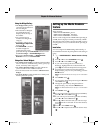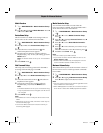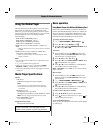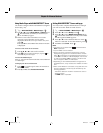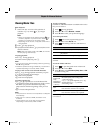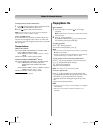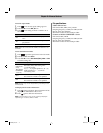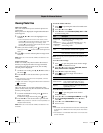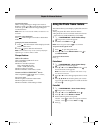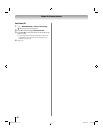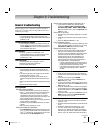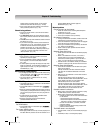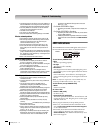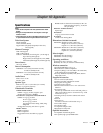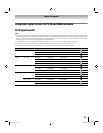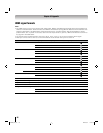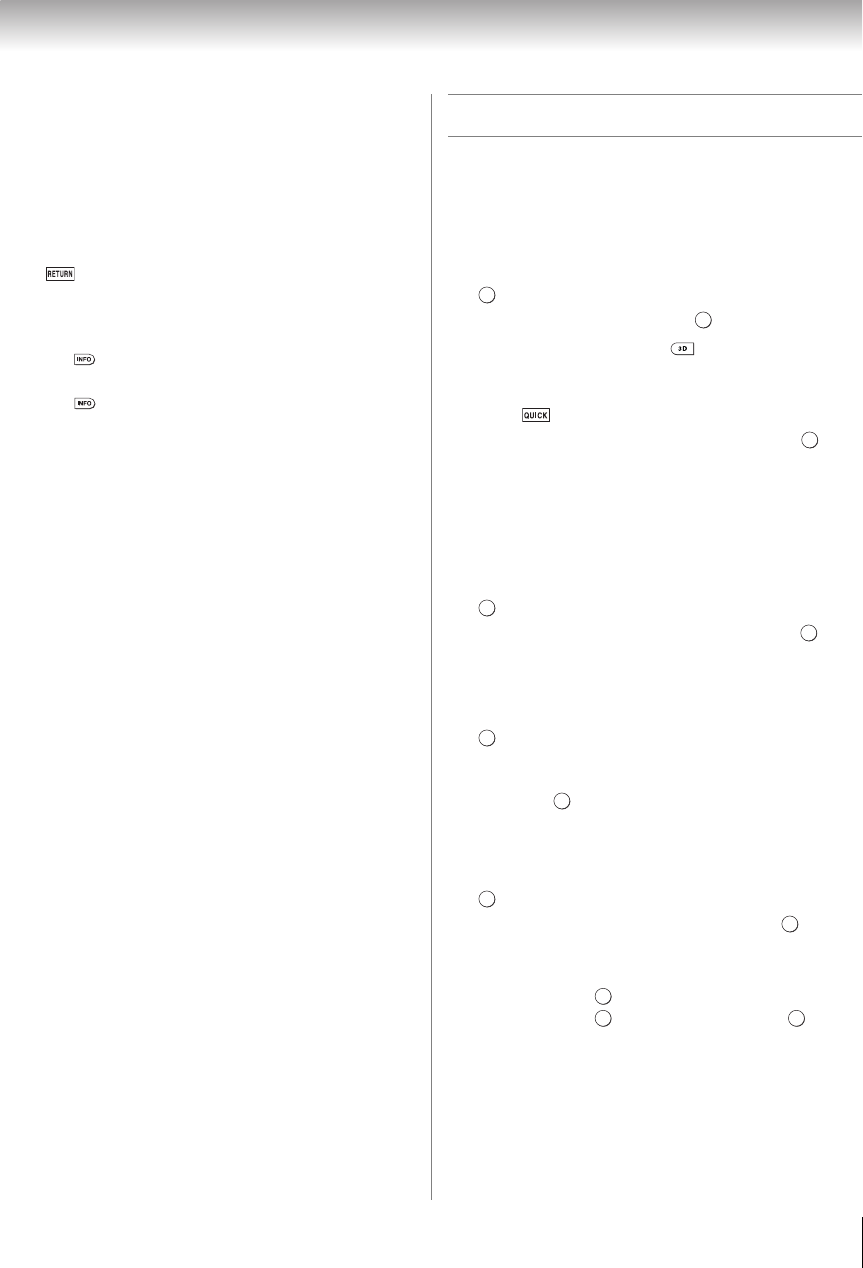
79
Chapter 8: Advanced features
To rotate the image:
While viewing the image in Single View mode or
Slideshow mode, press B to rotate the image 90 degrees
clockwise, press b to rotate the image 90 degrees
counterclockwise.
Note: When the TV is used as a DMR, this feature is not
available.
To return to the thumbnail:
Press while in Single View mode or Slide Show
mode.
To display file status information:
1 Press . The information will be displayed on the
bottom of the screen.
2 Press again to hide the information.
Note: The information may not be correctly displayed
depending on contents, DMC or DMS.
File specifications:
USB or SD card use
Data compatibility: JPEG Exif ver 2.2
File format: JPEG
Maximum viewable resolution:
4096
× 4096 (HW decode)
16384
× 16384 (SW decode)
Maximum photo size: 9 MB
Maximum number of files: 2000 / folder
Content on DLNA CERTIFIED
™
Server
Data compatibility: JPEG EXIF Ver.1.x or later,
JFIF 1.02a
File format: JPEG
Maximum photo resolution: 4096 x 4096
Maximum photo size: 6 MB
Maximum number of files: 2000 per folder
Using the Photo Frame feature
This feature allows you to display a photo file stored on
the TV.
•Only one photo file can be stored on the TV.
•The photo file can be overwritten with a file from an
external device (USB, SD Memory Card, DMS).
1 Y > PREFERENCES > Photo Frame Setup >
. The preview screen will appear.
2 Press c to select Start. Press .
Note: While using this feature, is not available.
To open from the Quick menu
1 Press to open the Quick menu.
2 Press B or b to select Photo Frame. Press to
start Photo Frame.
To close the Photo Frame:
Press O.
Photo Select
1 Y > PREFERENCES > Photo Frame Setup >
. The preview screen will appear.
2 Press B or b to select Photo Select. Press . The
device selection screen appears.
Note: This screen will not appear when there is only
one device connected.
3 Press B or b to select the appropriate device. Press
.
4 Press B, b, C or c to select the photo you want to
copy from the USB storage device or SD card to the
TV. Press .
Photo Edit
1 Y > PREFERENCES > Photo Frame Setup >
. The preview screen appears.
2 Press B or b to select Photo Edit. Press .
3 Press B or b to select Rotate or Delete.
4 Set the following items as required.
•Rotate - Press to rotate the image 90°clockwise.
•Delete - Press , and select YES. Press .
5 Press O.
OK
OK
OK
OK
OK
OK
OK
OK
OK
OK
OK
OK
WX800U_EN.pdf 79 2010/08/11 10:14:54