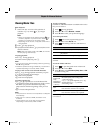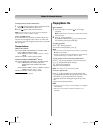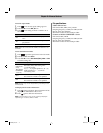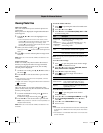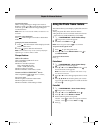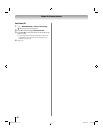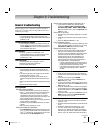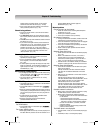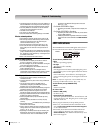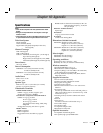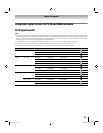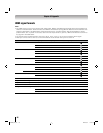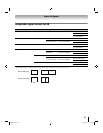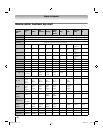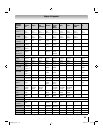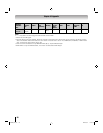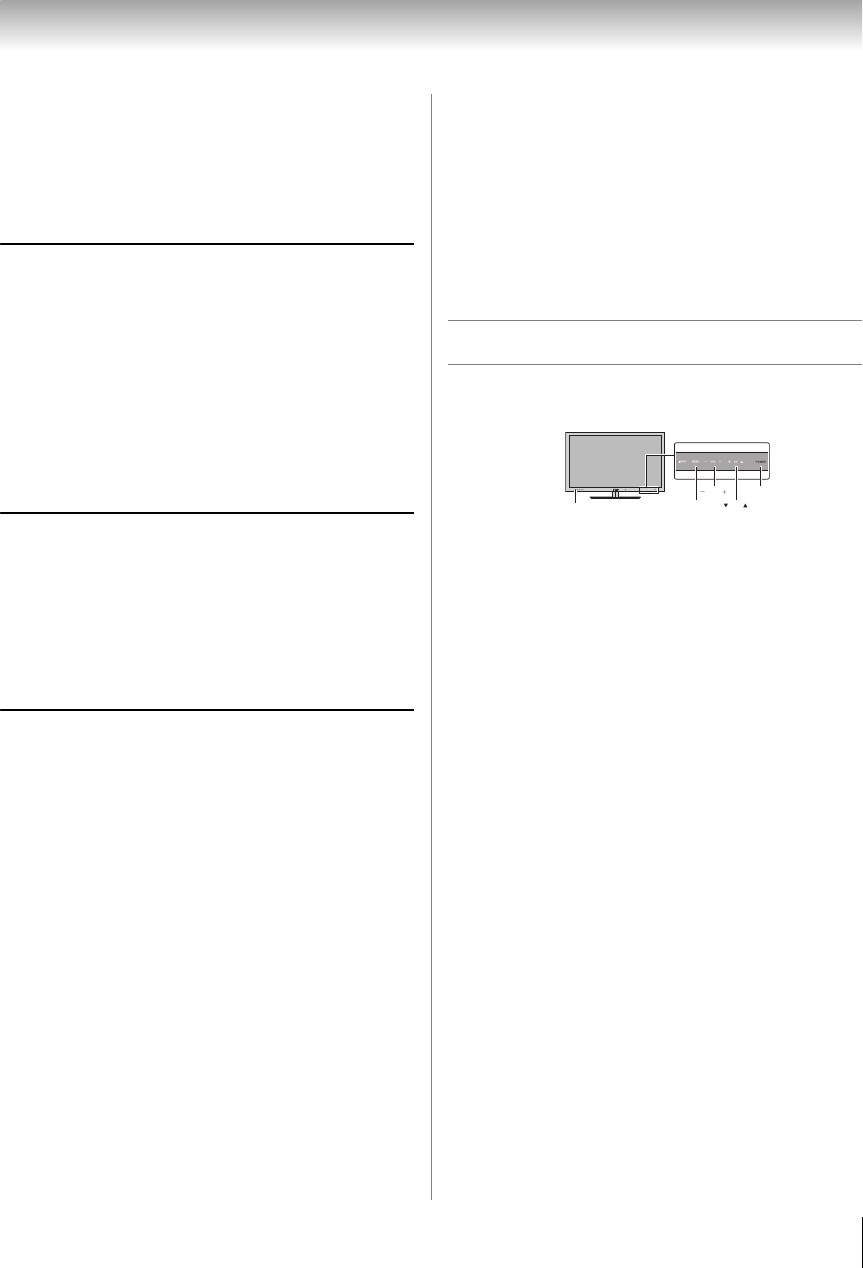
83
Chapter 9: Troubleshooting
• The network setup on the Server is incorrect. Make sure
both the DMS and TV are using the same network type
(DHCP/manual) and have compatible network settings.
• Too many DMSs are connected. You cannot connect
more than 32 sharing devices at one time.
• The DMS is not turned ON.
• The “server” is not a
DMS device.
• Check the firewall and streaming settings on the DMS.
Wireless network problems
• Check that the router/AP (Access point) power is ON.
• After starting wireless network setup, confirm that the
network is configured properly by performing the
network connection test (- p. 64).
• Check the router/AP’s connection status (- p. 63).
• If the router/AP does not support PBC
or WPS, Easy
Setup (PBC) will not work even if the push-button is
pressed.
• If available router/AP list is not displayed in Easy Setup
(PIN) or Assisted Setup, the power of router/AP may be
OFF. Check that it is ON, and then try re-starting the scan
for available routers/APs.
• Refer to the router/AP instruction manual.
NET TV or Widget problems
• If the date and time display on the NET TV menu is
wrong, turn off the TV, and turn it on again.
• NET TV or Widgets may not be available after turning the
TV on while the system is booting.
• NET TV and Widgets are not available if Game or PC
mode is selected on the TV.
• Content delivered by NET TV or Widgets are the
responsibility of the Contents Service Provider. Conta
ct
the Service Provider to discuss any content issues.
Media Player problems
• Ensure that the devices (Display and Server) are
connected correctly.
• Incorrect behavior may occur when using a USB HUB
connection.
• The size of pictures stored in the DMS may be
automatically changed by the DMS and improperly
displayed. This is a result of the DMS.
• Photo files that were processed and edited by using PC’s
application software may
not be able to be viewed.
• When viewing content that supports two or more
formats the display may select one format automatically.
• Copyright protected contents stored in the DMS may not
be able to be played on the display.
• Content playback stability may be affected by heavy
network traffic.
• Contents originally recorded on a PC may not play
correctly.
• Set the media sharing o
f the DMS correctly, according to
the DMS instruction manual.
• Confirm that the contents of either the DMS or the USB
storage device are in formats that are supported by this
TV (- p. 76, 77, or 79).
• Depending on the DMS, access may be limited by the
MAC address. Set the server according to the DMS’s
instruction manual. This TV’s MAC Address can be
confirmed
in the Network Setup portion of the User
Menu (- p. 64).
For DLNA CERTIFIED
™
Player
• Depending on the DMS, it may take time to display the
list.
For DLNA CERTIFIED
™
Renderer
• Depending the state of this TV, DMC may not be able to
control a DMR playback.
• If DMR playback starts regardless of the user's intention,
check the access control of DMS or set Media Renderer
to Off.
LED indications
The POWER and On Timer LED lights on the front of
the TV indicate the TV’s status, as described below.
Touch Sensor (POWER LED)
•Blue
The TV is operating properly.
•No light
The power is off or standby.
• Blue blinks
Fan Stopped. Turn off the TV and unplug the power
cord. Plug the power cord in again and turn on the TV.
•Red blinks
Power-On Failure. Turn off the TV and unplug the
power cord. Plug the power cord in again and turn on
the TV.
Note: To adjust the brightness of the POWER LED, see
“Adjusting POWER LED’s Dimmer” (- p. 48).
Touch Sensor (except POWER LED)
•White
Sensor is available.
On Timer LED
• Green is ON (solid)
On Timer is set.
• Green blinks (if applicable)
Abnormal operation of BUS line. Turn off the TV and
unplug the power cord. Plug the power cord in again
and turn on the TV.
After trying the solutions, if the problem persists:
•In the U.S., visit TACP Consumer Solutions on the
web at www.tacp.toshiba.com/customersupport/
or call 1-800-631-3811.
•In Canada, locate the nearest Toshiba authorized
service depot by directing your web browser to
www.toshiba.ca; click “Home Entertainment,” and
then click “Support.”
Power
Touch Sensor
INPUT
MENU
On Timer
VOL
CH
TV front
WX800U_EN.pdf 83 2010/08/11 10:14:54