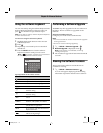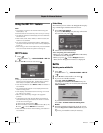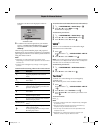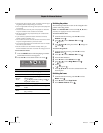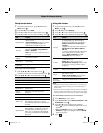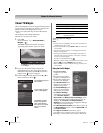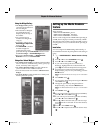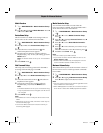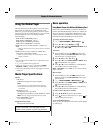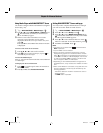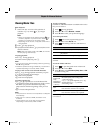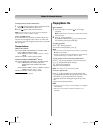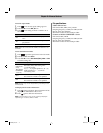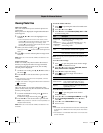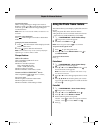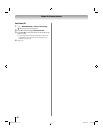73
Chapter 8: Advanced features
Using the Media Player
This TV allows you to enjoy photos, movies or music
files stored on a USB device or SD Memory Card.
Moreover, you can also play photos, movies or music
files from your PC by connecting the TV to your home
network. There are two ways to play contents.
Term meaning:
DMP: DLNA CERTIFIED
™
Player
DMS: DLNA CERTIFIED
™
Server
DMR: DLNA CERTIFIED
™
Renderer
DMC: DLNA CERTIFIED
™
Controller
•DMP: The TV can control and play a content on a
DMS.
– DMS is a device which has a server function to DMP
or DMR.
•DMR: The TV can play content on a DMS. The
playback is controlled by a DMC.
– DMC is a device which can command the TV to
display contents.
Note:
• Do not insert/remove USB device or SD Memory Card
while in use.
•
Y is not available during playback.
• When you want to use your TV as DMR, set Media
Renderer to On (- “Media Renderer” on p. 72).
• When using Meia Player feature, 3D images cannot be
displayed.
Media Player Specifications
Device
USB device:
USB Mass Storage Class devices (MSC)
Note:
•Connectivity is not guaranteed for all devices.
•Incorrect behavior may occur with a USB HUB
connection.
SD Memory Card:
SD Memory Card: up to 2GB
SD High Capacity Memory Card (SDHC): 4 - 32GB
Note: Use only the specified SD memory cards.
DLNA CERTIFIED
™
Server:
Your PC (for example)
Supported file system
FAT12, FAT16 and FAT32
Basic operation
Using Media Player with USB and SD Memory Card
When Auto Start is enabled, you will be asked if you
want to start the Media Player whenever a USB or SD
device is inserted. If Auto Start is disabled (or if you
want to connect to a DMS on the network), you must
manually start the Media Player from the menu.
To change the Auto Start setting:
1 Y > APPLICATIONS > Media Player > .
2 Press B or b to select Setup. Press .
3 Press B or b to highlight USB/SD Auto Start. Press
C or c to select On or Off.
Auto Start:
1 Insert USB device into the USB terminal or SD
Memory Card into the SD card slot on the right
side of the TV. A prompt appears.
2 Press C or c to select Yes. Press .
3 Press B or b to select Photo, Movie or Music. Press
. The thumbnail view appears.
4 Press B or b to select USB device or SD Memory
Card if the selection screen appears.
Note: If Auto Start is set to Off, you can start the Media
Player manually.
Manual Start:
1 Insert USB device into the USB terminal or SD
Memory Card into the SD card slot on the right
side of the TV.
2 Y > APPLICATIONS > Media Player > .
3 Press B or b to select Photo, Movie or Music. Press
. The thumbnail appears.
4 Press B or b to select USB device or SD Memory
Card if the selection screen appears.
To select a file in the list of contents:
1 Press B, b, C or c to select a file or folder.
2 Press to move to the next layer, or press to
return to the previous layer.
To close the Media Player:
Press O. The TV will return to the last-viewed channel
or video input.
You must obtain any required permission from copyright
owners to download or use copyrighted content.
Toshiba cannot and does not grant such permission.
OK
OK
OK
OK
OK
OK
OK
WX800U_EN.pdf 73 2010/08/11 10:14:53