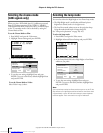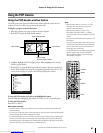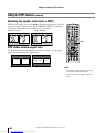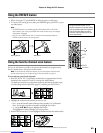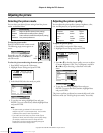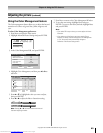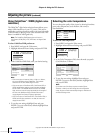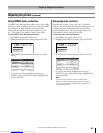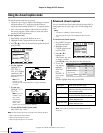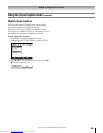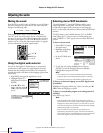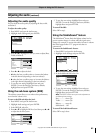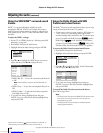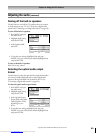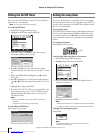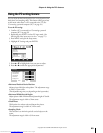88
Chapter 8: Using the TV’s features
Copyright © 2005 TOSHIBA CORPORATION. All rights reserved.
(E) 56/62/72MX195
Using the closed caption mode
Advanced closed captions
You can customize the closed caption display characteristics by
changing the text size, type, edge, color, and the background
color.
Note:
•This feature is available for digital channels only.
•You cannot set the Caption Text and Background as the same
color.
To customize the closed captions:
1. Press MENU and open
the Preferences menu.
2. Highlight Closed
Caption Advanced and
press ENTER.
3. Press y or z to
highlight the
characteristic you want
to change, and then
press x or
•
to select the format for that characteristic.
4. To save the
new settings,
highlight
Done and
press
ENTER. To
revert to the
factory
defaults, highlight Reset and press ENTER.
The closed caption mode has two options:
• Captions—An on-screen display of the dialogue, narration,
and sound effects of TV programs and videos that are
closed captioned (usually marked “CC” in program guides).
•Text—An on-screen display of information not related to
the current program, such as weather or stock data (when
provided by individual stations).
To view captions or text:
1. Press MENU and open the Preferences menu.
2. Highlight Closed Caption Mode and then press
•
.
3. Press z or y to select the desired closed caption mode and
press ENTER.
Input Labeling
Menu Language
Home CH Setup
Favorite Channels
English
Closed Caption Advanced
Preferences
Off
Closed Caption Mode
Off
CC1
CC2
CC3
CC4
T1
T2
Navigate
Select
Back Exit
CH RTN
EXIT
• To view captions:
Highlight CC1,
CC2, CC3, or
CC4. (CC1 displays
translation of the
primary language in
your area.)
Note: If the
program or video
you selected is not closed captioned, no captions will display
on-screen.
• To view text:
Highlight T1, T2,
T3, or T4.
Note: If text is not
available in your
area, a black
rectangle may
appear on your
screen. If this
happens, turn the Closed Caption Mode Off.
•To turn off the Closed Caption mode:
Select Off in step 3 above.
Note: A closed caption signal may not display in the following situations:
•When a videotape has been dubbed
•When the signal reception is weak
•When the signal reception is non-standard
Caption Size
Caption Text Type
Caption Text Edge
Caption Text Color
Background Color
Auto, Small, Standard, Large
Auto, Default, Mono w. Serif, Prof. w. Serif,
Mono w/o Serif, Prop w/o Serif, Casual,
Cursive, Small Capitals
Auto, None, Raised, Depressed, Uniform,
Left Drop Shadow, Right Drop shadow
Auto, Black, White, Red, Green, Blue,
Yellow, Magenta, Cyan
Auto, Black, White, Red, Green, Blue,
Yellow, Magenta, Cyan
Note: You cannot set the Caption Text and Background as the
same color.
Giant pandas eat leaves.
WORLD WEATHER
Temps Current
F C Weather
LONDON 51 11
MOSCOW
PARIS
ROME
TOKYO
57 14
53 12
66 19
65 18
Cloudy
Clear
Cloudy
Rain
Clear
Input Labeling
Menu Language
Home CH Setup
Favorite Channels
English
Closed Caption Advanced
Preferences
CC1
Closed Caption Mode
Navigate
Select
Back Exit
CH RTN
EXIT
Done
Advanced Closed Captions
Caption Size Auto
Auto
Caption Text Type
Caption Text Edge
Caption Text Color
Background Color
Reset
Auto
Auto
Auto
#01E_084-093_566272MX195 05.7.11, 9:32 PM88
Black
Downloaded from www.Manualslib.com manuals search engine