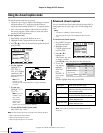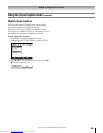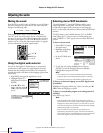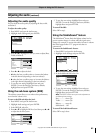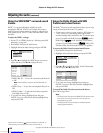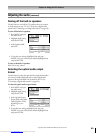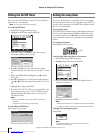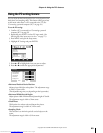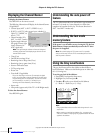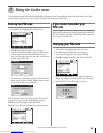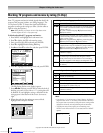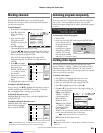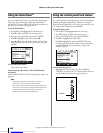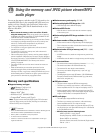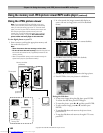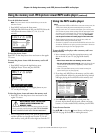96
Copyright © 2005 TOSHIBA CORPORATION. All rights reserved.
(E) 56/62/72MX195
Chapter 8: Using the TV’s features
Displaying the Channel Banner
To display the channel banner:
Press RECALL on the remote control.
The following information will display in the channel banner
(if applicable):
•Current input (ANT 1, ANT 2, VIDEO 1, etc.)
•If ANT 1 or ANT 2 is the current input, whether it is
Cable TV (“CABLE”) or
off-air (“TV”)
• Channel number (if in
ANT 1 or ANT 2 mode)
•Signal strength indicator
(bar graph in lower right
corner of banner; for
ATSC signal only)
Note: The signal strength indicator will react to fading and
increasing signals and could display longer than the normal
channel banner screen.
•Time (if set)
•On/Off timer settings (if set)
•Remaining time on sleep timer (if set)
•Remaining time on game timer (if set)
•Stereo or SAP audio status
•V-Chip rating status
•Picture size
•Tuner hold* (if applicable)
*If you are recording on one tuner (for example, the digital
tuner), you will be able to change channels on the other tuner
only (the analog tuner in this example). The tuner from which
you are recording is “on hold” (i.e., locked) so your
recordings will not be affected by channel changes.
• Aspect ratio
• Lamp mode (appears only if the TV is in Hi Bright mode)
To close the channel banner:
Press RECALL again.
Understanding the auto power off
feature
The TV will automatically turn itself off after approximately 15
minutes if it is tuned to a vacant channel or a station that
completes its broadcast for the day. This feature functions in
ANT 1 and ANT 2 modes only.
Understanding the last mode
memory feature
If the power is cut off while you are viewing the TV, the Last
Mode Memory feature automatically turns on the TV when
the power is resupplied.
Note: You should unplug the TV’s power cord if it is possible
that you will be away from the TV for an extended period of time
after the power is restored.
Using the Gray Level feature
The gray level feature will set the sidebars to three different
levels of darkness. Sidebars are the blanks spaces on either side
of a 4:3 viewing area.
To set the gray level of the sidebars:
1. Press MENU and open the Setup menu.
2. Highlight Gray Level and press •.
3. Press y or z to select your desired level of darkness
(1 – Black, 2 – Dark Gray or 3 – Gray).
Navigate
Select
Back Exit
CH RTN
EXIT
Setup
Auto
PC Settings
HDMI 1 Audio
Auto
Auto
Auto
Auto
2 Sec
HDMI 2 Audio
Slide Show Interval
15 min
AVHD Skip Time
2
Gray Level
Quick Restart
On
3
2
On
1
STEREO Tuner Hold: On
5:32pm CABLE
81-1
ANT 1
NC-17
On Timer: Weekdays 12:00pm
Sleep Timer: 18 min.
Game Timer: 28 min.
Natural
1080i
Sample channel banner screen
Note:
•The gray level feature does not affect video being viewed in 16:9
aspect ratio.
• When receiving a signal that has sidebars (e.g., 4:3 aspect ratio
video over a 1080i or 720p signal), the gray level feature will not be
applied to the sidebars.
#01E_094-096_566272MX195 05.7.11, 9:33 PM96
Black
Downloaded from www.Manualslib.com manuals search engine