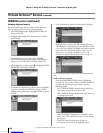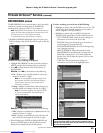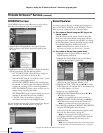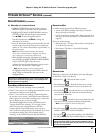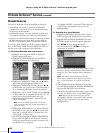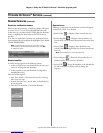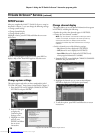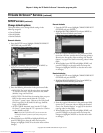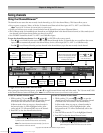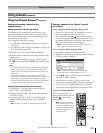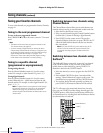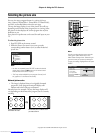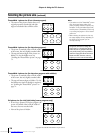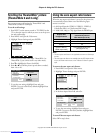72
Copyright © 2005 TOSHIBA CORPORATION. All rights reserved.
(E) 56/62/72MX195
Using the TV’s features
To select the video input source to view:
1. Press INPUT on the remote control or TV/VIDEO on the
TV control panel.
2. Press 0–9 to select the input source you want to view, which
will depend on the input terminals you used to connect
your devices (see Chapter 2).
The current signal source displays in the top right corner of
the Input Selection screen.
Input Selection
ANT 1
ANT 1ANT 1
Video 1
Video 2
Video 3
ColorStream HD1
ColorStream HD2
HDMI 1
PC
ANT 2
-/ to Select
INPUT
0
0
1
2
3
4
5
HDMI 2
6
7
8
9
9
Note:
•When the Input Selection screen is open, you also can use the yz
buttons on the remote control (or the Channel
buttons on the
control panel) to change the input.
•You can repeatedly press the INPUT button on the remote control
or the TV/VIDEO button on the TV control panel to change the
input.
•To select an IEEE1394 input source, press the TheaterNet DEVICE
button on the remote control (see page 26 and 45).
• If an IEEE1394 device is the current input, it will appear at the
bottom of the Input Selection list; however, it will not display in the
list if you change the input source.
•You can label the video input sources according to the specific
devices you have connected to the TV (see “Labeling the video
input sources” on the next page).
•The source can be “hidden.” See page 68 for details.
TV/VIDEO
TV control panel
INPUT
y
z
CHANNEL
Selecting the video input source to view
Numbers
{
Remote control
8
#01E_072-083_566272MX195 05.7.11, 9:32 PM72
Black
Downloaded from www.Manualslib.com manuals search engine