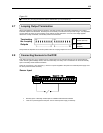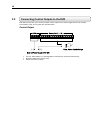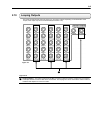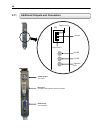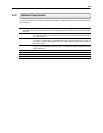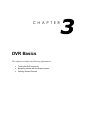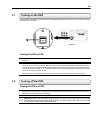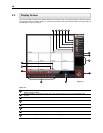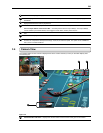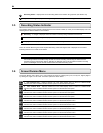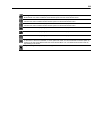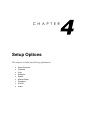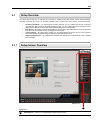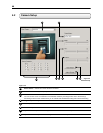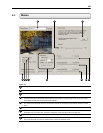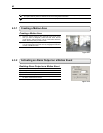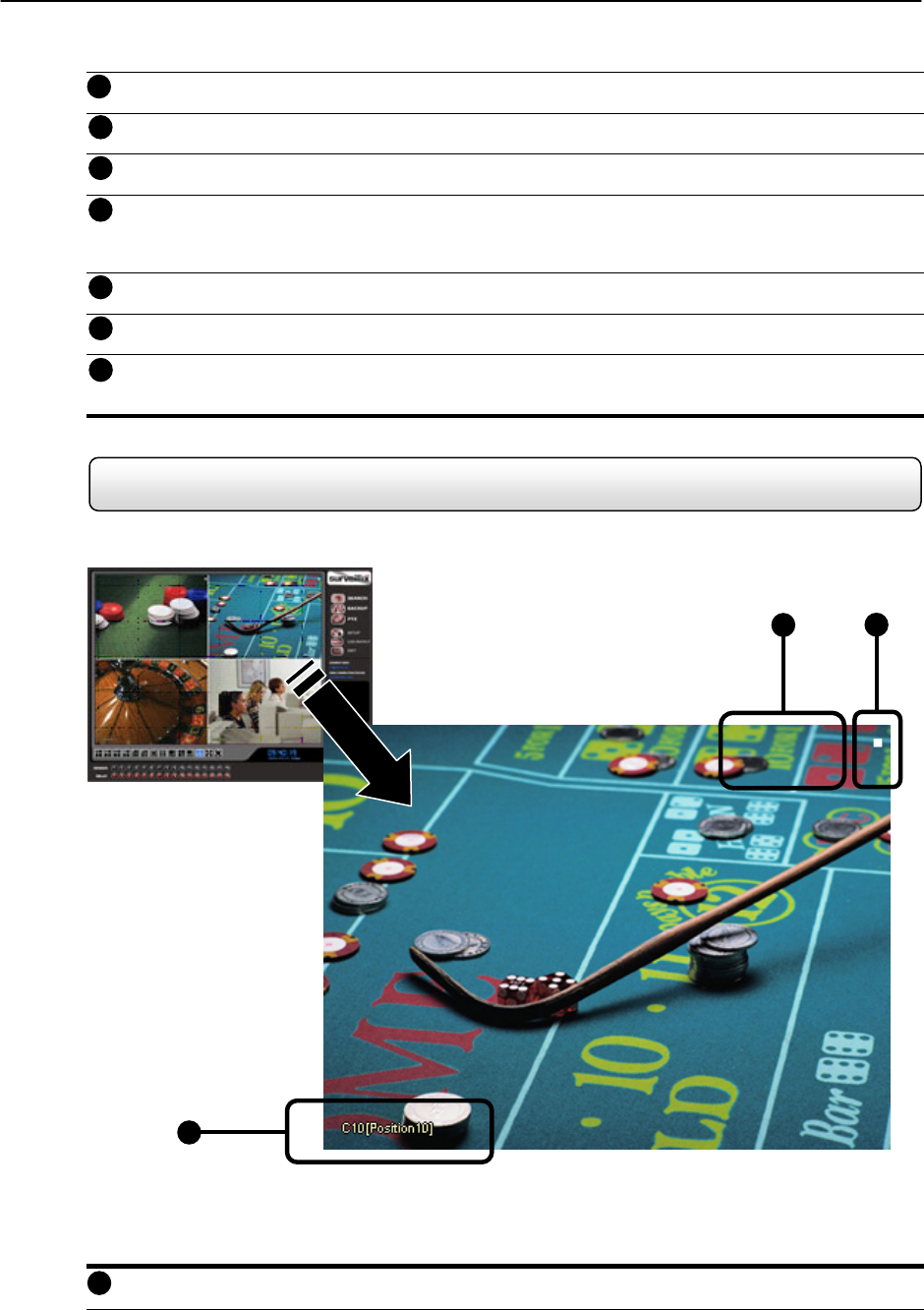
20
Remote User Display – Displays the users connected to the DVR.
Instant Replay – This button is a shortcut that instantly jumps into Search Mode and begins playing the video
backwards.
Date/Time – Displays the current time and date. This date and time is stamped into the recorded video and is
displayed whenever the video is played back.
Sensor Status Bar – Displays the Sensor status for each camera that is setup to use Sensors.
Control Output Status and Activation Bar – The Relay buttons fire the Output Relays. The Output Relays
can be hooked up to external alarms, set to trigger an audio alarm, send a phone call, etc.
Screen Division Buttons – The Screen Division buttons allow you to view one or more sets of cameras at a
time.
Full Screen – Displays the video full screen.
Loop – Pressing the Loop button sequences through the Screen Divisions sets. For Example, selecting the 1A
and then the Loop button will sequence through 1A,2A,3A,4A and then repeat. This option is not available for
the 7,10 and 13 screen divisions.
3.4 Camera View
The Cameral status for each camera is displayed next to the Camera number (or name) on the Video Display Area.
The following are
Camera Number and Name
– Displays the camera number and the custom name given to the camera.
9
10
13
12
11
Figure 3.4
1
I
I
I
N
N
N
S
S
S
T
T
T
A
A
A
N
N
N
T
T
T
1
2
3
Figure 3.4
14
15