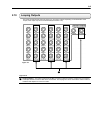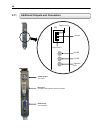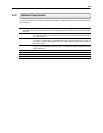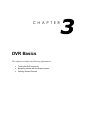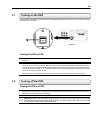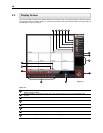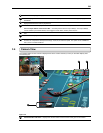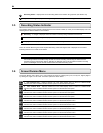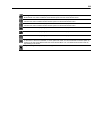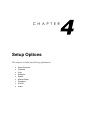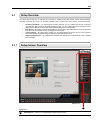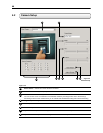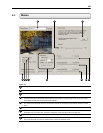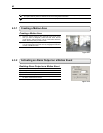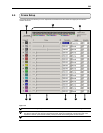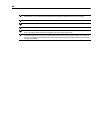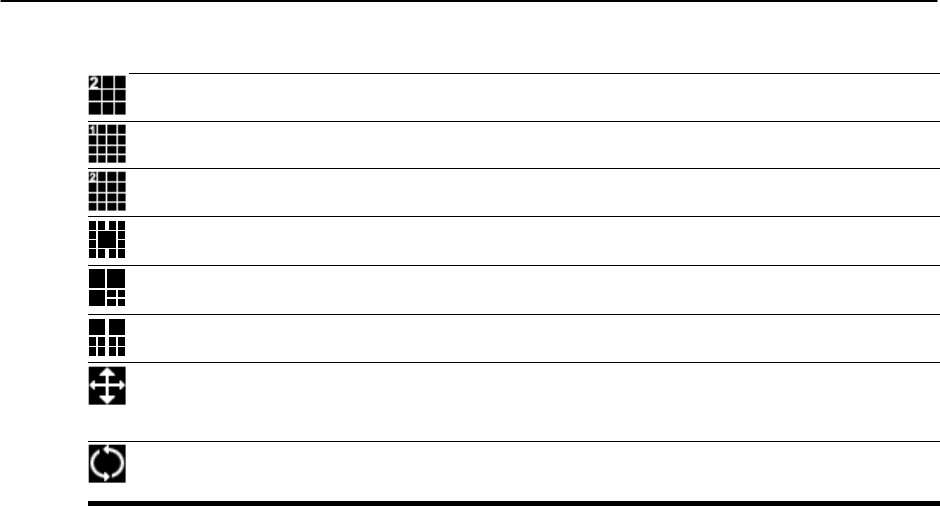
22
2
nd
Eight Cameras View – Displays cameras 10-16,8,9 in the Video Display Area. To return to a different
Multi-Camera View, select a different Screen Division option from the Screen Division menu.
1
st
Sixteen Cameras View – Displays cameras 1-8 in the Video Display Area. To return to a different Multi-
Camera View, select a different Screen Division option from the Screen Division menu.
2
nd
Sixteen Camera View – Displays cameras 9-16 in the Video Display Area. To return to a different Multi-
Camera View, select a different Screen Division option from the Screen Division menu.
Multi-Camera View – Displays a group of cameras within the Video Display Area.
Multi-Camera View – Displays a group of cameras within the Video Display Area.
Multi-Camera View – Displays a group of cameras within the Video Display Area.
Full Screen – The Full Screen Option allows you to view the Video Display Area using the entire viewable area
on the monitor. When this is selected, no menu options are visible. You can activate the Full Screen Option by
clicking on the Full Screen Button within the Screen Division Menu. You can deactivate Full Screen mode by
right clicking on the screen.
Loop – Pressing the Loop button rotates through the Screen Divisions.