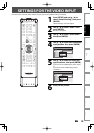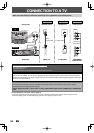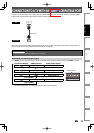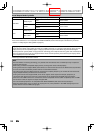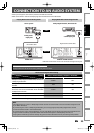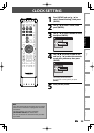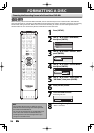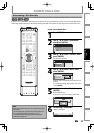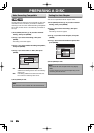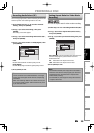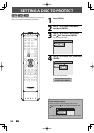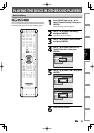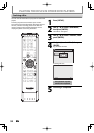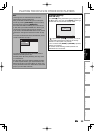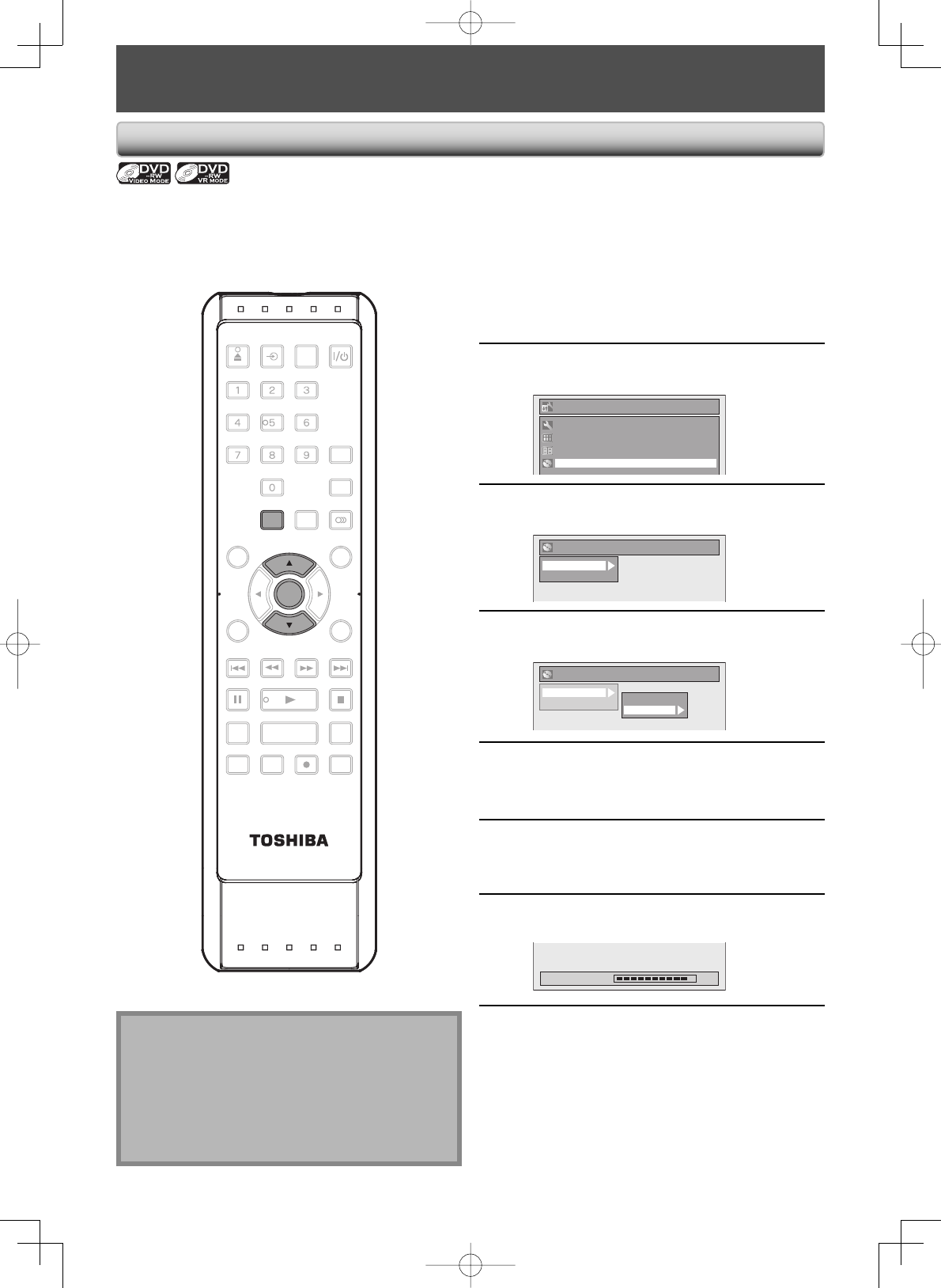
26 EN26 EN
FORMATTING A DISC
Choosing the Recording Format of a Brand-New DVD-RW
SE-R0265
OPEN/
CLOSE
INPUT
SELECT
HDMI
.@/: ABC
GHI
PQRS TUV
SPACE
SETUP DISPLAY AUDIO
TOP MENU
CLEAR RETURN
MENU/LIST
WXYZ
JKL MNO
DEF
ENTER
SKIP REV
PLAY
REC MODE ZOOMRECREPEAT
PAU SE
TIME SLIP
1.3x / 0.8x PLAY
INSTANT SKIP
STOP
FWD SKIP
TIMER
PROG.
SATELLITE
LINK
ENTER
SETUP
When inserting a brand-new DVD-RW or DVD+RW, the unit automatically starts to initialize the disc. DVD+RW will
always be formatted in +VR mode, and DVD-RW will be formatted either video or VR mode according to the recording
format mode setting of the unit. Before insert a brand-new DVD-RW, you need to set the recording format to the
desired mode. You can also manually format a DVD-RW once it has been used.
1
Press [SETUP].
2
Use [K / L] to select “DVD Menu”,
then press [ENTER].
Setup
Timer Programming
Title List
DVD Menu
General Setting
3
Use [K / L] to select “Format”, then
press [ENTER].
DVD Menu
Format
Finalize
4
Use [K / L] to select “Format Mode”,
then press [ENTER].
DVD Menu
Format
Finalize
Start
Format Mode
5
Use [K / L] to select “Video mode” or
“VR mode”, then press [ENTER].
6
Press [SETUP] to exit.
7
Insert a brand-new disc.
Formatting will start.
Formatting 90%
8
Formatting is completed.
“100%” is indicated.
Note
• The recording format setting is effective only for
DVD-RW. You cannot change the recording format
for a DVD-R and DVD+RW/+R.
• You cannot mix two formats on one DVD-RW. If you
insert a disc that has been recorded before, the
recording format cannot be changed even if you
change it in the main menu.