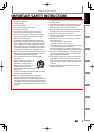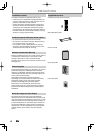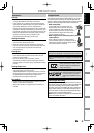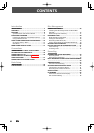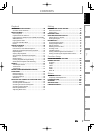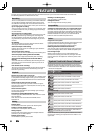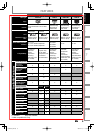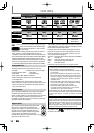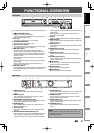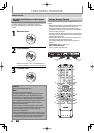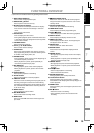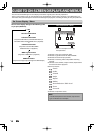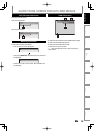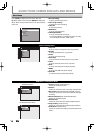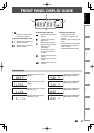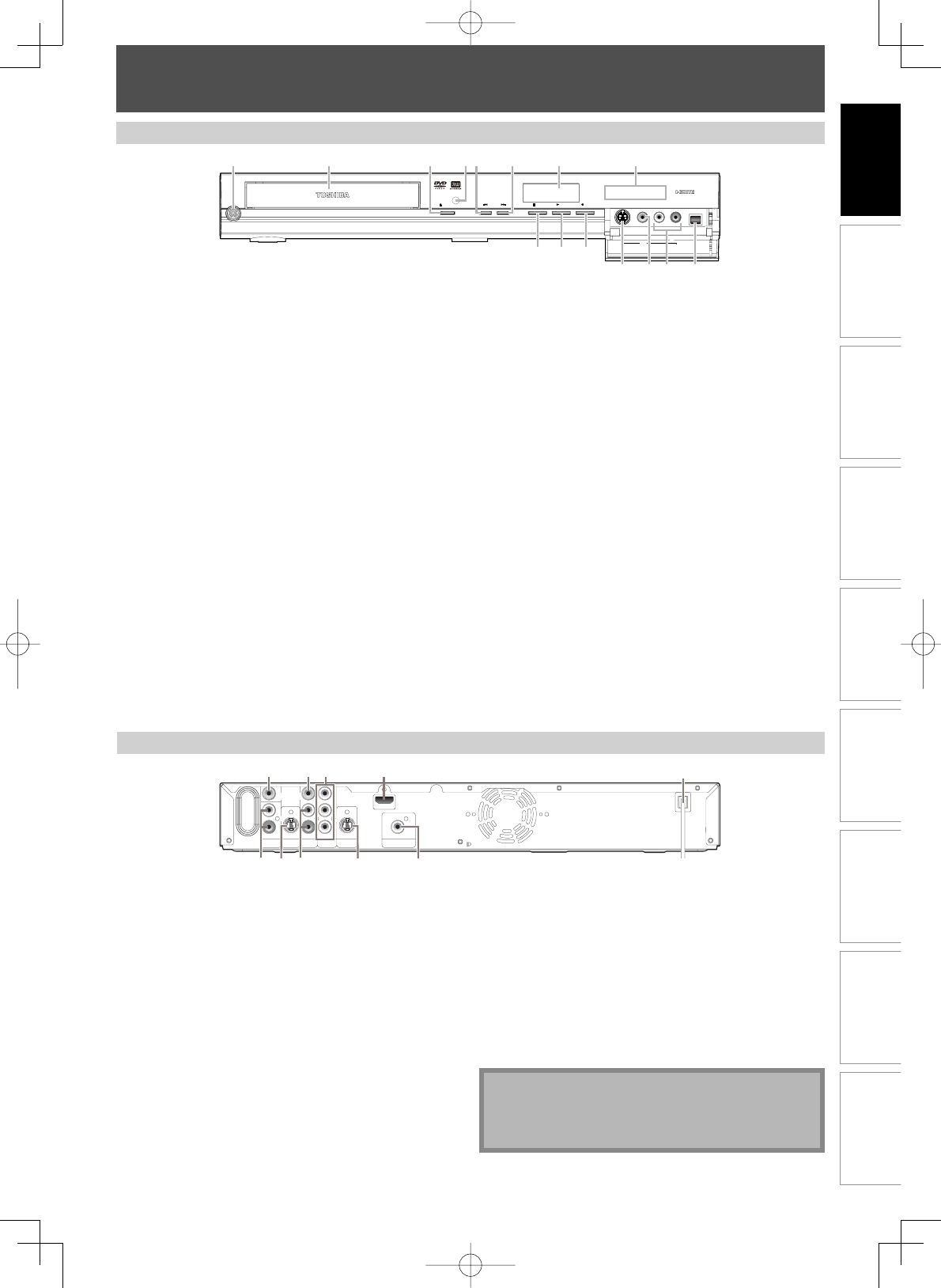
11EN 11EN
Disc
Management
Recording
Playback
Introduction
Connections Basic Setup
Editing Function Setup
Others
FUNCTIONAL OVERVIEW
Front Panel
(
*
) The unit can also be turned on by pressing these buttons.
1.
I
/
y
ON/STANDBY
button
Press to turn the unit on and off.
If timer programmings have been set, press to set the
unit in timer-standby mode.
2. Disc tray
Place a disc when the disc tray is opened.
3. A OPEN/CLOSE button*
Press to open or close the disc tray.
4. Infrared sensor window
Receive signals from your remote control so that you
can control the unit from a distance.
5. H (SKIP) button
During playback, press once midway through a
chapter or track to go back to the beginning of the
current chapter or track. When pressed twice in quick
succession, playback will start from the preceding
chapter or track.
During playback, press and hold for 1.5 seconds to
fast reverse.
When playback is paused, press to play back reverse
step by step.
When playback is paused, press and hold for 1.5
seconds to slow reverse.
6. G (SKIP) button
During playback, press to skip to the next chapter or track.
During playback, press and hold for 1.5 seconds to
fast forward.
When playback is paused, press to play back advance
step by step.
When playback is paused, press and hold for 1.5
seconds to slow foward.
7. Display
Refer to “FRONT PANEL DISPLAY GUIDE” on page 17.
8. HDMI indicator
Lights up and indicates the HDMI output mode when
HDMI output is on.
9. DV IN jack (L3)
Use to connect the DV output of external device with
a DV cable.
10. AUDIO input jacks (L2)
Use to connect external device with a RCA audio
cable.
11. VIDEO input jack (L2)
Use to connect external device with a RCA video
cable.
12. S-VIDEO input jack (L2)
Use to connect the S-video output of external device
with an S-video cable.
13. I REC button
Press once to start a recording. Press repeatedly to
start one-touch timer recording.
14. B PLAY button*
Press to start or resume playback.
15. C STOP button
Press to stop playback or recording.
1080p
RECPLAYSTOPSKIP
1080i 720p 480p
DVD -RW/R +RW/R RECORDING
I/y
OPEN/CLOSE
ON/STANDBY
S-VIDEO VIDEO L R DV IN
L2
12
3* 5 6
9101112
15
14* 13
4
78
Rear Panel
IN OUT
Y
PR/CR
PB/CB
L
R
L
R
VIDEO
IN
VIDEO
OUT
S-VIDEO
AUDIO IN
(L1)
S-VIDEO
AUDIO OUT
COAXIAL
HDMI OUT
COMPONENT
VIDEO OUT
DIGITAL AUDIO OUTPUT
PCM / BITSTREAM
3
5
7
69 810
21 4
1. VIDEO IN jack (L1)
Use to connect external device with a RCA video
cable.
2. VIDEO OUT jack
Use to connect a TV monitor, AV receiver or other
device with a RCA video cable.
3. COMPONENT VIDEO OUTPUT jacks
Use to connect a TV monitor with component video
inputs with a component video cable.
4. HDMI OUT jack
Use an HDMI cable to connect to a display with an
HDMI compatible port.
5. AC Power Cord
Connect to a standard AC outlet to supply power to
this unit.
6. COAXIAL DIGITAL AUDIO OUTPUT jack
Use to connect an AV receiver, Dolby Digital decoder,
DTS decoder or other device with a digital audio
coaxial input jack with a digital audio coaxial cable.
7. S-VIDEO OUT jack
Use to connect the S-video input of a TV monitor, AV
receiver or other device with an S-video cable.
8. AUDIO OUT jacks
Use to connect a TV monitor, AV receiver or other
device with a RCA audio cable.
9. S-VIDEO IN jack (L1)
Use to connect the S-video output of external device
with an S-video cable.
10. AUDIO IN jacks (L1)
Use to connect external device with a RCA audio
cable.
Note
• Do not touch the inner pins of the jacks on the rear
panel. Electrostatic discharge may cause permanent
damage to the unit.