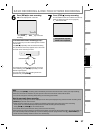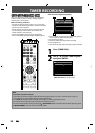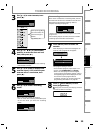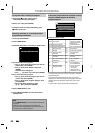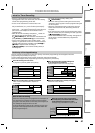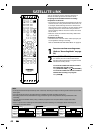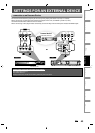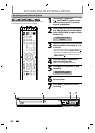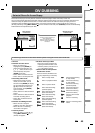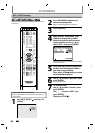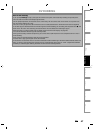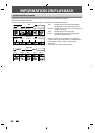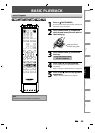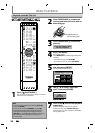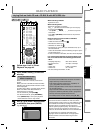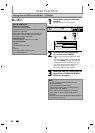45
EN
EN
Disc
Management
Recording
PlaybackIntroduction Connections Basic Setup Editing Function Setup Others
DV DUBBING
Gui
d
e to DV an
d
On-Screen Disp
l
a
y
T
his function helps
y
ou to easil
y
dub the contents of the DVC
(d
igita
l
vi
d
eo camcor
d
er
)
to
th
i
s
u
ni
t.
You can control basic operations o
f
the DVC
f
rom the remote control o
f
this unit such as playback,
f
ast
f
orward or
reverse and stop all operations if the DVC is in video mode. Use the DV cable that has 4-pin input
j
ack and is
compliance with the IEEE1394 standards. When you connect to DV IN jack on the
f
ront o
f
this unit, select “L3
(DV-IN)” position
by
using
[
INPUT SELECT
]
on t
h
e remote contro
l
an
d
p
ress
[
DISPLAY
]
to s
h
ow t
h
e DV
d
u
bb
ing
i
n
f
ormation
f
or the operation o
f
y
our DVC
.
L3 (DV-IN)
AB-1234
0:12:34
1/ 1 1/ 1
SP 1:00
-
RW VR ORG
Control DVD
DV Audio Stereo1
Start Rec
L3 (DV-IN)
AB-1234
0:12:34
1/ 1 1/ 1
SP 1:00
-
RW VR ORG
2
3
1
4
5
7 6
T
he menu changes according to
wh
at
m
ode
of
DV
C.
S
wi
tch
the
m
ode
o
n
the
DV
C
to
p
layback mode for the dubbing
i
nformation.
W
h
en t
h
e DVC is
in vi
d
eo mo
d
e...
W
h
en t
h
e DVC is not
i
n camera mo
d
e..
.
1. DV
i
co
n
2
.
In
d
i
cato
r
o
f
act
iv
e
de
vi
ce
• W
h
en t
h
e “Contro
l
” is
h
ig
hl
ig
h
te
d
, press
[
ENTER
]
to
d
isp
l
ay t
h
e item se
l
ection. Use
[
K
/
L
]
to
se
l
ect t
h
e
d
evice
y
ou
wis
h
to o
p
erate, t
h
en
p
ress
[
ENTER
]
to
acti
v
ate.
• Se
l
ect “DVD” to contro
l
t
h
is unit
.
• Select “DVC” to control
y
our DVC
.
3. Recor
d
ing au
d
io mo
de
• Ot
h
er t
h
an t
h
e DVC is in stop
m
o
d
e, t
h
e “DV Au
d
io” can
b
e
se
l
ecte
d
. Press
[
ENTER
]
to
d
isp
l
ay
t
h
e item se
l
ection an
d
t
h
en use
[
K
/
L
]
to se
l
ect t
h
e au
d
io you
wis
h
to output. Press
[
ENTER
]
aga
i
n to act
i
vate
.
•
Se
l
ect
“
Ste
r
eo
1”
to
dub
t
h
e
ste
r
eo
sou
n
d.
•
Select
“
Ste
r
eo
2”
to
dub
the
sou
n
d
with a
f
ter recordin
g
sound
.
• Se
l
ect “Mix” to
d
u
b
t
h
e stereo1
an
d
stereo2
.
4. Indicator of dubbin
g
functio
n
• When the unit is read
y
f
or
d
u
bb
in
g
, “Start Rec” wi
ll
appear
.
• W
h
en t
h
e unit is in
d
u
bb
ing,
“
Pause Rec” wi
ll
appear
.
5. Channel
p
ositio
n
• W
h
en
y
ou se
l
ect “L3 (DV-IN)”
by
usin
g
[
INPUT SELECT
]
,
“L3
(
DV-IN)” wi
ll
a
pp
ear
.
6. Product name o
f
your DV
C
• If the unit cannot reco
g
nize the
i
nput si
g
nal from the DVC or the
u
nknown
p
roduct, “No Device” or
“
****” will a
pp
ear instead
.
7. Status o
f
the current operation
a
n
d
the
t
im
e
cou
n
ter
Each icon means
(
Available icons
ma
y
var
y
depending on the DVC)
:
DVC is in stop mo
d
e
.
DVC is in p
l
a
yb
ac
k
mo
d
e
.
DVC is in
p
ause mode.
DVC is
f
ast
f
orwarding.
(stan
d
ar
d
spee
d)
DVC is fast forwardin
g
.
(
faster than above
)
DVC is fast forwarding.
(f
aster than above
)
DVC is slow
f
orwarding.
(stan
d
ar
d
spee
d)
DVC is slow forwardin
g
.
(
faster than above
)
DVC is slow forwarding.
(
f
aster than above
)
DVC is
f
ast
f
orwardin
g
.
(
in sto
p
mo
d
e
)
DVC is
f
ast reversing.
(
in stop mo
d
e
)
DVC is fast reversin
g
.
(
standard s
p
eed
)
DVC is
f
ast reversin
g
.
(
faster than above
)
DVC is
f
ast reversing.
(f
aster than above
)
DV
C
i
s
in
s
l
o
w r
e
v
e
r
se
p
la
y
back
.
DVC is in recor
d
in
g.
DVC is in recordin
g
pause
mode.
The
f
ollowing instructions are described with the operations using the remote control o
f
this unit.