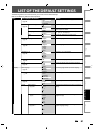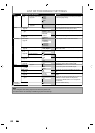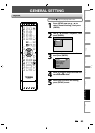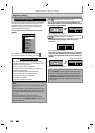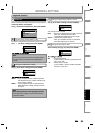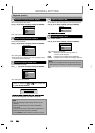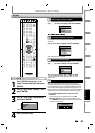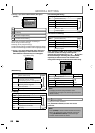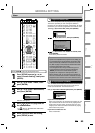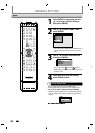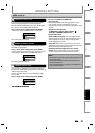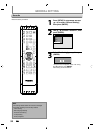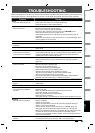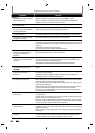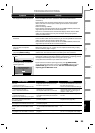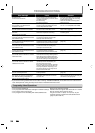8
9
EN
EN
Disc
Management
Recording PlaybackIntroduction Connections Basic Setup Editing
Function Setup
Others
GENERAL SETTING
1
Progressive (Default : OFF)
Th
is unit is compati
bl
e wit
h
t
h
e progressive scan s
y
stem.
T
he
f
eature provides you with the higher de
f
inition
i
mages t
h
an t
h
e tra
d
itiona
l
output system
d
oes. To uti
l
ize
t
his
f
eature, you must set progressive scan mode to “ON”
.
1)
Use
[
K
/
L
] to se
l
ect “ON“, t
h
en press [ENTER]
.
Progressive
ON
OFF
{
/
{
B
] to select “Yes“, then
p
ress [ENTER]
.
Activating progressive scan:
Check your TV has progressive scan
and connect with component video cable.
NOTE :
If there is no picture or picture is
distorted after selecting “Yes”,
Wait about 15 seconds for auto recovery.
Activate? Yes No
K
/
L
] to se
l
ect “Yes“ wit
h
in 15 secon
d
s, t
h
en
press
[
ENTER
].
Your setting wi
ll
b
e activate
d.
N
ote
• I
f
your TV is compatible with progressive scan (480p), you
are recommen
d
e
d
to use t
h
e HDMI or component vi
d
eo
c
a
bl
e (commercia
ll
y avai
l
a
bl
e) to connect t
h
is unit to t
h
e
TV. (Re
f
er to pages 19-20.) I
f
not, use the RCA video cable
an
d
set t
h
e progressive scan to “OFF”
.
• If the Progressive Scan image is distorted,
y
ou can
cancel Progressive Scan b
y
pressing and holding
[
SETUP
]
for more than 3 seconds durin
g
DVD
pla
y
back. The “Progressive” setting will be “OFF”
.
• W
h
en se
l
ecting “No” or not pressing any
b
uttons on
t
h
e unit or remote contro
l
wit
h
in 15 secon
d
s at step 3,
progressive scan remains to
b
e “OFF” (inter
l
ace scan).
2
TV Aspect (Default: 16:9 Wide)
You can select the TV aspect ratio to match the
f
ormats o
f
w
hat
y
ou are pla
y
ing back with the unit and
y
our T
V
screen
(
4:3 stan
d
ar
d
or 16:9 wi
d
escreen TV
).
Use
[
K
/
L
]
to select a desired o
p
tion, then
p
ress [ENTER].
TV Aspect
4:3 Letter Box
4:3 Pan & Scan
16:9 Wide
I
f
y
ou have a standard TV
:
Se
l
ect “4:3 Letter Box”, so t
h
at
bl
ac
k
b
ars appear on t
h
e
t
op and bottom o
f
the TV screen when playing back a
w
ide-screen picture. Select “4:3 Pan & Scan”
f
or a
f
ull
h
eig
h
t picture wit
h
b
ot
h
si
d
es trimme
d
w
h
en p
l
aying
b
ac
k
wi
d
e-screen picture
.
I
f
y
ou have a widescreen TV:
Select
“1
6:
9 Wi
de
”
.
Pr
ess
[STOP
C
]
if
y
ou are pla
y
ing back a disc
.
1
Press [SETUP] an
d
use [
K
/
L
]
to
se
l
ect “Genera
l
Setting”, t
h
en press
[
ENTER
].
2
Use
[
K
/
L
] to select “Video”, then
p
ress
[
ENTER
].
3
Use
[
K
/
L
] to se
l
ect a
d
esire
d
item,
t
h
en press [ENTER]
.
Progressive
TV Aspect
Select Video
1
2
3
Submenu will a
pp
ear
.
4
R
efe
r
1
to
2
on this pa
g
e and set
t
h
e
se
l
ected
i
te
m
.
• For
3
,
re
f
er to “SETTINGS FOR THE VIDEO
IN
P
U
T
“
on pa
g
e 26
.
5
When you
f
inish with the setting,
p
ress [SETUP] to ex
i
t
.
Vi
deo
OPEN/
CLOSE
INPUT
SELECT
HDMI
.@/: ABC
GHI
PQRS TUV
SPACE
SETUP DISPLAY AUDIO
TOP MENU
CLEAR RETURN
MENU/LIST
WXYZ
JKL MNO
DEF
ENTER
SKIP REV
PLAY
REC MODE ZOOMRECREPEAT
PAU SE
TIME SLIP
1.3x / 0.8x PLAY
INSTANT SKIP
STOP
FWD SKIP
TIMER
PROG.
SATELLITE
LINK
ENTER
SETUP
STOP