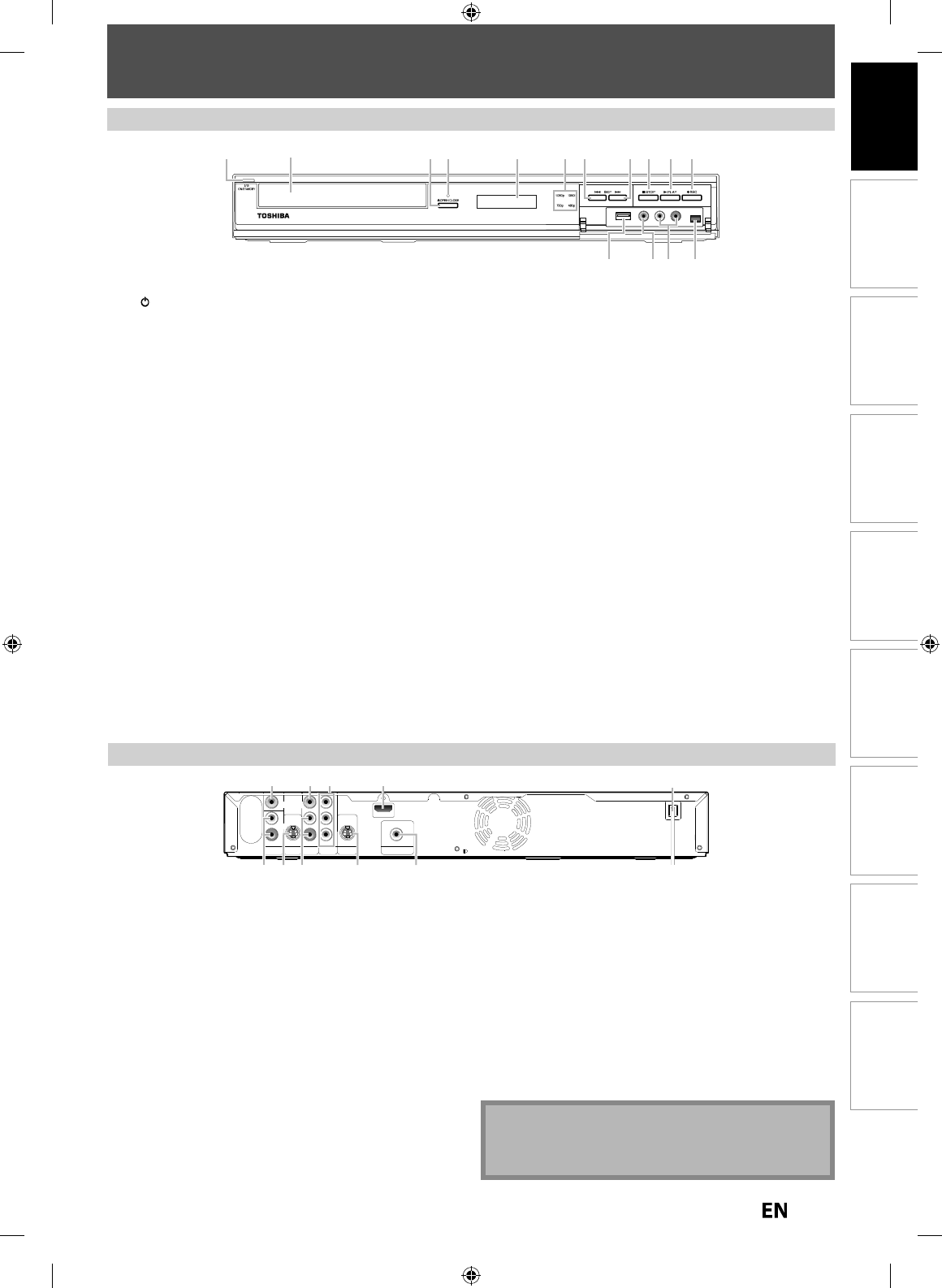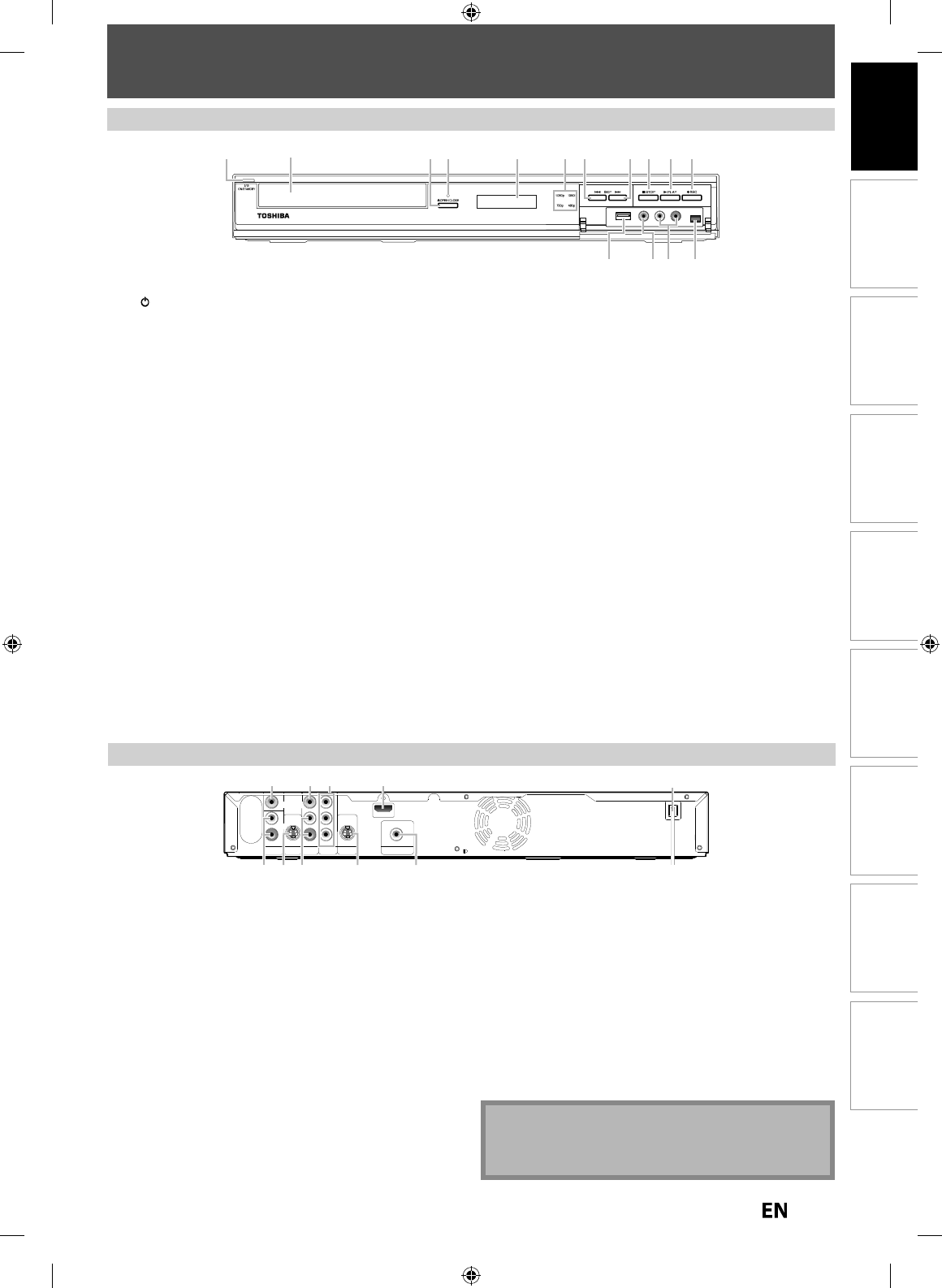
Disc
Management
Recording Playback
Introduction
Connections Basic Setup Editing Function Setup Others
FUNCTIONAL OVERVIEW
Fr
n
P
n
ear Pane
1. I
ON/STANDBY
utto
Press to turn on t
e unit, or to turn t
e unit into t
e
stan
y mo
e. (To comp
ete
y s
ut
own t
e unit, you
must unp
ug t
e AC power cor
.
I
timer programmings have been set, press to turn the unit
into t
e timer-stan
y mo
e
2. D
sc tra
P
ace a
isc w
en t
e
isc tray is opene
.
.
OPEN/CLOSE
utton*
Press to open or c
ose t
e
isc tray
4. In
rared sensor windo
Receive signals
rom your remote control so that you can
control the unit
rom a distance
5. Disp
a
Re
er to “FRONT PANEL DISPLAY GUIDE” on page 17.
6. HDMI in
icator
Lig
ts up an
in
icates t
e HDMI vi
eo reso
ution w
en
H
MI output is on
7.
KIP
utto
During p
ay
ac
, press once mi
way t
roug
a c
apter or
track to go back to the beginning o
the current chapter
or trac
. W
en presse
twice in quic
succession, p
ay
ac
will start
rom the preceding chapter or track
During playback, press and hold
or 1.5 seconds to
ast
v
W
en p
ay
ac
is pause
, press to p
ay
ac
reverse step
y step
When playback is paused, press and hold
or 1.5 seconds to
w r
v
r
1. VIDEO IN
ac
(L1)
nn
x
rn
l
vi
wi
h
n R
A vi
l
2. VIDEO OUT
ac
se to connect a TV monitor
AV receiver or other device
wi
h
n R
A vi
l
3. COMPONENT VIDEO OUT
acks
se to connect a TV monitor with com
onent video in
uts
with a com
onent video cable
4. HDMI OUT jac
se an HDMI cable to connect to a displa
with an HDMI
om
atible
ort
A
P
w
r
r
onnect to a standard AC outlet to suppl
power to this
ni
nplug this cord from the AC outlet to completel
shut
wn
h
ni
6. COAXIAL DIGITAL AUDIO OUTPUT
ack
se to connect an AV receiver, Dolb
Digital decoder, DTS
decoder or other device with a di
ital audio coaxial input
ac
wit
a
igita
au
io coaxia
ca
e
7. S-VIDEO OUT
ac
Use to connect the S-video in
ut o
a TV monitor, A
r
iv
r
r
h
r
vi
wi
h
n
-vi
l
8. AUDIO OUT
ack
Use to connect a TV monitor
AV receiver or other device
wi
h
n R
A
i
l
9. S-VIDEO IN
ack (L1)
Use to connect the S-video out
ut of external device with
n
-vi
10. AUDIO IN
acks (L1
nn
x
rn
vi
wi
n R
A
i
ot
Do not touch the inner pins of the
acks on the rear
panel. Electrostatic discharge ma
cause permanent
dama
e to the unit
IN OUT
Y
PR/CR
PB/CB
L
R
L
R
VIDEO
IN
VIDEO
OUT
S-VIDEO
AUDIO IN
(L1)
S-VIDEO
AUDIO OUT
HDMI OUT
COMPONENT
VIDEO OUT
COAXIAL
DIGITAL AUDIO OUTPUT
PCM / BITSTREAM
5
7
69 810
321 4
2
3* 7 8 9 10* 11
1314
15
54 61
12
*) The unit can also be turned on b
pressing these buttons
8.
KIP
utto
During p
ay
ac
, press to s
ip to t
e next c
apter or trac
During playback, press and hold
or 1.5 seconds to
ast
rw
r
W
en p
ay
ac
is pause
, press to p
ay
ac
a
vance step
y step
When playback is paused, press and hold
or 1.5 seconds to
l
w
rw
r
.
STOP
utton
Press to stop p
ay
ac
or recor
ing
1
.
PLAY
utton*
Press to start or resume p
ay
ac
.
REC
utton
Press once to start a recor
ing. Press repeate
y to start
one-touc
timer recor
ing.
12. DV IN jac
(L3
Use to connect the DV output o
external device with a D
ca
e.
13. AUDIO input jac
s (L2)
Use to connect externa
evice wit
an RCA au
io ca
e
14. VIDEO input jac
(L2
Use to connect externa
evice wit
an RCA vi
eo ca
e
15. USB input jac
You can p
ug your USB
evice
ere, an
p
ay
ac
t
e
n
n
n