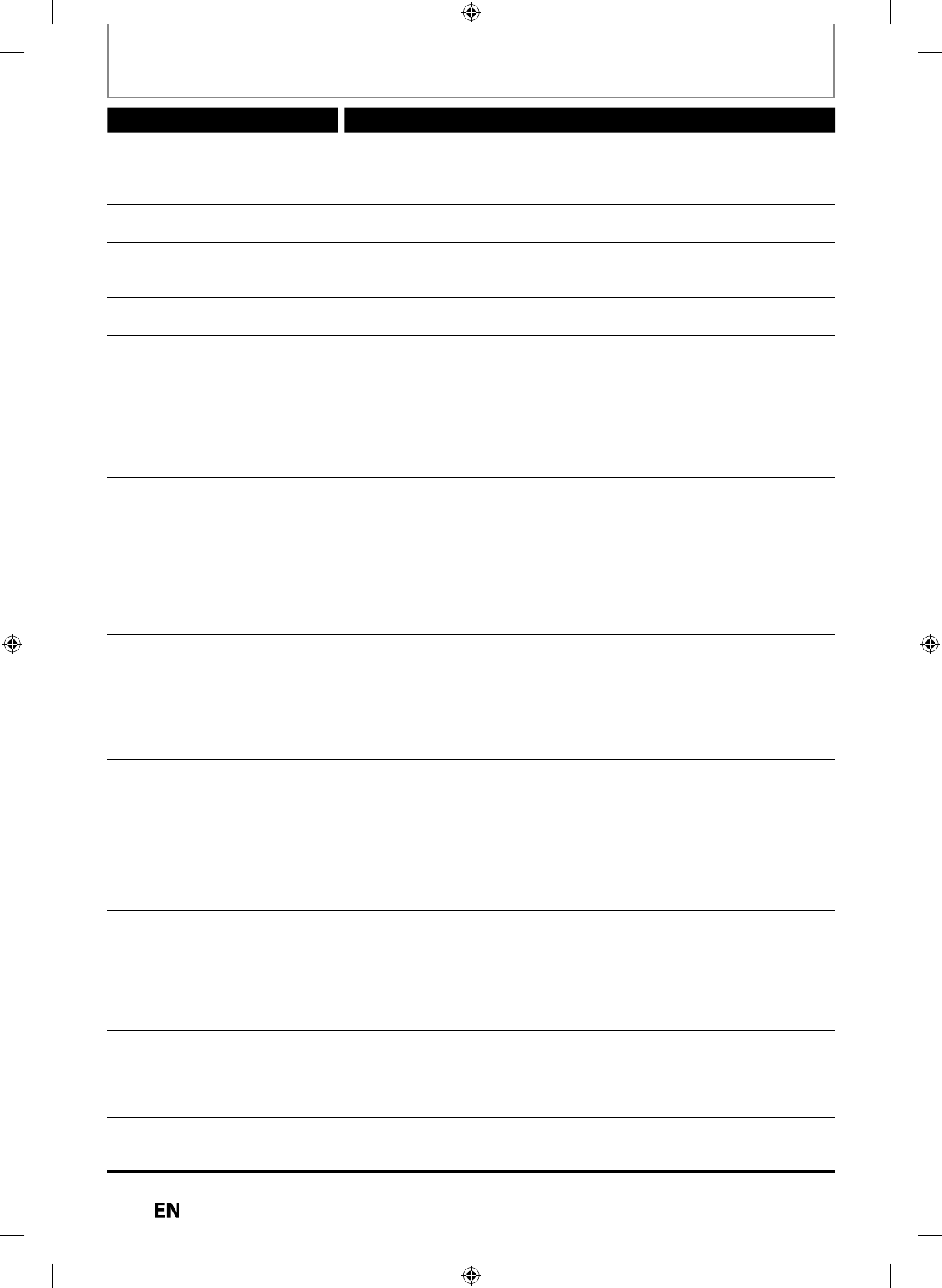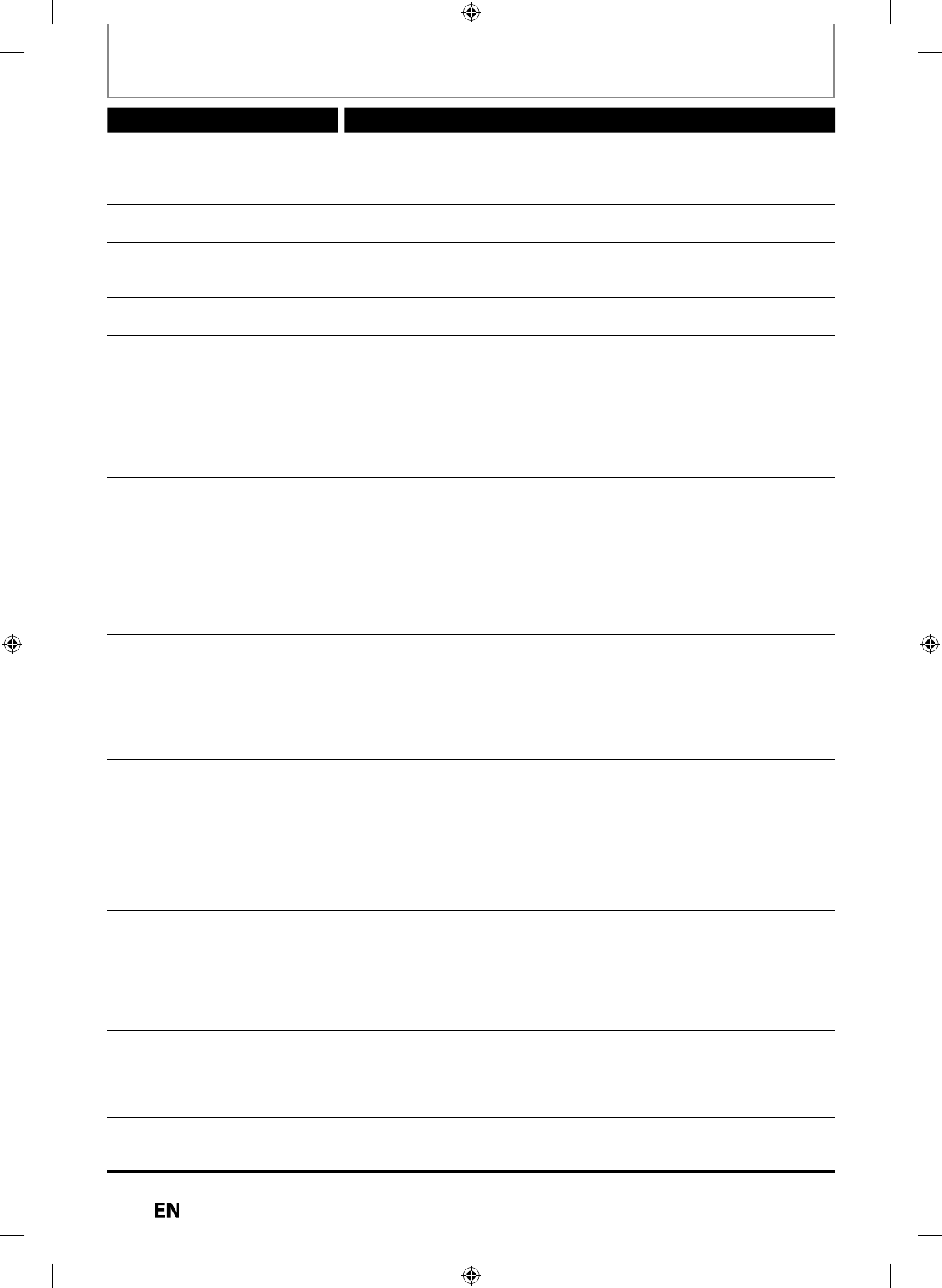
TROUBLESHOOTING
Symptom Remedy
P
ay
ac
e
isc
oes not start p
a
ac
rom the be
innin
• Resume p
ay
ac
was activate
(page 54). Press
STOP
tw
ce.
• You
ave inserte
a
isc w
ose tit
e menu or DVD menu automatica
appears on the TV screen when it is
irst inserted
he unit starts pla
ing back the
disc automaticall
• The DVD-video features an auto pla
back function
Some functions such as stop,
searc
, or s
ow-motion p
a
ac
cannot be
er
ormed
• Depending on the disc, you may not be able to do some of the operations.
Re
er to the instruction manual supplied with the disc
he language
or the sound trac
cannot
e c
ange
• T
e tit
es
oes not
ave t
e mu
ti
ingua
au
io trac
s
• The DVD-video prohibits the changing o
the language
or the sound track
he subtitle lan
ua
e cannot be
chan
ed or turned off
• Multilin
ual subtitle are not recorded on the DVD-video
he angles cannot be changed
• Multi-angles are not recorded on the DVD-video being pla
ed back
• T
e ang
e-c
ange operation is w
enever possi
e as
ong as t
e
isc contains
a multi-an
le portion. Actual chan
e will be performed when the portion has
come u
• The DVD-video prohibits chan
in
an
les
• Try changing the angle using the DVD-video’s menu
Recor
ing / Timer recor
ing / E
iting
External in
ut
osition (L1/L2)
cannot
e c
ange
w
i
e
recor
in
• This unit is desi
ned so. This is not a mal
unction
Not
ing was recor
e
even
t
oug
you set t
e timer setting
correct
y
• There was a power
ailure during recording
• The unit’s internal clock stopped due to a power
ailure that lasted
or more
t
an 30 secon
s. Reset t
e c
oc
(page 25)
• T
e program contains copy protection signa
s t
at restricts copying
• T
e timer setting over
appe
wit
anot
er setting t
at
as priority
Recordin
does not stop
mmediatel
after
ou press
STOP
• It will take a few seconds for the unit to input disc data before recordin
sto
s
imer recor
in
is not comp
ete
r
i
n
r
r
m
h
be
innin
• T
e timer setting over
appe
wit
anot
er setting t
at
as priorit
(page 41)
• Disc space was not enou
h
• “Make Recordin
Compatible“ is not set to “ON”, when recordin
onto
DVD+RW
+R t
at was recor
e
on ot
er unit.
DV signal cannot be input
• Before connection, turn on the
ower su
lies for both this unit and the DVC,
an
ma
e sure t
at t
ese units are in sto
mo
e
• Onl
a “DVC-SD” signal can be input
rom the DVC to this unit. Other t
pes o
si
nals are not supported
• Do not connect an
device other than the DVC. Even if a recorder or PC with
another DV terminal is connected, the DV function will not o
erate
• If the DVC is not recognized after connection, turn off the power suppl
for
ni
n
r
-
nn
DV
e DVC cannot
e operate
wit
t
is unit
• Signal input or DVC operation
rom this unit may be disabled depending on
the type o
DVC
• I
a DVC signal cannot be input, use an external input (L1 (Rear)/L2 (Front))
or
ana
og connection via au
io/vi
eo ca
es
• DVC control may be disabled depending on the type o
DVC, even in a mode
ot
er t
an camera mo
e. In t
is case, switc
to DVD contro
an
execute t
e
norma
recor
ing proce
ure w
i
e operating t
e DVC
r
in f
n
i
n
f
h
ni
cannot o
erate
• Some functions ma
not operate depending on the t
pe of DVC. For
example, if the DVC does not support slow pla
back mode, the slow pla
bac
f
n
i
n i
i
l
• With L3 (DV-IN), the disc displa
menu does not appear unless disc pla
bac
i
x
DV audio si
nal cannot be
wi
h
• For recordin
with the DVC, the recordin
audio si
nal can be set to 12 bits
or 16 bits. However, when 16-bit recordin
mode is selected, audio si
nal
cannot be switched. To record an audio si
nal, set it to 12 bits