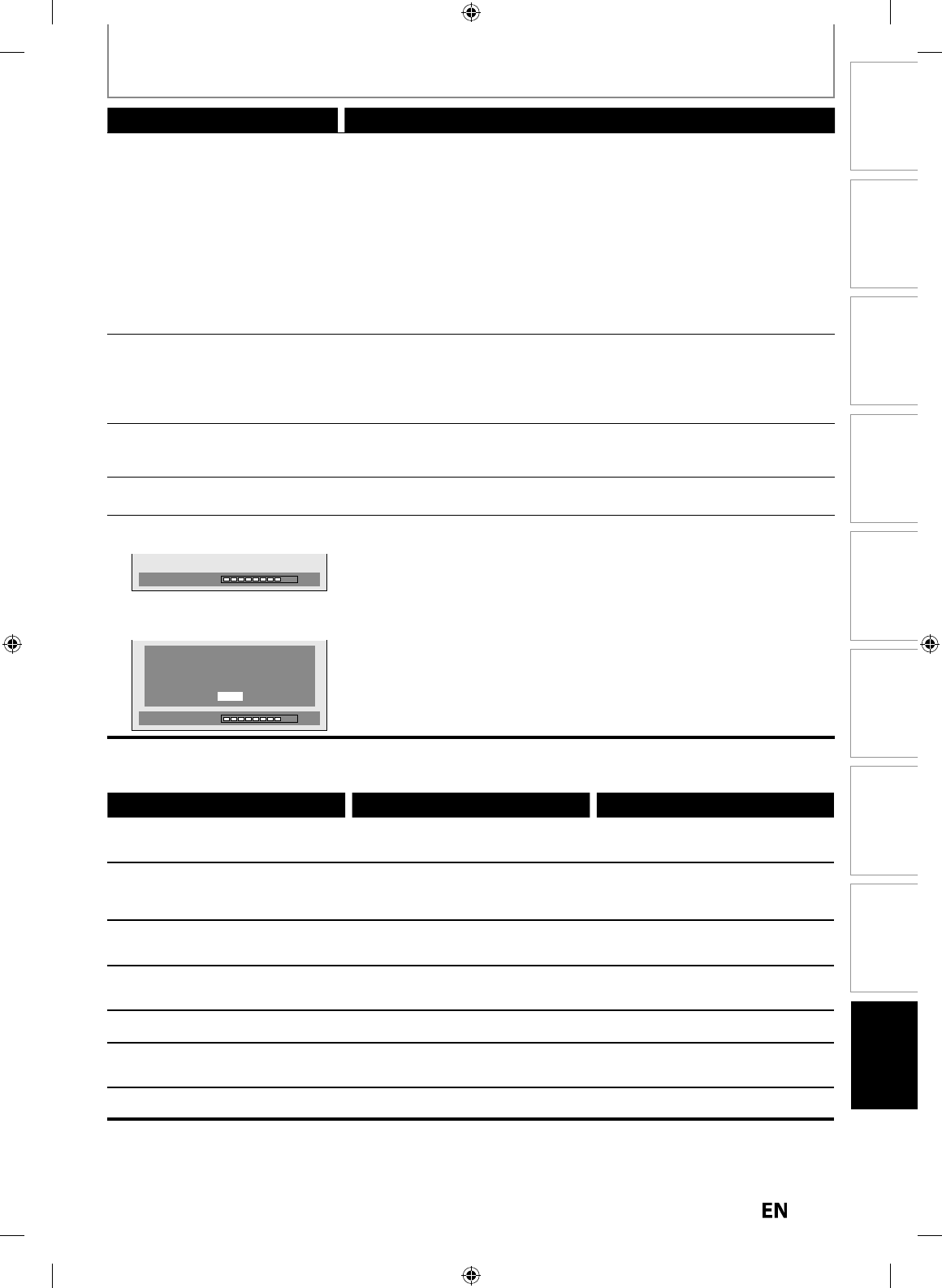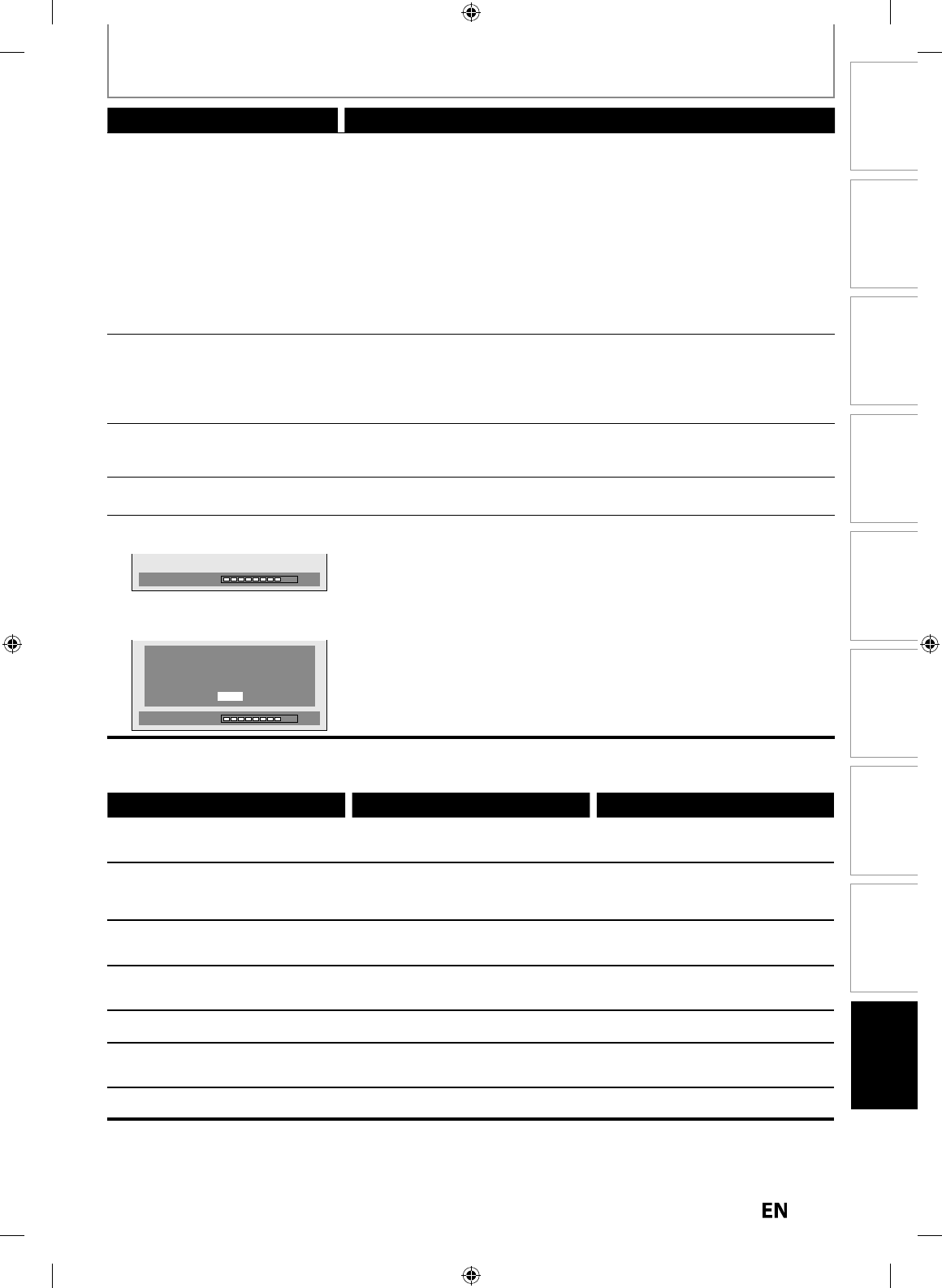
Disc
Management
Recording PlaybackIntroduction Connections Basic Setup Editing Function Setup
Others
TROUBLESHOOTING
Symptom Remedy
H
M
No ima
e
rom HDMI connection
• Check the HDMI connection.
Check the status o
the HDMI related
in
ications.
• Check whether the connected monitor device or other device supports
HDCP. (T
is unit wi
not output a vi
eo signa
un
ess t
e ot
er
evice
supports HDCP.
• Check the setting o
HDMI
• Check whether the output
ormat o
this unit (HDMI FORMAT) matches the
supported input
ormat o
other connected device
• I
the unit is connected to the unauthorized display device with an HDMI
ca
e, t
e au
io/vi
eo signa
may not
e output w
en p
aying
ac
a
commercia
DVD-vi
eo
h
r
i
n
n
r
h
n
i
i
r
• The HDMI sound is not out
ut when “HDMI Audio” is set to “OFF”
• Check the RCA audio cable connection. I
you are using HDMI-DVI conversion
ca
e,
ou must connect t
e RCA au
io ca
e, too
• Check whether the out
ut
ormat o
this unit (HDMI FORMAT) matches the
supported input
ormat o
other connected device
t
er
he unit does not operate
proper
• When static electricit
, etc., causes the unit to operate abnormall
, unplug
t
e unit an
t
en p
ug it in again
e
isc tray
oes not open w
en
y
u
OPEN/CLOSE
• It may take a
ew seconds
or the disc tray to open a
ter you have recorded or
e
ite
a
isc. T
is is
ecause t
e unit is a
ing
isc
ata to t
e
isc
Repairin
” appears on the T
r
n
Repairing
• If there is a power failure or unplu
in
durin
recordin
, finalizin
,
formattin
or editin
(even after “Repairin
” disappears), a repairin
process
will begin automaticall
just after turning the unit on again
It ma
take several minutes up to about several hours
In case
ou intend to cancel the
repa
r
n
process
• I
ou intend to cancel the repairing process, press
PEN/CLOSE
on the front
anel, then select “Yes” and
ress
ENTER
. After that,
ress
OPEN/CLOSE
k
h
i
The disc canceled durin
the
repairin
process MAY NOT wor
.
Repairing
Do you want to cancel a repairing
process ? When selecting “Yes”,
the disc may not be usable.
Yes
No
Error message Cause Solution
i
Err
r
— Please e
ect the disc.
Pla
back
eature ma
not be available on this disc
Unp
a
a
e
isc is inserte
in t
e unit.
The disc is u
side down.
• In
r
n
r
iz
i
w
i
v
the marks on pa
es 9-10
Insert the disc with the labeled side
acing up
Un
nown USB Device/Fi
— P
R
m
v
B
Insert a compati
e USB
evice.
Format o
the
iles in the connected
SB
evice are not supporte
.
Incompati
e USB
evice is connecte
.
• Insert a compati
e USB
evice wit
supported
ile
ormat. I
this does not
solve the problem, use other type o
compati
e USB
evice
Re
ion Erro
— Please e
ect the disc.
Pla
back is not authorized in
our region.
Pla
back is not authorized in the region
f the DVD-video which
ou inserted in
h
ni
• Insert the DVD-video with re
ion codes
1
r ALL
P
r
n
l L
k
T
e current se
ecte
arenta
eve
prohibits pla
back
The current selected
arental level
ro
i
its p
a
ac
• Check “Parental Lock” settin
in
P
a
ac
” menu (page 84)
Recor
ing Erro
is pro
ram is not a
owe
to
e recor
e
You are trying to recor
t
e copy
ro
i
ite
pro
ram.
• You cannot recor
copy pro
i
ite
Recordin
Erro
This pro
ram is not recordable in Video
m
You are tr
ing to record the cop
-once
ro
ram onto the DVD-RW disc in video
• Set “Format Mode” to “VR mode” (pa
e
27
Recor
in
Erro
This pro
ram is not recordable in +VR mode
You are tr
ing to recor
t
e cop
-once
ro
ram.
• In
r
DVD-RW
i
in VR m
(ver.1.1 or 1.2 com
atible with CPRM)