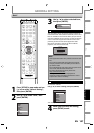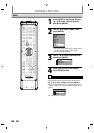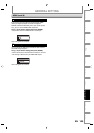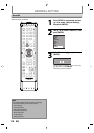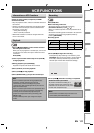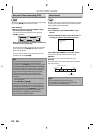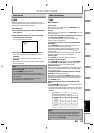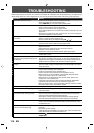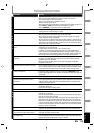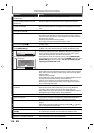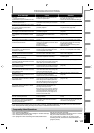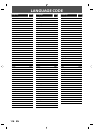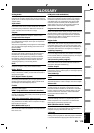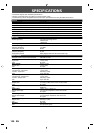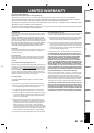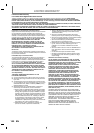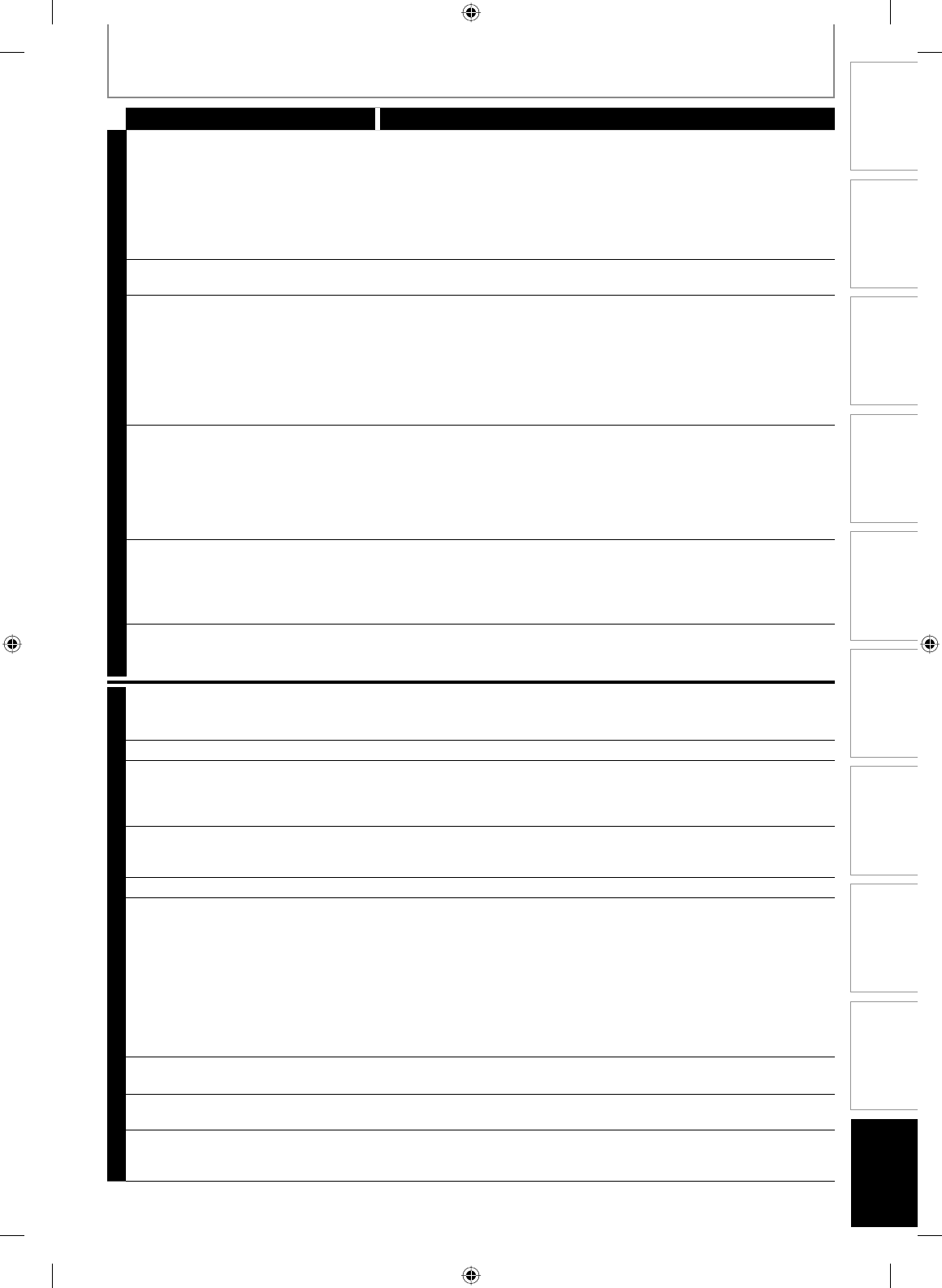
115EN
Disc
Management
Recording PlaybackIntroduction Connections Basic Setup Editing Function Setup VCR Function
Others
TROUBLESHOOTING
Symptom Remedy
D
V
D
•
V
C
R
The remote control does not function.
• Batteries are weak.
• There are obstacles between the remote control and the unit.
• The remote control is far from the unit.
• There are no batteries in the remote control.
• Check if the unit is turned on.
• The remote control is not pointed at the infrared sensor window on the unit.
• Press [DVD] or [VCR], whichever you need. Then, try again.
• Press [TIMER SET] to cancel the timer standby mode.
The unit does not operate properly. • When static electricity, etc., causes the unit to operate abnormally,
unplug the unit and then plug it in again.
DV signal cannot be input. • Before connection, turn on the power supplies for both this unit and the
DVC, and make sure that these units are in stop mode.
• Only a “DVC-SD” signal can be input from the DVC to this unit. Other
types of signals are not supported.
• Do not connect any device other than the DVC. Even if a recorder or PC
with another DV terminal is connected, the DV function will not operate.
• If the DVC is not recognized after connection, turn off the power supply
for the unit and re-connect the DVC.
The DVC cannot be operated with this
unit.
• Signal input or DVC operation from this unit may be disabled
depending on the type of DVC.
• If a DVC signal cannot be input, use an external input
(L1(Rear) / L2 (Front)) for analog connection via audio/video cables.
• DVC control may be disabled depending on the type of DVC, even in a
mode other than camera mode. In this case, switch to DVD control and
execute the normal recording procedure while operating the DVC.
Certain functions of the unit cannot
operate.
• Some functions may not operate depending on the type of DVC. For
example, if the DVC does not support slow playback mode, the slow
playback function is disabled.
• With L3 (DV-IN), the disc display menu does not appear unless disc
playback is executed.
DV audio signal cannot be switched. • For recording with the DVC, the recording audio signal can be set to 12
bits or 16 bits. However, when 16-bit recording mode is selected, audio
signal cannot be switched. To record an audio signal, set it to 12 bits.
D
V
D
There is no picture. • If the setup menu appears on the TV screen, press [RETURN] to exit.
• Check if the progressive scan mode is set correctly according to your TV
(page 106).
Picture noise appears. • Clean the disc with a cleaning cloth.
Playback picture from the external
devices connected to this unit is
distorted.
• If the picture output signal from the external devices passes through this
unit to get to your TV, the copy protection signal applied to some DVD could
affect the picture quality. Disconnect the playback device in question and
connect it directly to your TV.
There is no sound. • If you are using DIGITAL AUDIO OUT (COAXIAL) jack, check the setting in
“Audio Out” (page 101).
• Clean the disc with a cleaning cloth.
Sound is noisy. • Clean the disc with a cleaning cloth.
The disc does not play back. • No disc is inserted.
• A blank disc is inserted.
• The disc is upside down. Insert the disc with the labeled side facing up.
• The disc is not correctly inserted.
• The unit cannot play back certain discs (such as a CD-ROM) (pages 9-10).
• The region code on the DVD-video does not match the unit (page 10).
• Moisture has condensed inside the unit. Remove the disc and leave the
unit turned on for about 2 hours until the moisture evaporates (page 4).
• If the disc was recorded on another recorder, the unit cannot play back
the disc if it was not finalized.
Playback image freezes for a second. • During the playback of 2 layered disc, picture may freeze for a moment
when the 1st layer switches to the 2nd layer. This is not a malfunction.
Discs recorded on this unit cannot be
played back on other DVD players.
• If you are using DVD-RW/-R or DVD+R, please ensure you finalized the
disc after recording (pages 42-44).
The disc does not start playback from
the beginning.
• Resume playback was activated (page 69). Press [STOP C] twice.
• You have inserted a disc whose title menu or DVD menu automatically
appears on the TV screen when it is first inserted.