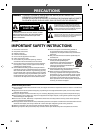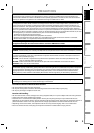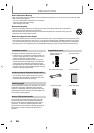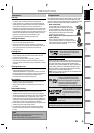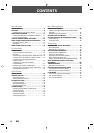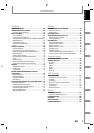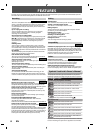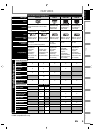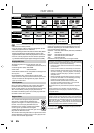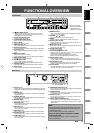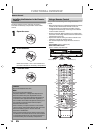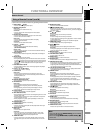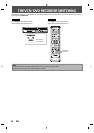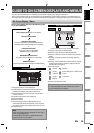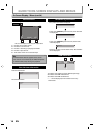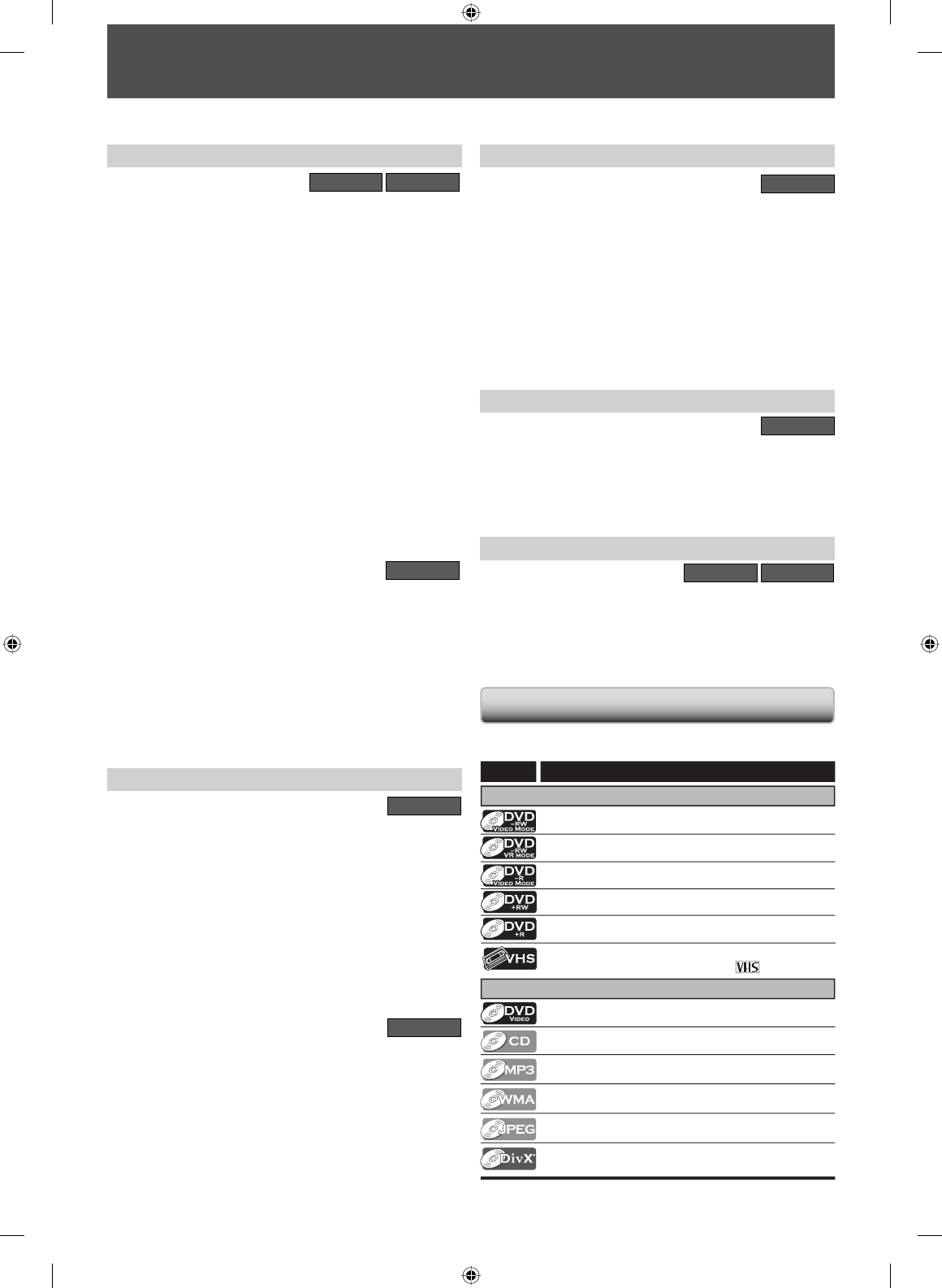
8EN
FEATURES
This unit not only plays back DVD, CD and cassette tape but also offers features for you to record on DVD/cassette tape and
edit them after that. The following features are offered with this unit.
DVD mode
VCR mode
This unit is compatible with recording on DVD-RW/+RW
which is recordable repeatedly and DVD-R/+R which accept
the additional recordings until the disc becomes full but
not overwritable. Also, this unit allows you to record to the
cassette tape.
Up to 12 program recording:
You can program the unit to record up to 12 programs,
within a month in advance. Daily or weekly program
recordings are also available.
One-touch timer recording (OTR):
You can easily set a recording time as you prefer. Every time
[REC I] is pressed during recording, the recording time will
be increased by 30 minutes up to 8 hours. The recording
automatically stops when the recording time you set is
reached.
Dubbing mode:
You can copy a DVD to a cassette tape or copy a cassette
tape to a DVD. This function will be possible only if the DVD
or a cassette tape is not copy protected. You cannot record
on a cassette tape when its erase-protection tab is removed.
DV dubbing:
This function helps you to easily dub the contents of the DVC
(digital video camcorder) to DVD and VCR.
Left channel stereo recording:
This unit can record the sound of the left channel monaural
input as left and right channels automatically.
Automatic chapter mark setting:
DVD mode
Chapter marks will be put on recordings as you set before
attempting to record.
Automatic title menu making:
The unit creates title menu automatically when finalizing discs.
Automatic playlist making:
The unit creates a playlist automatically after recording VR
mode DVD-RW.
Automatic title finalizing:
For video mode DVD-RW/-R and DVD+R recording, you can
finalize discs automatically after finishing all timer recordings
or at the end of the disc space if you set this in the main menu.
Recording Editing
Theater surround sound in your home:
DVD mode
When connecting the unit to an amplifier or a decoder which is
compatible with Dolby Digital or DTS, you can experience the
theater surround sound from discs with surround sound system.
Quick search for what you want to watch:
You can easily find the part you want to watch using the
search function. Search for a desired point on a disc by title,
chapter/track or time.
Virtual surround system:
You can enjoy stereophonic space through your existing 2
channel stereo system.
Playing back MP3/WMA/JPEG/DivX® files:
You can enjoy MP3/WMA/JPEG/DivX® files which are
recorded on CD-RW/-R.
DivX® files can also be recorded on DVD-RW/-R and DVD+RW/+R.
Quick search for what you want to watch:
VCR mode
You can go to a specific point on a cassette tape by entering
the exact amount of time you wish to skip.
You can easily find the part you want to watch using the index
search/time search functions. An index mark will be assigned
at the beginning of each recording you make. For time search
function, you can go to a specific point on a cassette tape by
entering the exact amount of time you wish to skip.
Playback
DVD mode
Available for playing back discs on a regular DVD player:
Recorded discs can be played back on regular DVD players,
including computer DVD drives compatible with DVD-video
playback. Although DVD+RW/+R are playable on other units
without finalization in most cases, it is recommended to
finalize in order to stabilize the performance.
Compatibility
Progressive scan system
DVD mode
VCR mode
Unlike conventional interlace scanning, the progressive scan
system provides less flickering and images in higher
resolution than that of traditional television signals.
HDMI (High-Definition Multimedia Interface)
You can enjoy clearer audio/video output when connecting
this unit to a display device with an HDMI-compatible port.
Others
Symbols Used in this Owner’s Manual
To specify for what disc type each function is, we put the
following symbols at the beginning of each item to operate.
Deleting titles:
DVD mode
You can delete titles which you do not need anymore.
Setting or clearing chapter marks:
You can set or clear chapter marks on titles.
Hiding chapters:
To keep others from playing back some chapters without
permission, you can hide chapters.
Deleting parts of titles:
You can delete a specific part of a title.
Dividing or combining titles:
You can divide or combine a title.
Editing title names:
You can change the title name you prefer.
Symbol
For Recording, Playing Back, and Editing
For Playback only
Description
Description refers to DVD-RW in video mode
Description refers to DVD-R in video mode
Description refers to audio CD
Description refers to CD-RW/-R with MP3 les
Description refers to DVD-RW in VR mode
Description refers to CD-RW/-R with WMA les
Description refers to CD-RW/-R with JPEG les
Description refers to DVD-RW/-R, DVD+RW/+R
and CD-RW/-R with DivX
®
les
Description refers to DVD-video
Description refers to DVD+RW
Description refers to DVD+R
If you do not nd any of the symbols listed above under the
function heading, the operation is applicable to all media.
Description refers to VHS tapes
Use only cassettes marked VHS ( ).