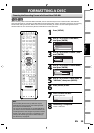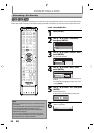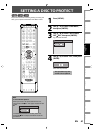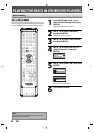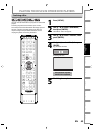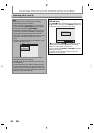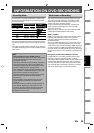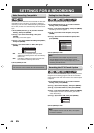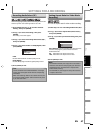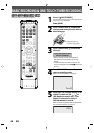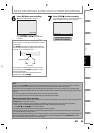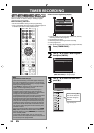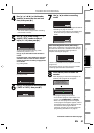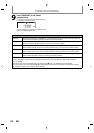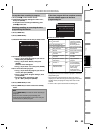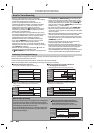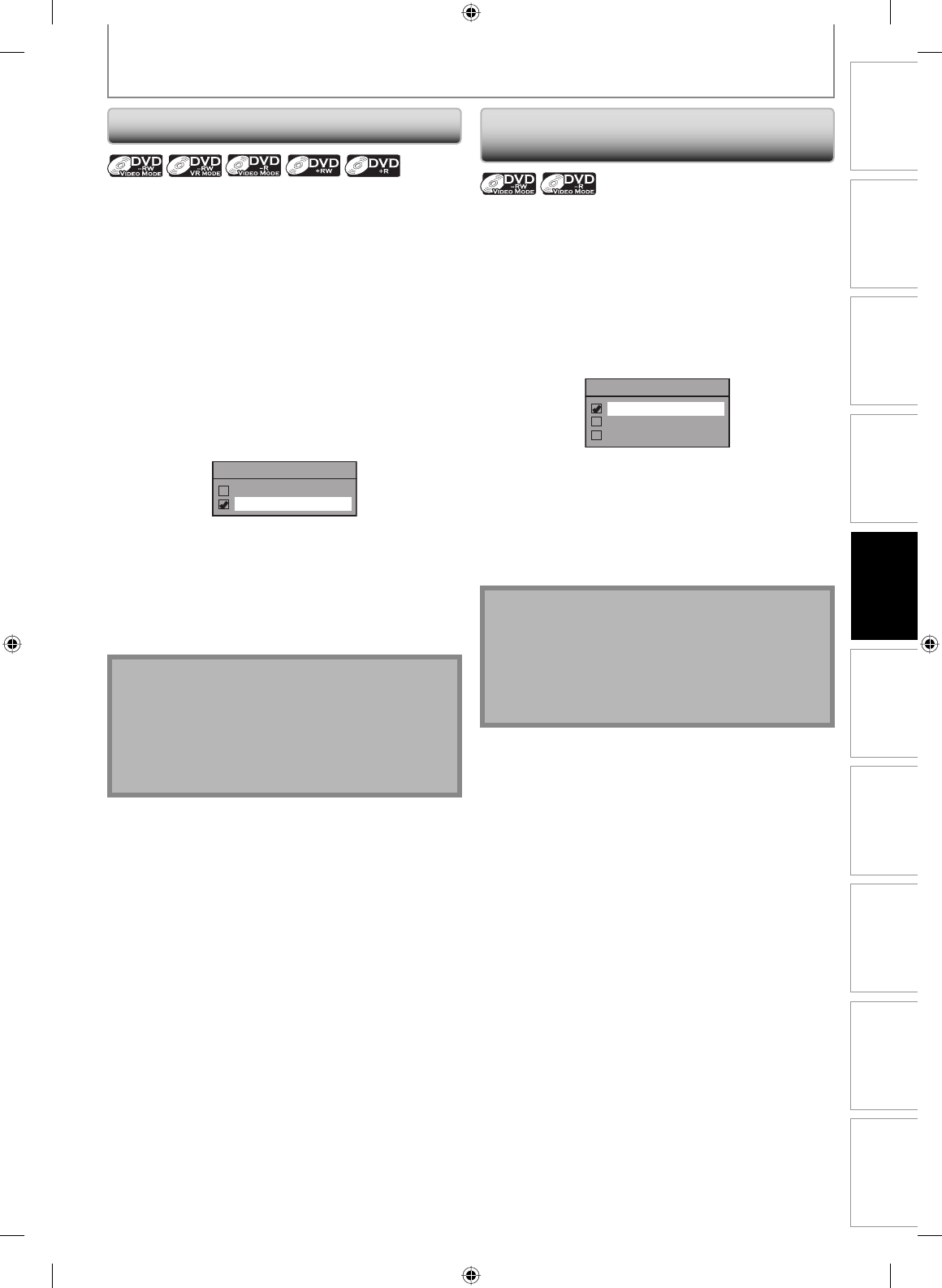
47EN
Disc
Management
Recording
PlaybackIntroduction Connections Basic Setup Editing Function Setup VCR Function Others
SETTINGS FOR A RECORDING
You can enjoy high quality sound recording. This function
works only when the recording mode is set at XP.
1) Press [SETUP] and use [K / L] to select “General
Setting”, then press [ENTER].
2) Use [K / L] to select “Recording”, then press
[ENTER].
“Recording” menu will appear.
3) Use [K / L] to select “Recording Audio Select (XP)”,
then press [ENTER].
4) Use [K / L] to select “PCM” or “Dolby Digital”, then
press [ENTER].
Recording Audio Select (XP)
PCM
Dolby Digital
PCM:
Records PCM audio for the best quality sound.
Dolby Digital:
Records Dolby Digital audio for good quality sound.
5) Press [SETUP] to exit.
Recording Audio Select (XP) Setting Aspect Ratio for Video Mode
Recording
You can set aspect ratio for video mode recording.
1) Follow step 1 to 2 on “Recording Audio Select (XP)”.
2) Use [K / L] to select “Aspect Ratio (Video mode)”,
then press [ENTER].
3) Use [K / L] to select your desired setting, then press
[ENTER].
Aspect Ratio (Video mode)
Auto
4 : 3
16 : 9
Auto (default): It will be recorded with whichever the
ratio that the program you started to record are
broadcasted with.
4:3 : Recorded in the aspect ratio of 4:3.
16:9 : Recorded in the aspect ratio of 16:9.
4) Press [SETUP] to exit.
Note
• “PCM” stands for Pulse Code Modulation. It changes
analog sound to digital sound without compressing
audio data.
• When the recording mode is set at other than XP, the
unit records “Dolby Digital” audio automatically even
if you selected “PCM”.
Note
• For DVD-RW VR mode, the image will be recorded in
whichever the ratio that the program you record are
broadcasted with, regardless of the “Aspect Ratio
(Video mode)” setting.
• For DVD+RW/+R, the image will always be recorded
in aspect ratio of 4:3.