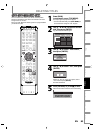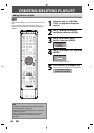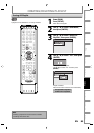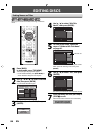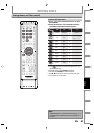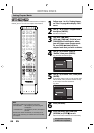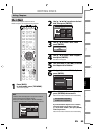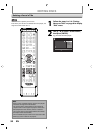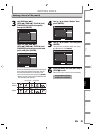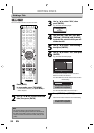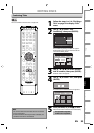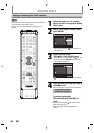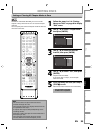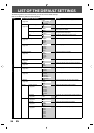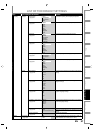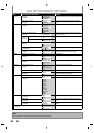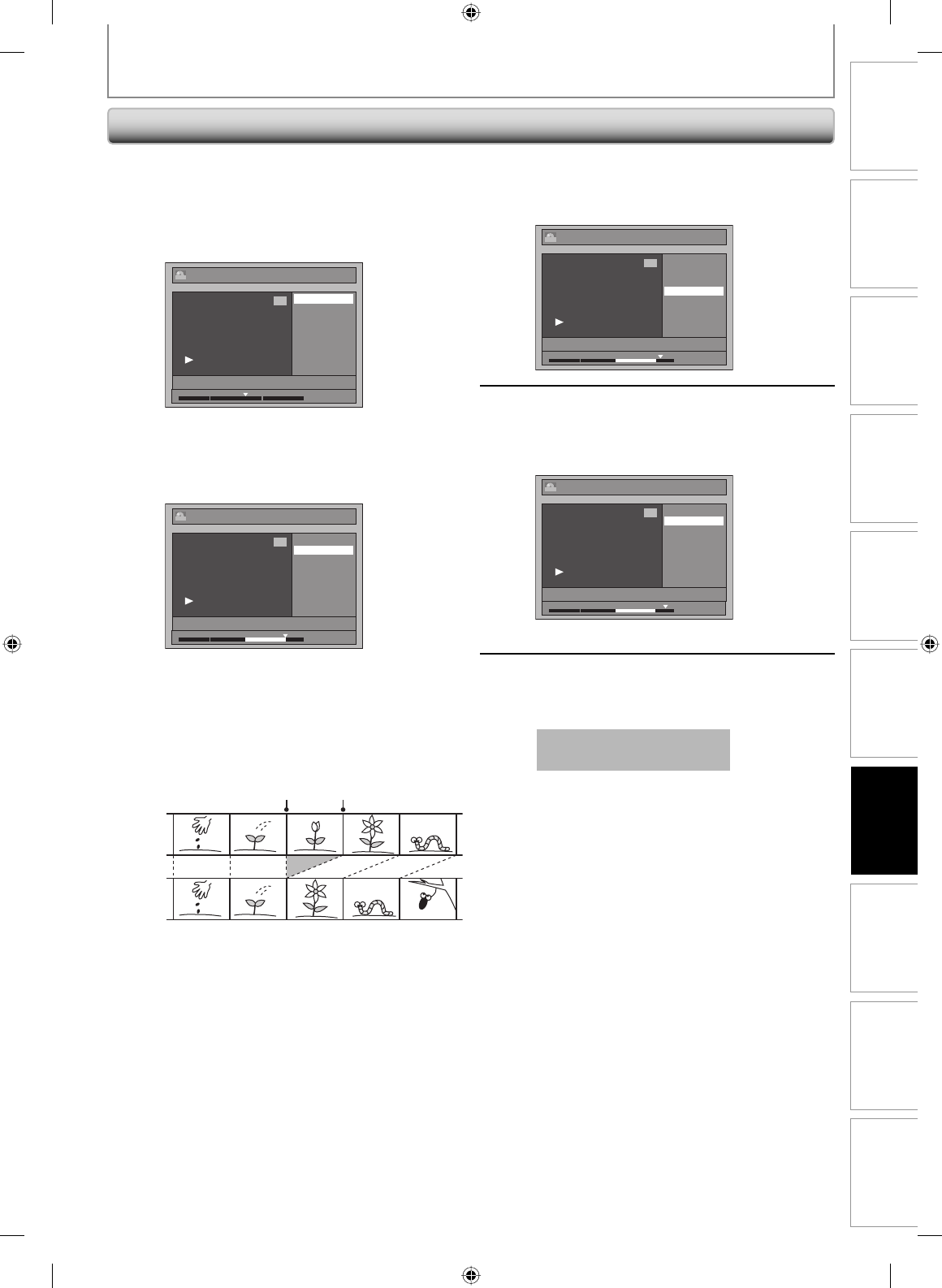
91EN
Disc
Management
Recording PlaybackIntroduction Connections Basic Setup
Editing
Function Setup VCR Function Others
EDITING DISCS
Deleting a Part of a Title (cont’d)
4
Use [K / L] to select “Delete” then
press [ENTER].
Edit - Scene Delete
Start
End
Preview
Delete
JAN/ 1/09 1:00AM CH10 LP
1
PL
1 : 47 : 00
5
Use [K / L] to select “Yes” then press
[ENTER].
“Are you sure?” will appear. Select “Yes” using
[K / L] and then press [ENTER].
Edit - Scene Delete
Are you sure?
Yes
No
JAN/ 1/09 1:00AM CH10 LP
1
PL
1 : 50 : 00
The part of the title is deleted.
6
Press [RETURN] and then [RETURN] or
[STOP C] to exit.
Data will be written onto the disc momentarily.
This operation may take
awhile to be completed.
3
Use [SKIP H / G],
[REV E], [FWD D], [PLAY B] and
[PAUSE F] to find the start point,
then press [ENTER].
Edit - Scene Delete
Start
End
Preview
Delete
JAN/ 1/09 1:00AM CH10 LP
1
PL
1 : 25 : 47
Then use [SKIP H / G],
[REV E], [FWD D], [PLAY B] and
[PAUSE F] again to move to the end
point, and press [ENTER].
Edit - Scene Delete
Start
End
Preview
Delete
JAN/ 1/09 1:00AM CH10 LP
1
PL
1 : 45 : 00
The cursor will move to “Preview”.
The bar at the bottom of the screen indicates the
total and the elapsed time of the title, and the
area selected for deletion is indicated in red.
You can check the preview by pressing [ENTER].
• Before and after 5 seconds of the deleted point
will be playback for preview.
Before
editing
Edited
start point end point