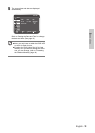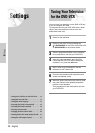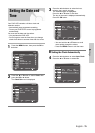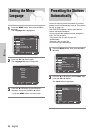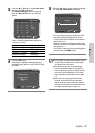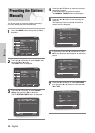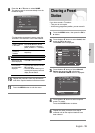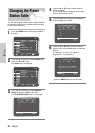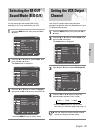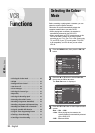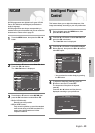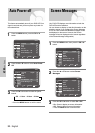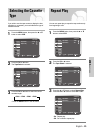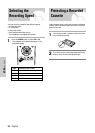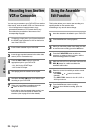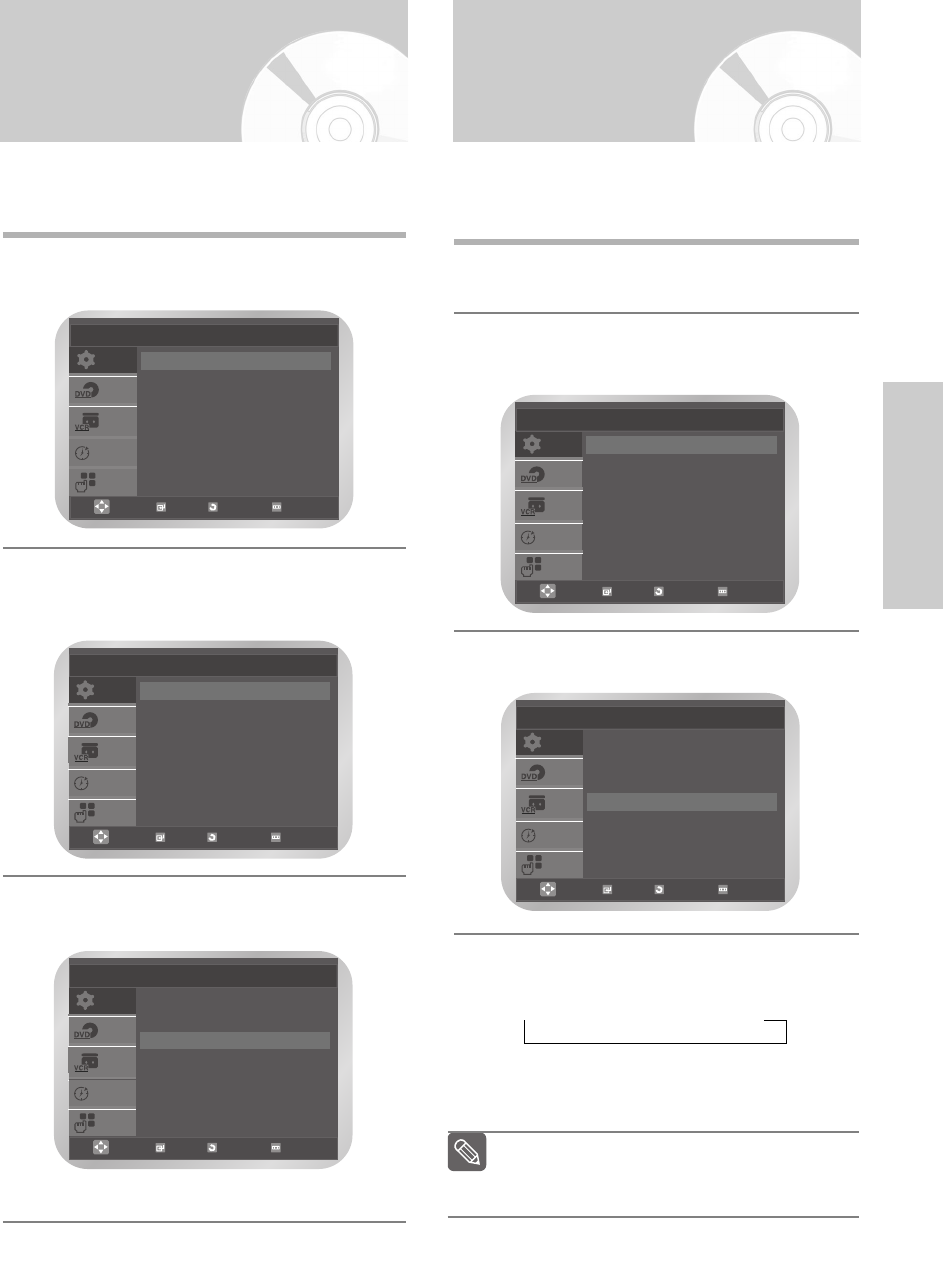
English
- 21
Settings
Setting the VCR Output
Channel
Your DVD-VCR output channel may need to be
changed if the pictures suffer from interference or if your
TV cannot find the pictures.
1
Press the MENU button, then press the OK or
√ button.
2
Press the … or † button to select Install, then
press the OK or √ button.
The Install menu is displayed.
3
Press the …or †button to select VCR Output CH.
4
Press the OK or œ / √ button to select the
required output channel (CH21~CH69).
➝ CH21 ➝ ..CH36 ➝ ..CH69
• Press the MENU button to exit the menu.
Then tune your television again (see page 14).
SETUP
DVD
VCR
PROG
FUNC
Install
Auto Setup
√√
Manual Setup
√√
TV System :G
√√
VCR Output CH :CH36
√√
OK
RETURN
MENU
Selecting the RF OUT
Sound Mode (B/G-D/K)
You can choose the sound mode (B/G or D/K)
according to the TV set connected to your VCR.
1
Press the MENU button, then press the OK or
√ button.
2
Press the … or † button to select Install, then
press the OK or √ button.
The Install menu is displayed.
3
Press the … or † button to select TV System,
then press the OK or √ button to select G or K.
• Press the MENU button to exit the menu.
SETUP
DVD
VCR
PROG
FUNC
Setup
Language : English
√√
Clock
√√
Install
√√
User Set
√√
Auto Power Off : Off
√√
Screen Messages : On
√√
OK
RETURN
MENU
SETUP
DVD
VCR
PROG
FUNC
Install
Auto Setup
√√
Manual Setup
√√
TV System :G
√√
VCR Output CH :CH36
√√
OK
RETURN
MENU
SETUP
DVD
VCR
PROG
FUNC
Install
Auto Setup
√√
Manual Setup
√√
TV System :G
√√
VCR Output CH :CH36
√√
OK
RETURN
MENU
SETUP
DVD
VCR
PROG
FUNC
Install
Auto Setup
√√
Manual Setup
√√
TV System :G
√√
VCR Output CH :CH36
√√
OK
RETURN
MENU
You can select the required output channel
directly by using the number button.
Note