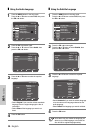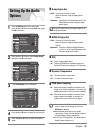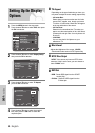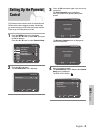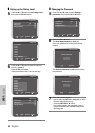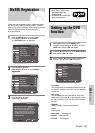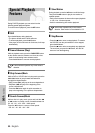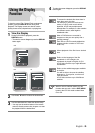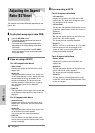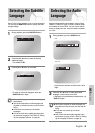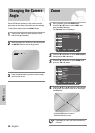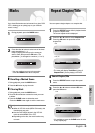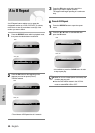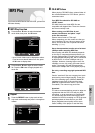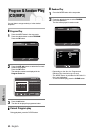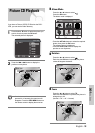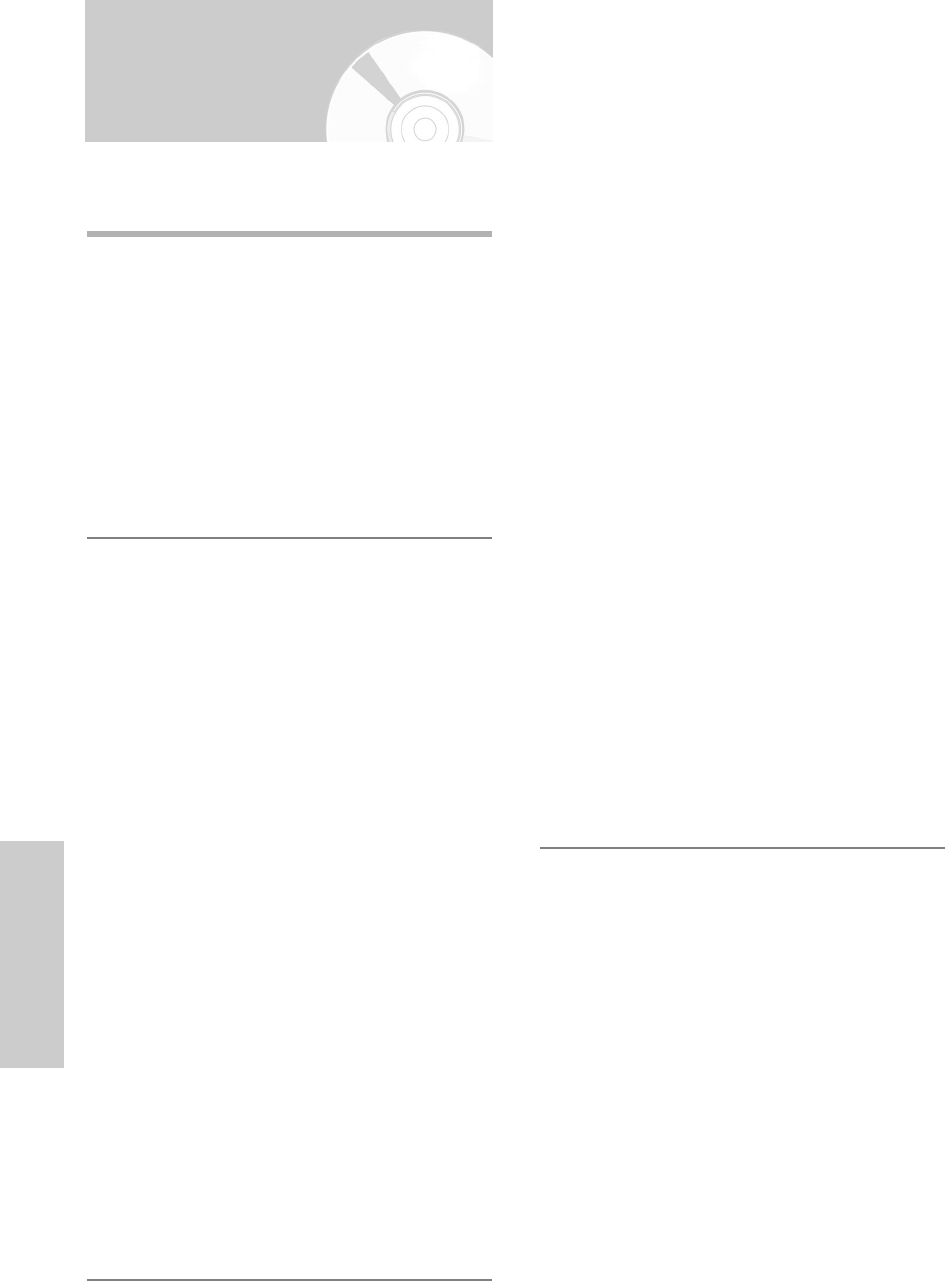
46 -
English
DVD Functions
Adjusting the Aspect
Ratio (EZ View)
This function may behave differently depending on the
type of disc.
❚
To play back using aspect ratio (DVD)
1
Press the EZ VIEW button.
•The screen size changes when the button is
pressed repeatedly.
•The screen zoom mode operates differently
depending on the screen setting in the initial
DVD menu.
•To ensure correct operation of the EZ VIEW
button, you should set the correct aspect ratio
in the initial setup.
❚
If you are using a 16:9 TV
For 16:9 aspect ratio discs
-Wide Screen
Displays the content of the DVD title in 16:9
aspect ratio.
- Screen Fit
The top and bottom portions of the screen are
cut off. When playing a 2.35:1 aspect ratio disc,
the black bars at the top and bottom of the
screen will disappear. The picture will look
vertically stretched. (Depending on a type of
disc, the black bars may not disappear
completely.)
- Zoom Fit
The top, bottom, left and right of the screen are
cut off and the central portion of the screen is
enlarged.
For 4:3 aspect ratio discs
- Normal Screen
Displays the content of the DVD title in 16:9
aspect ratio. The picture will look horizontally
stretched.
- Screen Fit
The top and bottom portions of the screen are
cut off and the full screen appears.
The picture will look vertically stretched.
- Zoom Fit
The top, bottom, left and right portions of the
screen are cut off and the central portion of the
screen is enlarged.
❚
If you are using a 4:3 TV
For 16:9 aspect ratio discs
- 4:3 Letter Box
Displays the content of the DVD title in 16:9
aspect ratio. The black bars will appear at the
top and bottom of the screen.
- 4:3 Pan Scan
The left and right portions of the screen are cut
off and the central portion of the 16:9 screen is
displayed.
- Screen Fit
The top and bottom portions of the screen are
cut off and a full screen appears.
The picture will look vertically stretched.
- Zoom Fit
When a 4:3 DVD is viewed on a 16:9 TV, black
bars will appear at the left and right of the
screen in order to prevent the picture from
looking horizontally stretched.
For 4:3 aspect ratio discs
- Normal Screen
Displays the content of the DVD title in 4:3
aspect ratio.
- Screen Fit
The top and bottom portions of the screen are
cut off and the full screen appears.
The picture will look vertically stretched.
- Zoom Fit
The top, bottom, left and right portions of the
screen are cut off and the central portion of the
screen is enlarged.