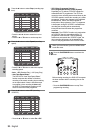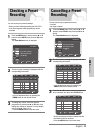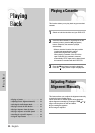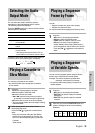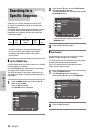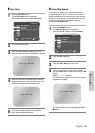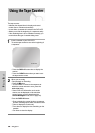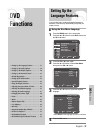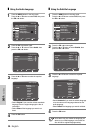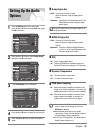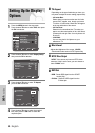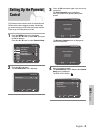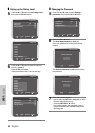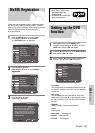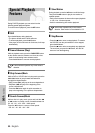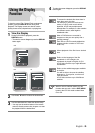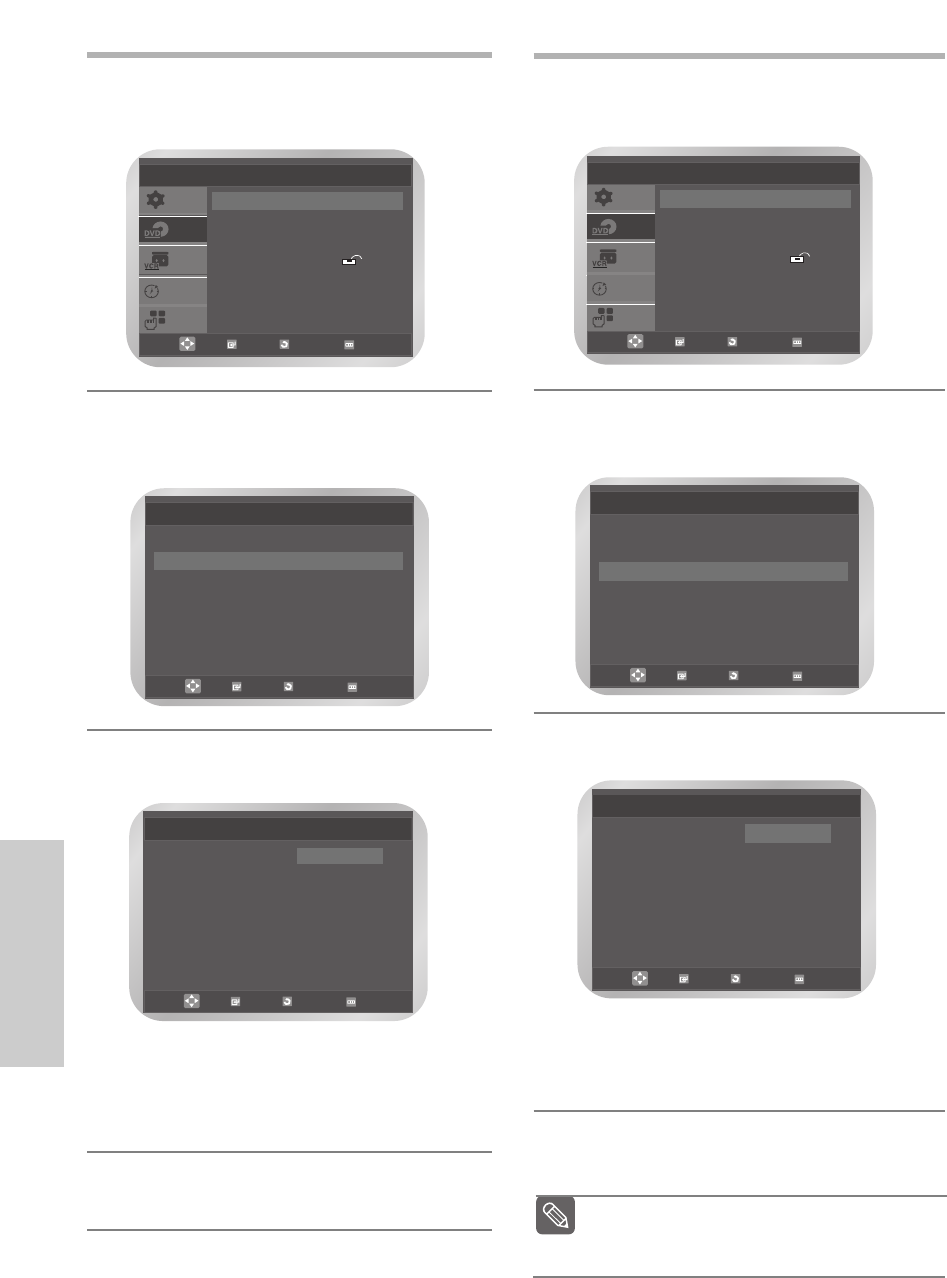
38 -
English
DVD Functions
❚
Using the Audio Language
1
Press the MENU button in the stop mode.
Press the … or † button to select DVD, then press
the OK or √ button.
2
Press the OK or √ button again.
Press the … or † button to select Audio, then
press the OK or √ button.
3
Press the … or † button to select the required
language.
•Select Original if you want the default soundtrack
language to be the original language the disc is
recorded in.
•Select Others if the language you want is not
listed.
4
Press the OK button.
Language Setup
Disc Menu : English
√√
Audio : English
√√
Subtitle : Automatic
√√
OK
RETURN
MENU
SETUP
DVD
VCR
PROG
FUNC
DVD Setup
Language Setup
√√
Audio Setup
√√
Display Setup
√√
Parental Setup :
√√
DivX(R) Registration
√√
OK RETURN MENU
Audio Language
√√
English
Français
Deutsch
Español
Italiano
Nederlands
Original
Others
Audio
OK
RETURN
MENU
❚
Using the Subtitle Language
1
Press the MENU button in the stop mode.
Press the … or † button to select DVD, then press
the OK or √ button.
2
Press the OK or √ button again.
Press the … or † button to select Subtitle, then
press the OK or √ button.
3
Press the … or † button to select the required
language.
•Select Automatic if you want the subtitle language
to be the same as the language selected as the
audio language.
•Select Others if the language you want is not listed.
4
Press the OK button.
SETUP
DVD
VCR
PROG
FUNC
DVD Setup
Language Setup
√√
Audio Setup
√√
Display Setup
√√
Parental Setup :
√√
DivX(R) Registration
√√
OK RETURN MENU
Language Setup
Disc Menu : English
√√
Audio : English
√√
Subtitle : Automatic
√√
OK RETURN
MENU
Subtitle Language
√√
Automatic
English
Français
Deutsch
Español
Italiano
Nederlands
Others
Subtitle
OK
RETURN
MENU
Some discs may not contain the language you
select as your initial language; in that case the
disc will use its original language setting.
Note