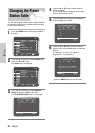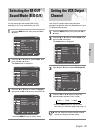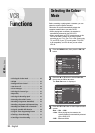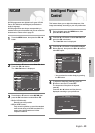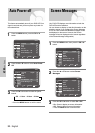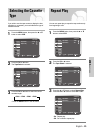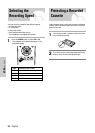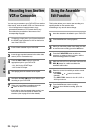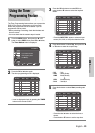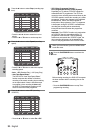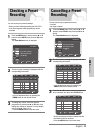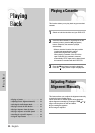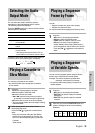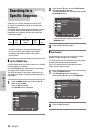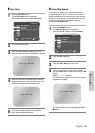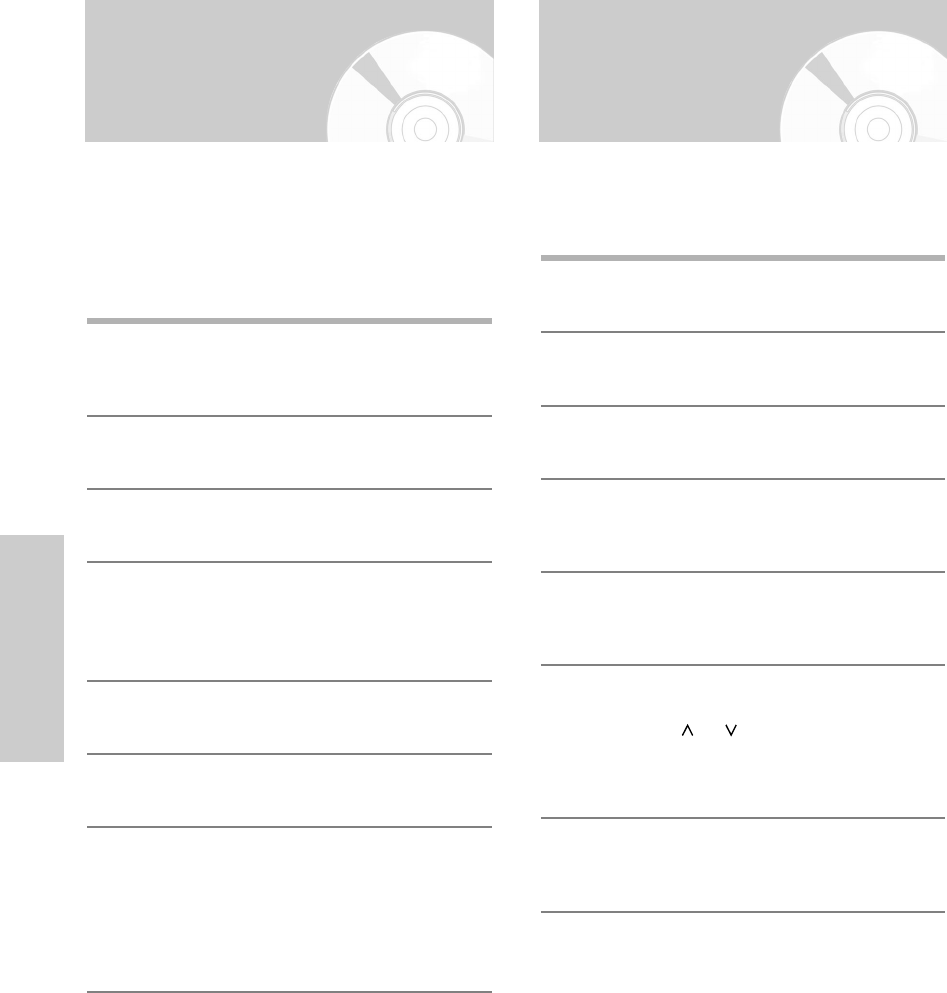
28 -
English
VCR Functions
You can copy a cassette to your DVD-VCR from another
video source, such as another VCR or a Camcorder etc.
• It is an infringement of copyright laws to copy
prerecorded cassettes or to re-record them in any
form without the permission of the owners of the
corresponding copyright.
1
Connect the output jack of your External devices to
the SCART input connector or AUX on the front or
rear of the DVD-VCR.
2
Insert a blank cassette in your DVD-VCR.
3
Insert the pre-recorded cassette in the other video
source (VCR or Camcorder etc).
4
Press the INPUT SEL. button to select the
appropriate input on your DVD-VCR:
• AV1, AV2 for the SCART input
• AUX for the RCA input
5
Start playing back the cassette to be copied.
6
Hold down the REC (
●
) button for a while to start
recording on your DVD-VCR.
7
When you have finished recording, press the
■
button on both VCR and DVD-VCR.
• If you wish to view the cassette being copied, your
DVD-VCR must be connected as usual to the
television (refer to page 9 for further details).
Recording from Another
VCR or Camcorder
Using the Assemble
Edit Function
This function allows you to start a new recording at a
specific position on the cassette while
maintaining a very smooth scene change.
1
Insert the cassette to be edited in your DVD-VCR.
2
Press the √ll button to start playback.
3
When you reach the position from which you wish
to start the new recording, press the √
ll button.
4
Press the F. ADV/STEP button as often as
necessary to advance frame by frame, until the
exact recording position is located.
5
While the DVD-VCR is in still mode, hold down the
REC (
●
) button for a while to activate the
assemble edit function.
6
Select the source from which you wish to record
by pressing:
• The PROG or button for television
channels
• The INPUT SEL. button for the AV1, AV2 or
AUX input source.
7
Press the √ll button to start recording.
When you have finished recording, press the
■
button.