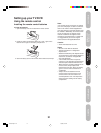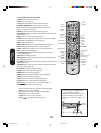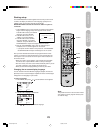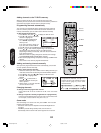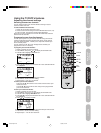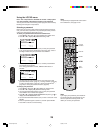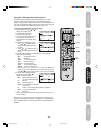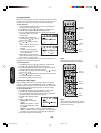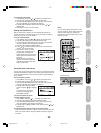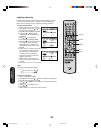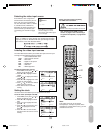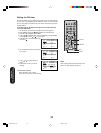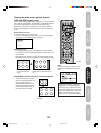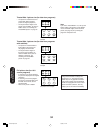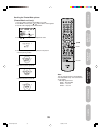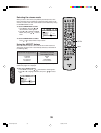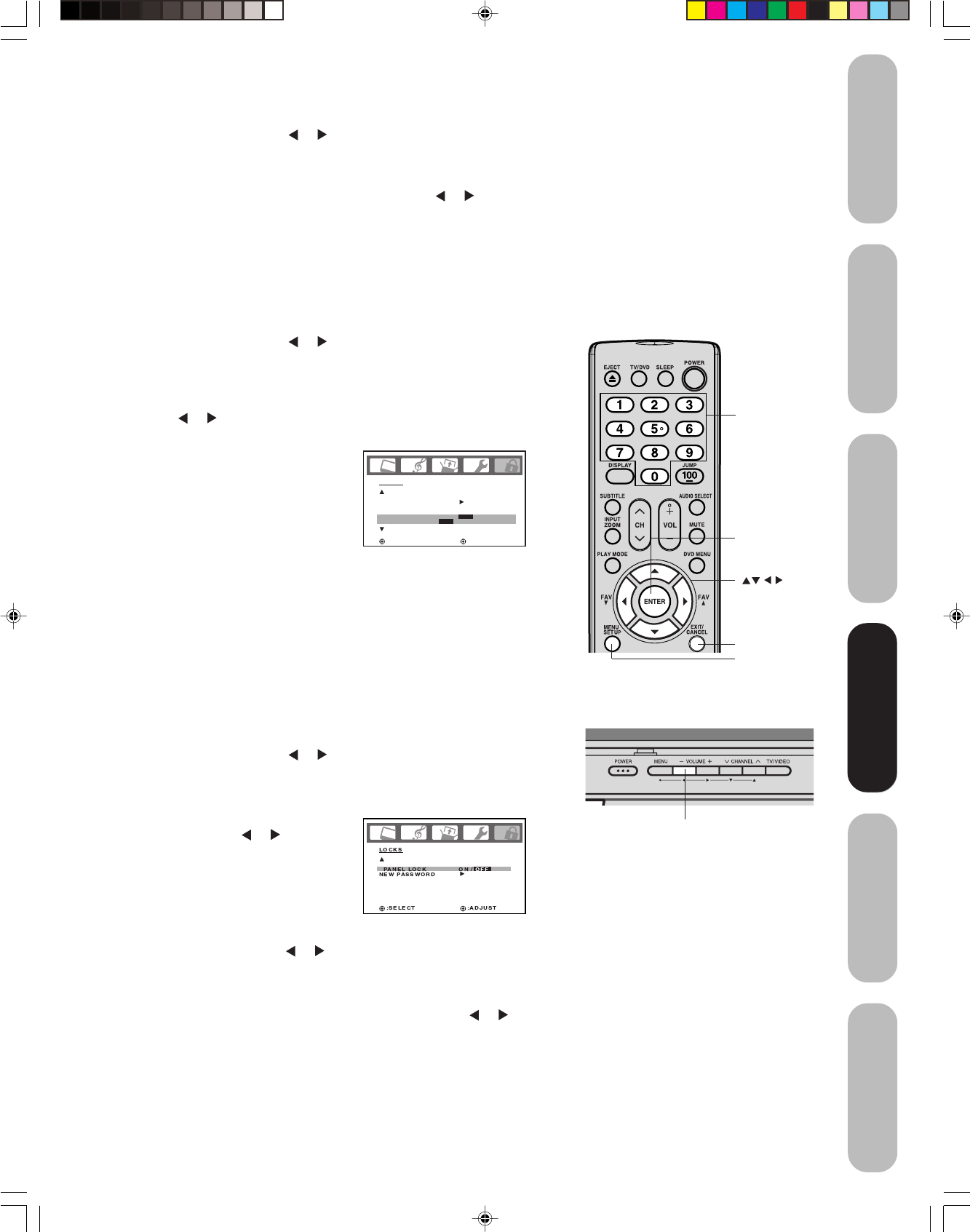
29
DVD Playback
Using the
TV/DVD’s Features
Setting up
your TV/DVD
Connecting
your TV/DVD
Introduction
Appendix
Using the panel lock feature
You can lock the top panel controls to prevent your settings from being
changed accidentally (by children, for example). When the panel lock is
in ON, all control buttons on the TV/DVD top panel (except POWER)
do not operate.
To lock the panel controls:
1. Press MENU, then press
or to display the LOCKS menu.
2. Press ▲ or ▼ to display the password entering mode.
3. Use the Channel Number buttons (0-9) to enter your password,
then press ENTER. The LOCKS menu appears.
4. Press ▲ or ▼ to highlight PANEL
LOCK and press
or to highlight
ON.
If a button on the top panel is
pressed, the message “NOT
AVAILABLE” appears.
You also can unlock the panel
controls using the menus:
1. Press MENU, then press
or to display the LOCKS menu.
2. Press ▲ or ▼ to display the password entering mode.
3. Use the Channel Number buttons (0-9) to enter your password,
then press ENTER. The LOCKS menu appears.
4. Press ▲ or ▼ to highlight PANEL LOCK, and then press
or to
highlight OFF.
To unlock the panel controls using the TV/DVD controls:
Press and hold the VOLUME – button on the TV/DVD top panel for
about 10 seconds until the message "PANEL LOCK:OFF" appears
on-screen.
LOCKS
LOCK
CH LOCK
VIDEO LOCK
GAME TIMER
:SELECT :ADJUST
OFF
OFF
OFF / 30 / 60 / 90 / 120
ENTER
EXIT
Channel
Numbers
To unlock the video inputs:
1. Press MENU, then press
or to display the LOCKS menu.
2. Press ▲ or ▼ to display the password entering mode.
3. Use the Channel Number buttons (0-9) to enter your password,
then press ENTER. The LOCKS menu appears.
4. Press ▲ or ▼ to highlight VIDEO LOCK and press
or to
highlight OFF.
5. Press EXIT to return to normal viewing.
Setting the GameTimer
TM
With the
GameTimer
TM
feature, you can automatically activate the
VIDEO LOCK feature (VIDEO setting)
to set a time limit for playing a
video game (30, 60, 90 or 120 minutes).
To set up the GameTimer:
1. Press MENU, then press
or to display the LOCKS menu.
2. Press ▲ or ▼ to display the password entering mode.
3. Use the Channel Number buttons (0-9) to enter your password,
then press ENTER. The LOCKS menu appears.
4. Press ▲ or ▼ to highlight GAME TIMER.
5. Press
or to select a time limit (30 minutes, 60 minutes, 90
minutes, 120 minutes or OFF).
6. Press EXIT to return to normal
viewing. After the GameTimer is
programmed, the display will
appear briefly every ten minutes to
remind you that the GameTimer
is
operating.
When the programmed time is
reached, the TV/DVD will change
channels automatically and enter
VIDEO LOCK mode.
Note:
You can enjoy playing video games on this
TV/DVD; however, certain video games that
utilize so-called “light gun” joysticks for
shooting at on-screen targets may not work
with this TV/DVD.
TV/DVD top panel
Using the
TV/DVD’s Features
MENU
VOLUME –
5X20301A(E)P26-30 13/3/06, 5:21 PM29