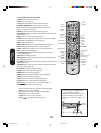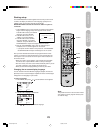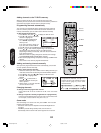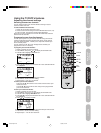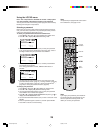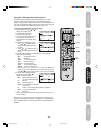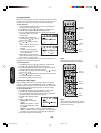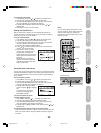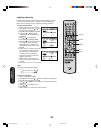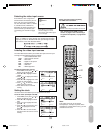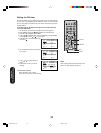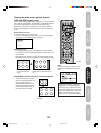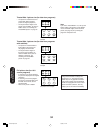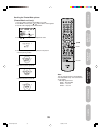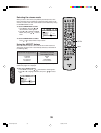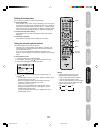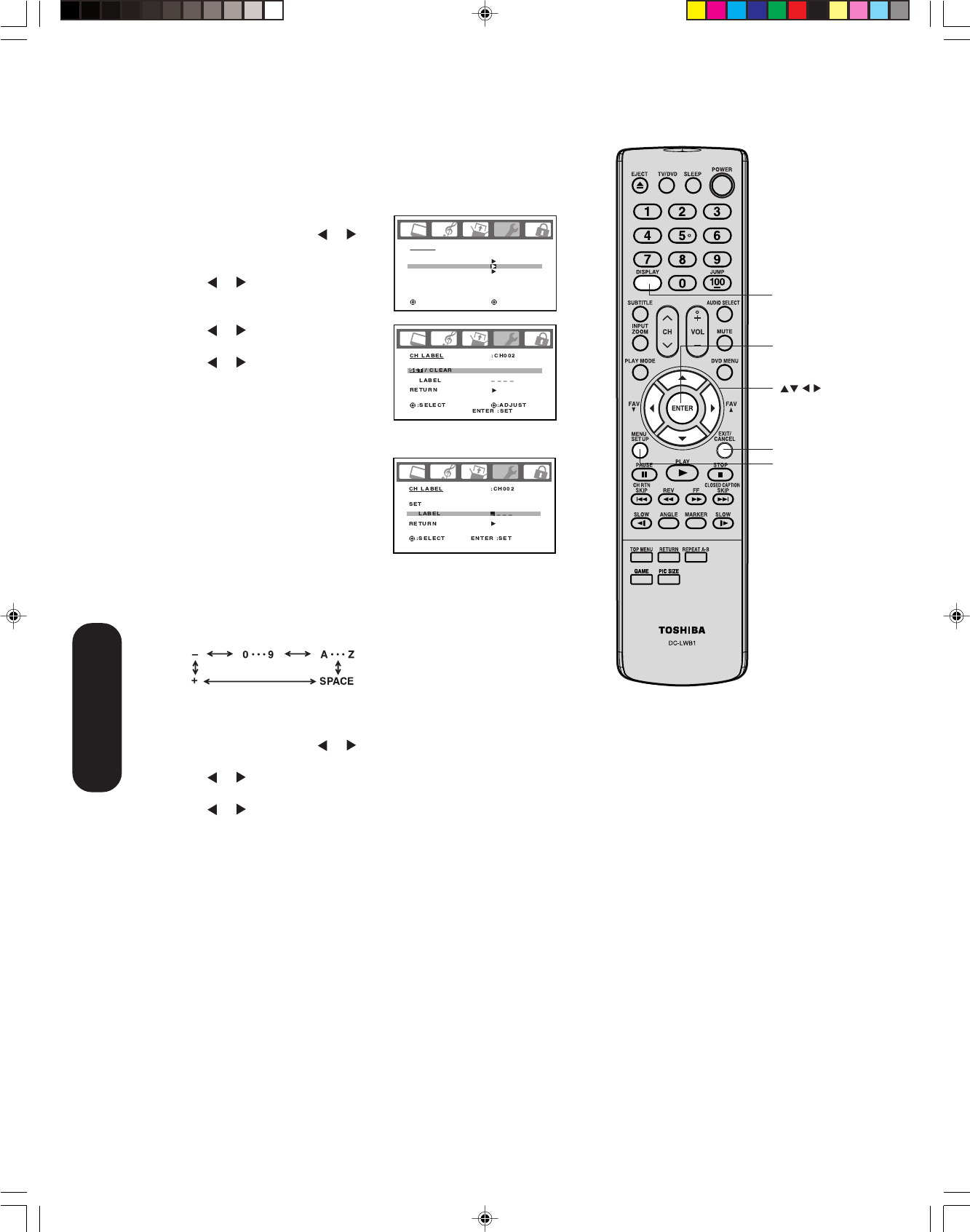
30
8. Repeat step 7 to enter the rest of the characters.
If you would like a blank space in
the label name, you must choose
an empty space from the list of
characters; otherwise, a dash will
appear in that space.
9. Repeat steps 1-8 for other chan-
nels. You can assign a label to each
channel.
10. Press EXIT to return to normal viewing.
To erase channel labels:
1. Select a channel with a label.
2. Press MENU, then press
or until the OPTION menu appears.
3. Press ▲ or ▼ to highlight CH LABEL.
4. Press or to display the CH LABEL menu. SET/CLEAR will be
highlighted.
5. Press
or to highlight CLEAR.
6. Press ENTER.
7. Repeat steps 1-6 to erase other channel labels.
Labeling channels
Channel labels appear above the channel number display each time
you turn on the TV/DVD, select a channel, or press the DISPLAY
button. You can choose any four characters to identify a channel.
To create channel labels:
1. Select a channel you want to label.
2. Press MENU, then press
or until
the OPTION menu appears.
3. Press ▲ or ▼
to highlight CH LABEL.
4. Press
or to display the CH
LABEL menu. SET/CLEAR will be
highlighted.
5. Press
or to highlight SET.
6. Press ENTER to highlight LABEL.
7. Press
or to enter a character in
the first space. Press the button
repeatedly until the character you
want appears on the screen. Press
ENTER.
ENTER
EXIT
OPTION
ON TIMER
FAVORITE CH
CH LABEL
VIDEO LABEL
OFF
:SELECT :ADJUST
Note:
The character will change as below.
Using the
TV/DVD’s Features
MENU
DISPLAY
5X20301A(E)P26-30 13/3/06, 8:57 PM30