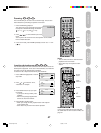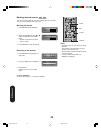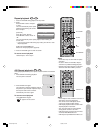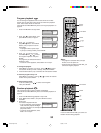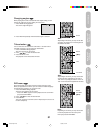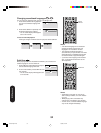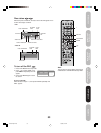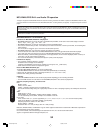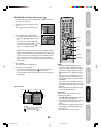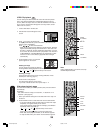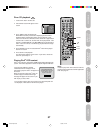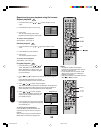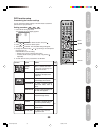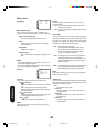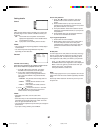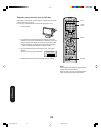55
DVD Playback
Using the
TV/DVD’s Features
Setting up
your TV/DVD
Connecting
your TV/DVD
Introduction
Appendix
TOP MENU
PLAY
STOP
ENTER
MP3/WMA CD and Audio CD playback
CD
1. Load an Audio CD or a disc on which MP3 or WMA files have been
recorded in the disc slot.
2. A file browser screen will appear on the
screen.
Press
/ or ENTER to select folder.
3. Press
/ to select the desired file.
• In case the folder includes more than 8
files, press
or to display next file
list.
• To see contents in folder, select the
folder and then press ENTER. To return
to the upstairs directory, select “
Go Up ...” then press ENTER.
• When
PLAY is pressed after the file browser displayed, playback
begins automatically starting from the first file. In this case, if the
first file is an MP3/WMA file, only MP3/WMA files are played back
in order. If the first file is a JPEG file, the first JPEG file is played
back.
If the first file is a DivX
®
file, the first DivX
®
file is played
back. If there is no file at a root directory, playback does not begin
automatically.
4. Press ENTER.
The selected file starts playing back.
5. Press STOP to end playback.
• The unit records the stopped point. “
” appears on the screen.
Press PLAY to resume playback (from the scene point).
• If you press STOP again or unload the disc, the unit will clear the
stopped point.
About file menu
Notes:
• During MP3/WMA/JPEG playback, you
cannot use JUMP, A-B Repeat functions.
•You can use Repeat (Track or All), Random
functions and Program playback for MP3/
WMA/JPEG/DivX
®
CD playback (see page
58).
• The picture menu is displayed when the
FUJICOLOR CD or the Kodak Picture CD
are played. To display the file menu, press
TOP MENU.
• In the case of a CD containing a mixture of
MP3, WMA, JPEG and DivX
®
files, the files
are played back by selecting them from the
file menu.
• MP3 or WMA file on the Kodak Picture CD
is not recognized on this unit.
Select Files
The file type to make it display in the file
browser can be chosen.
1. Press
or to highlight “Select Files” at
right column in the file browser.
2. Press ENTER, then press or to select
file type from the list (Music, Picture or
Movie).
3. Press ENTER to add/remove check mark.
Checked file type will be displayed in the
file browser.
4. Press RETURN to save the setting.
MP3-5
MP3-6
WMA-11
WMA-12
Picture-1
Picture-2
Movie-1
Movie-2
Music Playing
Select Files
Repeat :Off
Mode :Off
/MP3-5.MP3
1/15 00:00:00
File number
Operation status
Elapsed time Selected file name
Tool kit
window
Preview windowCursor
File list
: Indicates Music file (Audio/MP3/WMA)
: Indicates Picture file (JPEG)
: Indicates Movie file (DivX video)
File type
Folder-1
Folder-2
MP3-1
MP3-2
MP3-3
WMA-1
WMA-2
WMA-3
/MP3-2.MP3
JPEG Preview
Select Files
Repeat :Off
Mode :Off
MP3-5
MP3-6
WMA-11
WMA-12
Picture-1
Picture-2
Movie-1
Movie-2
JPEG Preview
Select Files
Repeat :Off
Mode :Off
/MP3-5.MP3
RETURN
5X20301A(E)P44-55 13/3/06, 9:05 PM55