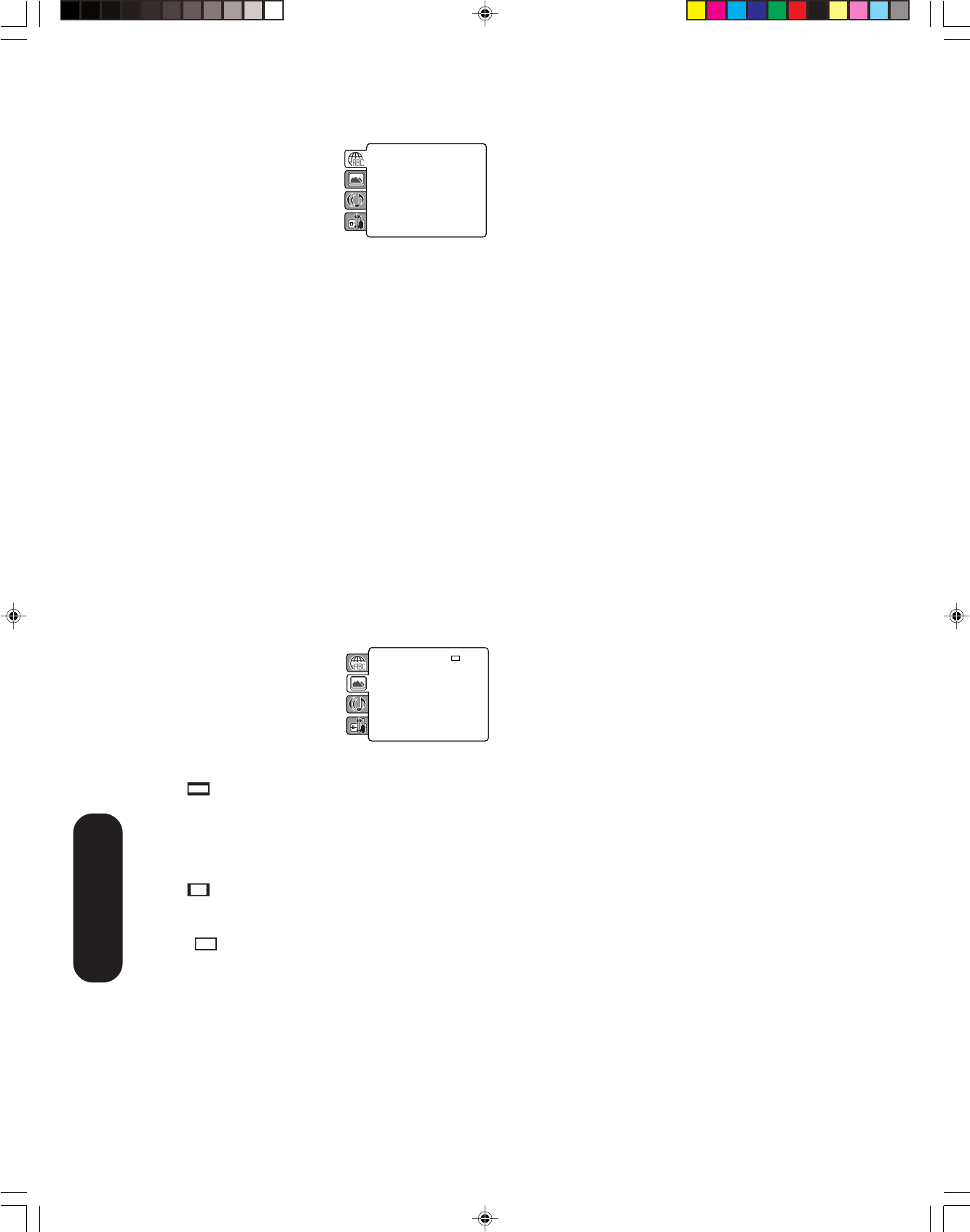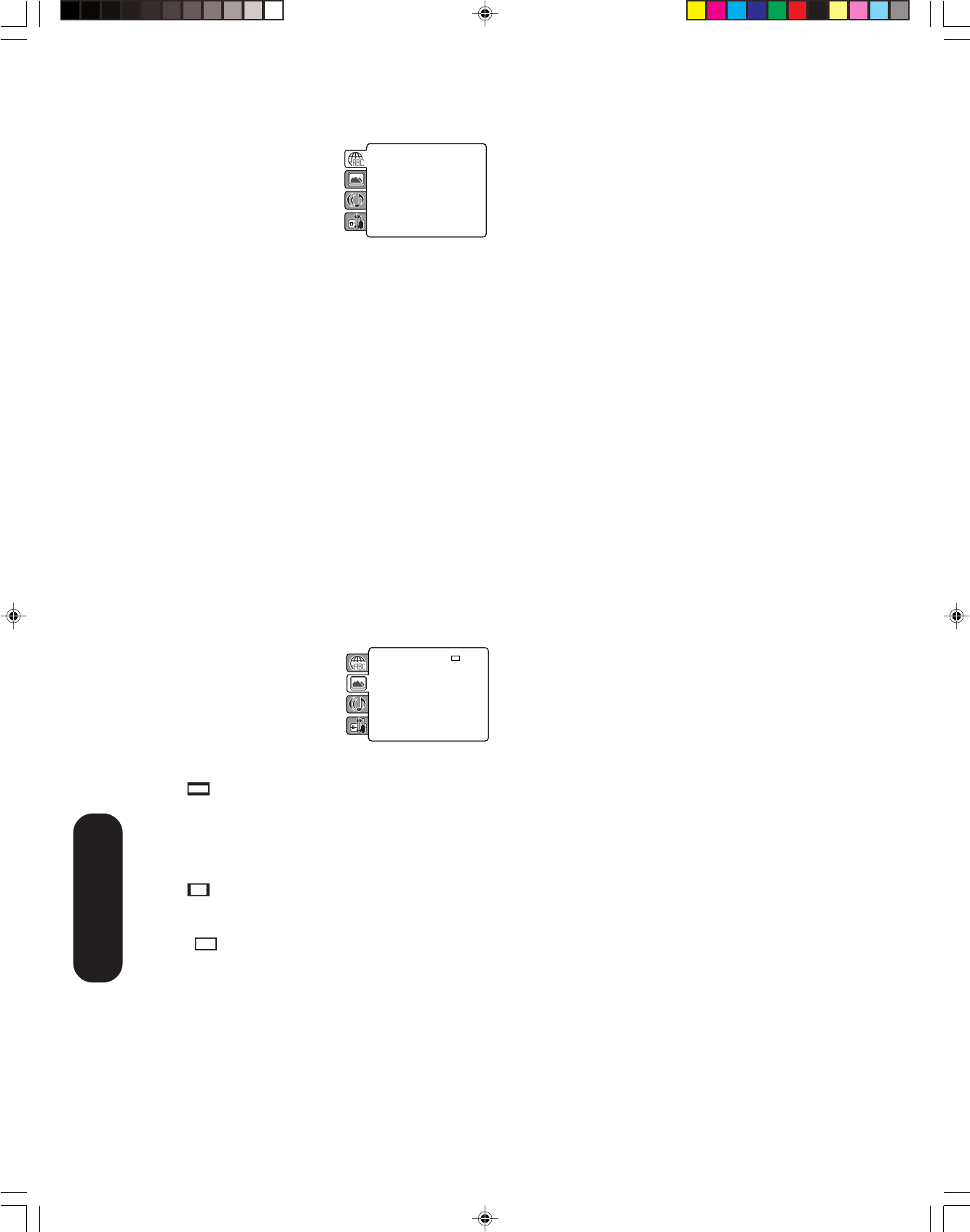
60
DVD Playback
Setting details
Language
Menu, Subtitle, Audio
You can select the language of “Menu”, “Subtitle” and
“Audio” if more than one language is recorded onto the disc.
English, Francais, Espanol:
The selected language will be heard or seen.
Other:
Other language can be selected (see “Language
code list” page 63).
Off (Subtitle):
Subtitles do not appear.
Original (Audio):
The unit will select the first priority language of each
disc.
Notes:
• If the selected language is not recorded on the disc, the
first-priority language is selected.
• If you want to change the OSD language, you can perform it
by TV SETUP MENU (see page 23).
Picture
Tv Screen
You have the following screen sizes to choose from:
4:3
(Letter box):
Select this mode when connecting to a conventional
TV.
When playing back a wide screen-DVD disc, it
displays the wide picture with black bands at the top
and bottom of screen.
4:3 (Pan & scan):
It displays the wide picture on the whole screen with
left and right edges automatically cut off.
16:9
(Wide):
A wide screen picture is displayed full size.
Note:
If the DVD disc is not formatted in the pan & scan style, it
will displays 4:3 style.
Display
On screen display can be switched on or off when you
press any buttons.
On: On screen displays appear when you press the
buttons (factory setting).
Off: On screen displays do not appear when you press
any buttons.
Picture Mode
There are two types of source content in pictures recorded in
DVD video discs: film content (pictures recorded from films at
24 frames per second) and video content (video signals
recorded at 30 frames per second). Make this selection
according to the type of content being viewed.
Auto: Select this position normally.
The DVD player automatically detects source
content, film or video of playback source, and
converts that signal in the progressive output
format in an appropriate method.
Film: The DVD player converts film content pictures in
the progressive output format appropriately.
Suitable for playback of film content pictures. The
progressive output feature will be most effective
under this selection.
Video: The DVD player filters video signal, and converts it
in the progressive output format appropriately.
Suitable for playback of video content pictures.
Note:
Depending on the disc, pictures may be cut off or doubled.
In this case, select “Video”.
JPEG Interval
You can continuously playback all JPEG files automatically.
After the setting below, the disc will start playback on which
JPEG files have been recorded.
Off:
Plays back one file at a time.
5 Seconds:
Plays back images in the form of a slide show at 5
second intervals.
10 Seconds:
Plays back images in the form of a slide show at 10
second intervals.
15 Seconds:
Plays back images in the form of a slide show in 15
second intervals.
Parental : Off
Set Password
Output : Interlace
DivX(R) VOD
DRC : Off
QSound : On
E.B.L. : Off
TV Screen : 4:3
Display : On
Picture Mode : Auto
JPEG Interval : 5 Seconds
Screen Saver : On
Menu : English
Subtitle : English
Audio : English
Parental : Off
Set Password
Output : Interlace
DivX(R) VOD
DRC : Off
QSound : On
Menu : English
Subtitle : English
Audio : English
TV Screen : 16:9
Display : On
Picture Mode : Auto
JPEG Interval : Off
5X20301A(E)P56-63 13/3/06, 5:24 PM60