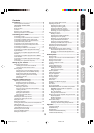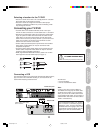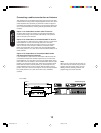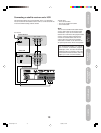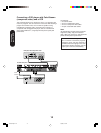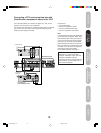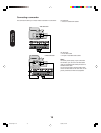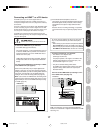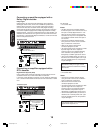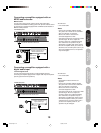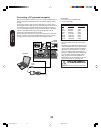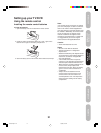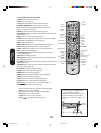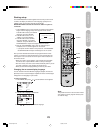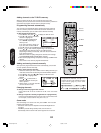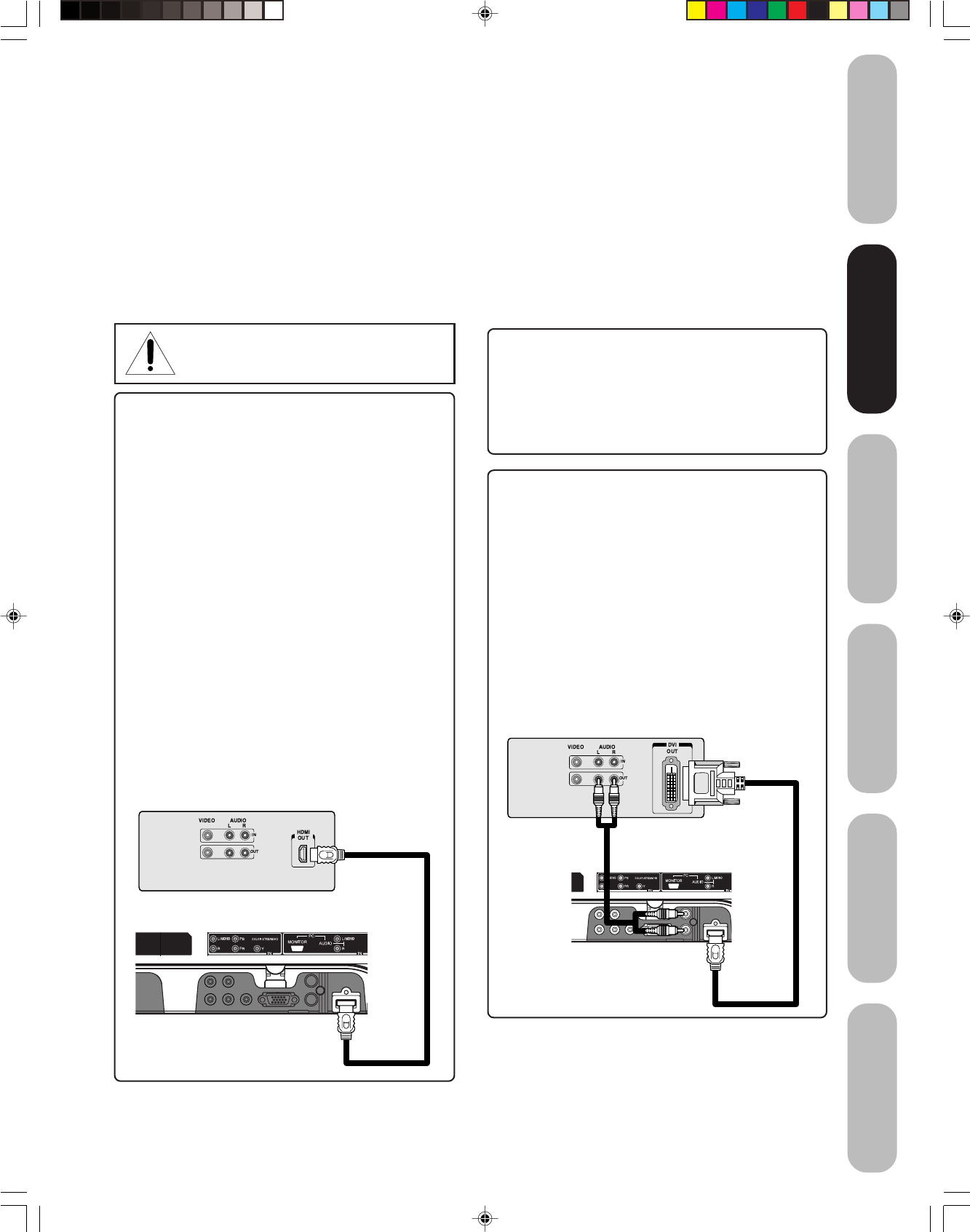
17
DVD Playback
Using the
TV/DVD’s Features
Setting up
your TV/DVD
Connecting
your TV/DVD
Introduction
Appendix
Connecting an HDMI™ or a DVI device
To connect an HDMI device, you will need:
• one HDMI cable (type A connector)
For proper operation, it is recommended that you use
as short an HDMI cable as possible. You should not
encounter difficulty if you use an HDMI cable that is
shorter than 16.4 ft (5m).
HDMI cable transfers both video and audio. Separate
analog audio cables are not required (see illustration
below).
You must set the HDMI audio input setting to “HDMI”
in the AUDIO menu (see page 42).
Some CDVs (Video CDs) may not output digital audio
signals. In that case, you may hear sound by connecting
analog audio cables. If you do use analog audio cables for
this reason, you will need to set the HDMI audio input
setting to “DVI” to hear the analog audio (see page 42).
Note: If you connect an HDMI device and analog audio
cables and play media with digital audio output, to hear
digital audio you must set the HDMI audio input setting
to “HDMI” (page 42).
To connect a DVI device, you will need:
• one HDMI–to–DVI adapter cable
(HDMI type A connector)
For proper operation, the length of an HDMI-to-DVI
adapter cable should not exceed 9.8 ft (3m). The
recommended length is 6.6 ft (2m).
• one pair of standard analog audio cables
An HDMI-to-DVI adapter cable transfers only video.
Separate analog audio cables are required (see
illustration below).
You must set the HDMI audio input setting to “DVI”
in the AUDIO menu (see page 42).
HDMI, the HDMI logo, and High-Definition Multimedia
Interface are trademarks or registered trademarks of HDMI
Licensing, LLC.
To ensure that the HDMI or DVI device is reset prop-
erly, it is recommended that you follow these proce-
dures:
• When turning on your electronic components, turn on
the TV/DVD first, and then the HDMI or DVI device.
• When turning off your electronic components, turn off
the HDMI or DVI device first, and then the TV/DVD.
Connecting
your TV/DVD
HDMI device
TV/DVD back panel
DVI device
TV/DVD back panel
NOTE: DO NOT CONNECT A PC USING
THE HDMI INPUT.
ALWAYS use the VGA port provided to connect a PC.
[1]
EIA/CEA-861/861B compliance covers the
transmission of uncompressed digital video with high-
bandwidth digital content protection, which is being
standardized for reception of high-definition video
signals.
Because this is an evolving technology, it is possible
that some devices may not operate properly with the
TV.
The HDMI input on your TV receive digital audio and
uncompressed digital video from an HDMI source device, or
uncompressed digital video from a DVI (Digital Video Interface)
source device.
This input is designed to accept HDCP (High-Bandwidth Digital-
Content Protection) program material in digital form from EIA/
CEA-861/861B-compliant
[1]
consumer electronic devices (such
as a set-top box or DVD player with HDMI or DVI output).
The HDMI input is designed for best performance with high
definition video signals. They will accept and display 480i, 480p,
720p and 1080i signals.
5X20301A(E)P11-21 13/3/06, 5:20 PM17