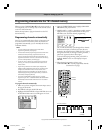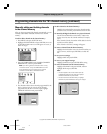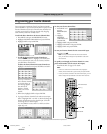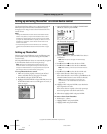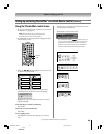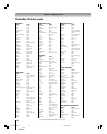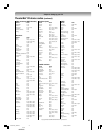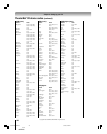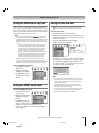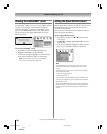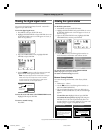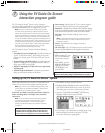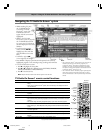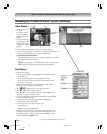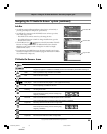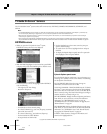49
62HM15
Copyright © 2005 TOSHIBA CORPORATION. All rights reserved.
Chapter 6: Setting up your TV
Setting the AVHD device skip time
When you connect an external AVHD (audio/video hard drive)
device—such as the Toshiba Symbio
™
AVHD Recorder—to one of
the TV’s IEEE1394 ports, you can use the AVHD device skip time
feature to set the number of minutes the device will skip forward or
backward when you press the SKIP buttons.
Note:
• This TV will work best with the Toshiba
TM
AVHD Recorder*
for recording high definition and standard definition material and for
controlling live TV (pause/rewind/etc.). When the Toshiba Symbio AVHD
Recorder is connected to the TV, the remote control keys (LIVE, STOP,
REW, PAUSE, PLAY, etc.) are automatically activated to allow pausing of
live TV.
*To enjoy the full benefits of your Symbio AVHD Recorder, you
must first set up the TV Guide On Screen
®
system (see Chapter
5). Full Symbio AVHD Recorder benefits, including Intelligent
One Touch recording, will not be available unless the TV Guide
On Screen
®
system is fully operational. Even if the TV Guide
On Screen
®
system is not fully operational, however, manual
recording is available as long as the TV Guide On Screen
®
system
has acquired the necessary date and time data. If you experience
any issues with your Symbio AVHD Recorder, please contact
Toshiba Consumer Solutions by calling (800) 631-3811 or by
visiting http://www.tacp.com/customersupport/contact.asp.
• When you connect an AVHD (or a D-VHS) device, the TV Guide
On Screen
®
system is automatically configured to allow recording.
See page 23 for device connection information. See Chapters 5 and 7 for
details about setting up and using the TV Guide On Screen
®
system.
Setting the HDMI
™
audio mode
To select the HDMI audio mode:
1. Press MENU and open the
SET UP menu.
2. Highlight HDMI AUDIO
SELECTION and press
ENTER.
3. Press z or y to select the
HDMI audio mode (Auto,
Digital, or Analog) and press
ENTER. (Auto is the recommended mode). See
“Connecting an HDMI or a DVI device to the HDMI
input” on page 19.
Setting the time and date
Note: If you already set up the TV Guide On Screen
®
system,
the time and date were set automatically and you can skip this
step.
To set the time and date:
1. Press MENU and open the SETUP menu.
2. Highlight INSTALLATION and press ENTER. (A new set
of INSTALLATION menu icons will appear on-screen, as
shown in step 3 below.)
3. Open the TIME AND DATE menu, highlight
START SETUP, and press ENTER.
Time And Date
Start Setup
Navigate Select Back Exit
DVD RTN
CH RTN
EXIT
If you have not set up the TV Guide On Screen
®
system,
the following screen will appear. To set the time, highlight
TV GUIDE ON SCREEN
®
and press ENTER. The
TV Guide On Screen
®
setup sequence will start, and the
time and date will be set automatically.
Manual CancelTV Guide On Screen
Time And Date
Your TV Guide On Screen System can provide
accurate time and date information.
It is recommended you set up TV Guide On Screen
first and use it to obtain the time and date.
Note:
• If you highlight TV GUIDE ON SCREEN
®
(above) to set the time
and date through the TV Guide On Screen
®
system and a power
outage occurs, the time and date will be updated automatically
when the power is restored.
• If you highlight MANUAL (above) to set the time and date
manually and a power outage occurs, you will lose the time and
date settings when the power is restored.
• If you manually set the time and date and then perform TV Guide
On Screen
®
setup, the manual time and date settings will be
overridden by the TV Guide On Screen
®
settings.
To set the AVHD device skip time:
1. Press MENU and open the
SETUP menu.
2. Highlight AVHD SKIP
TIME and press ENTER.
3. Press z or y to select the
AVHD skip time and press
ENTER.
62HM15(E)044-051 6/1/05, 11:02 AM49
Black