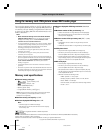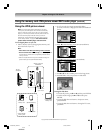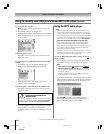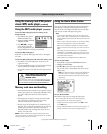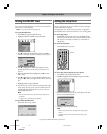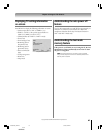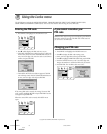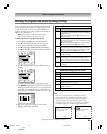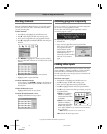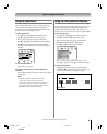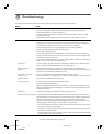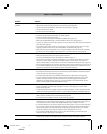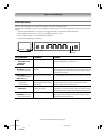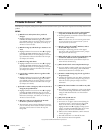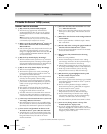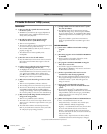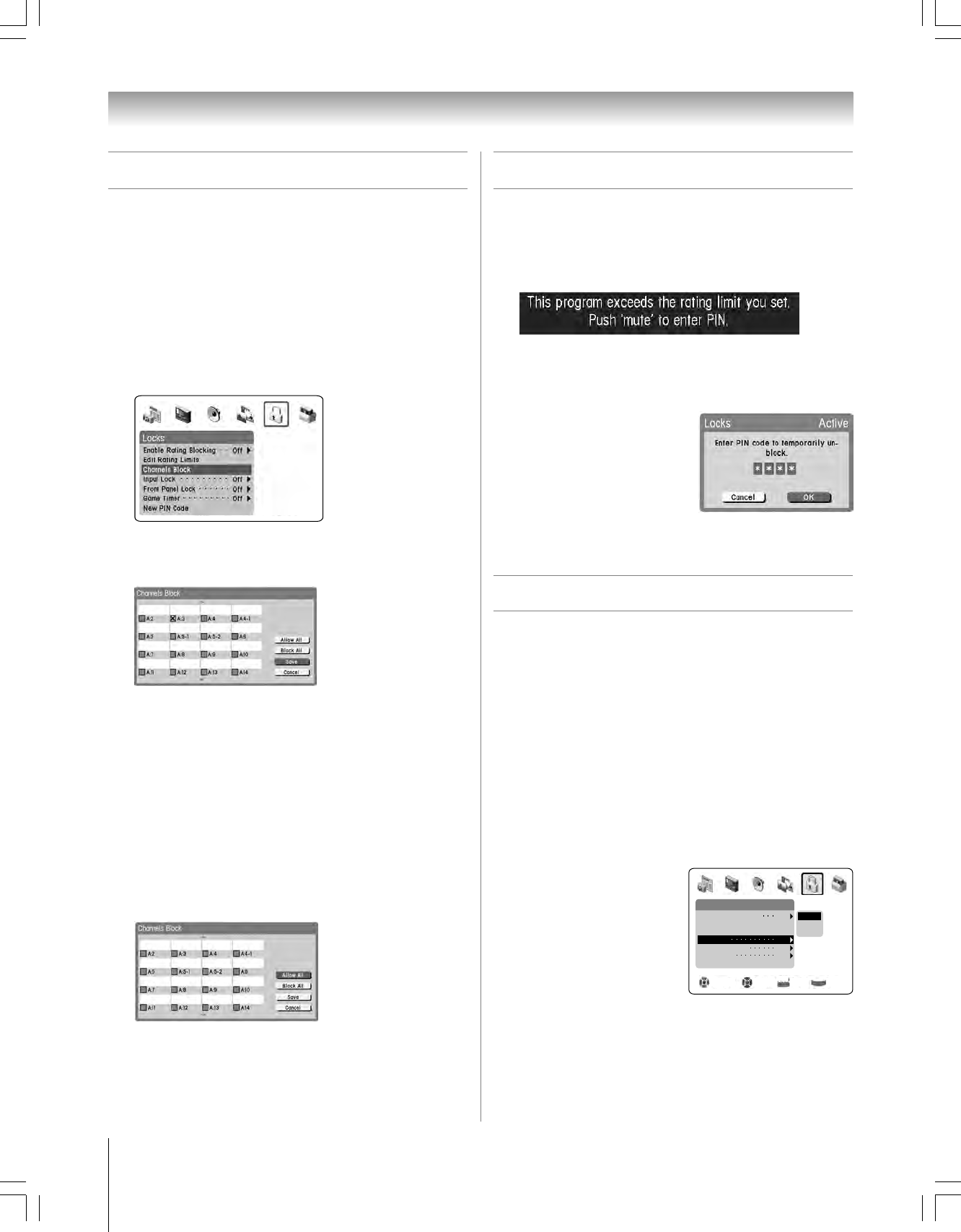
90
62HM15
Copyright © 2005 TOSHIBA CORPORATION. All rights reserved.
Locking video inputs
You can use the INPUT LOCK feature to lock the video input
sources (VIDEO 1, VIDEO 2, VIDEO 3, ColorStream HD-1,
ColorStream HD-2, DVI/HDCP) and channels 3 and 4.
You will not be able to view the input sources or channels until
you turn off the input lock.
To lock the video inputs:
1. Press MENU and highlight the LOCKS menu icon.
2. Press z to display the PIN code entering screen.
3. Enter your four-digit PIN code and press ENTER.
4. Press z to highlight INPUT LOCK and press ENTER.
5. Press z to select the level of video input locking you prefer,
as described below:
VIDEO: Locks VIDEO 1,
VIDEO 2, VIDEO 3,
ColorStream HD1/HD2,
and HDMI.
VIDEO+: Locks VIDEO 1,
VIDEO 2, VIDEO 3,
ColorStream HD1/HD2,
HDMI, and channels 3
and 4. Select VIDEO+ if you use the antenna terminal to
play a video tape.
Note: Make sure the POP is not on channel 3 or 4.
OFF: Unlocks all video input sources.
Blocking channels
With the CHANNELS BLOCK feature, you can block specific
channels. You will not be able to tune locked channels unless
you clear the setting first.
To block channels:
1. Press MENU and highlight the LOCKS menu icon.
2. Press z, which displays the PIN code entering screen.
3. Enter your four-digit PIN code (see page 88 for details).
4. Press z to highlight CHANNELS BLOCK and then press
ENTER.
Locks
Edit Rating Limits
New PIN Code
Navigate Select Back Exit
DVD RTN
CH RTN
EXIT
Channels Block
Front Panel Lock
Off
Off
30 Min
60 Min
90 Min
120 Min
Enable Rating Blocking
Off
Off
Input Lock
Game Timer
Off
5. Press yzx • to highlight the channel you want to block,
then press ENTER, which puts an X in the box next to that
channel.
6. Repeat step 5 for other channels you want to block.
7. Highlight SAVE and press ENTER.
To unlock individual channels:
In step 5 above, press yzx • to highlight the channel you
want to unblock, and then press ENTER to remove the X
from the box.
To block all channels at once:
Highlight BLOCK ALL in step 5 above.
To unlock all locked channels at once:
Highlight ALLOW ALL in step 5 above.
Chapter 9: Using the Locks menu
Unlocking programs temporarily
If you try to watch a TV program that exceeds the rating limits
you set, the TV enters program lock mode.
You can either unlock the program temporarily or select a
non-locked program to watch.
To temporarily unlock the program:
1. Press MUTE.
2. Enter your four-digit PIN code and press ENTER.
If the correct code is entered,
the program lock mode is
released and the normal
picture appears. All locking is
disabled until the TV is
turned off, and will be enabled
when the TV is turned on
again.
Locks
Edit Rating Limits
Game Timer
New PIN Code
Navigate Select Back Exit
DVD RTN
CH RTN
EXIT
Off
Channels Block
Front Panel Lock
Off
Off
Video
Video +
Enable Rating Blocking
Off
Off
Input Lock
#01E088-091_62HM15 5/24/05, 6:22 PM90
Black