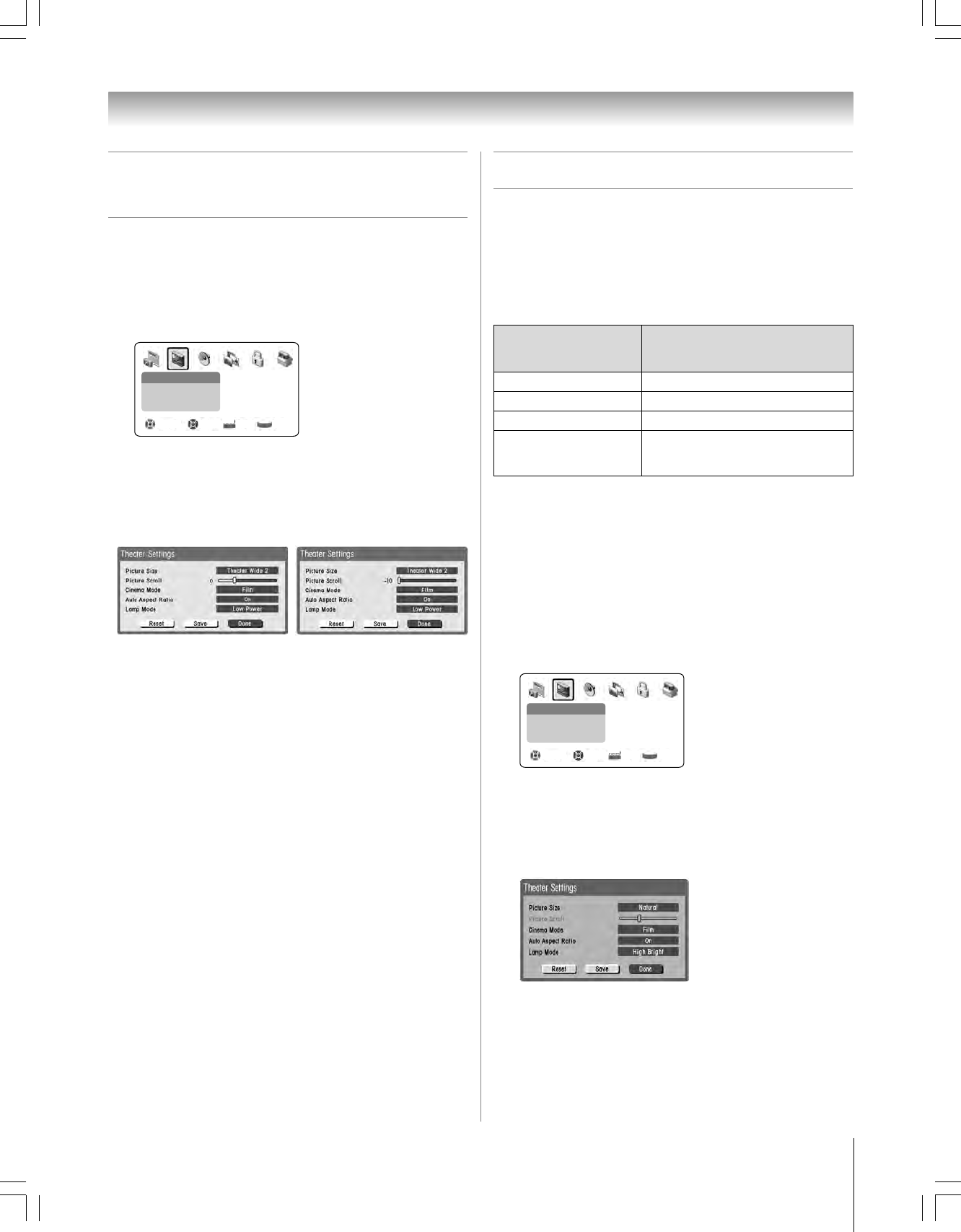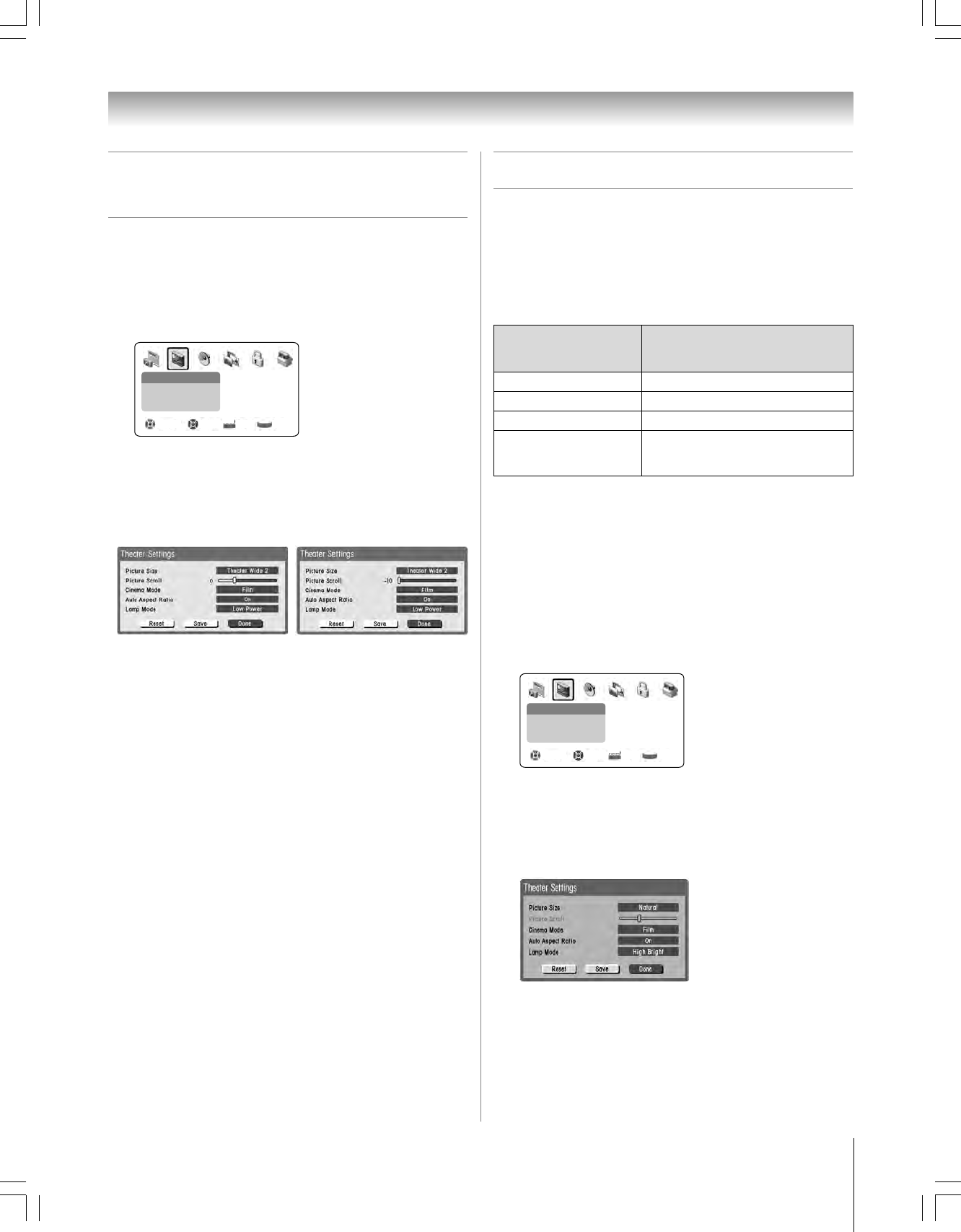
71
62HM15
Copyright © 2005 TOSHIBA CORPORATION. All rights reserved.
Using the auto aspect ratio feature
When the AUTO ASPECT feature is set to ON and one of the
following input sources is received, the picture size is
automatically selected (as described in the table below):
• A 480i signal from the VIDEO 1, VIDEO 2, VIDEO 3,
ColorStream HD-1, or ColorStream HD-2 input.
• A 480i or 480p signal from the HDMI input.
Note:
•The AUTO ASPECT feature is not applicable to antenna or Cable input
sources.
•The AUTO ASPECT feature is not available when the POP
double-window is open, the FREEZE mode is active, or the TV Guide
On Screen
®
system is open.
To turn on the AUTO ASPECT feature:
1. Press MENU and open the VIDEO menu.
2. Highlight THEATER SETTINGS and press ENTER.
Video
Picture Settings
Theater Settings
Advanced Picture Settings
Navigate Select Back Exit
DVD RTN
CH RTN
EXIT
3. In the AUTO ASPECT RATIO field, select ON.
4. To save your settings temporarily, highlight DONE and
press ENTER.
To save your settings permanently, highlight SAVE and
press ENTER.
To turn off the AUTO ASPECT feature:
Select OFF in step 3 above.
You can set separate scroll settings for TheaterWide 2 and
TheaterWide 3 modes.
To set the scroll settings:
1. Press MENU and open the VIDEO menu.
2. Highlight THEATER SETTINGS and press ENTER.
Video
Picture Settings
Theater Settings
Advanced Picture Settings
Navigate Select Back Exit
DVD RTN
CH RTN
EXIT
3. In the PICTURE SIZE field, select either TheaterWide 2
or TheaterWide 3 (you cannot scroll in any other mode).
4. Press z to highlight the PICTURE SCROLL field.
5. Press x or • to scroll the picture up and down as needed,
from –10 to +20.
6. To save your scroll settings temporarily, highlight DONE
and press ENTER.
To save your scroll settings permanently, highlight SAVE
and press ENTER.
Chapter 8: Using the TV’s features
Scrolling the TheaterWide
®
picture
(TheaterWide 2 and 3 only)
Automatic aspect size
Aspect ratio
(automatically selected
of signal source
when AUTO ASPECT is ON)
4:3 normal Natural (with side bars)
4:3 letter box TheaterWide 2
16:9 full Full
Not defined
User-selected picture size
(no ID-1 data or )
(see pages 64–65)
HDMI aspect data)
#01E066-075_62HM15 5/24/05, 6:20 PM71
Black