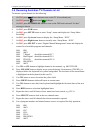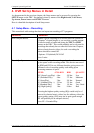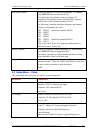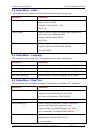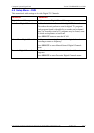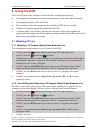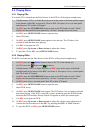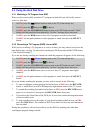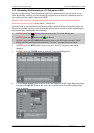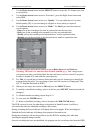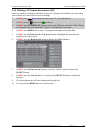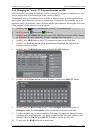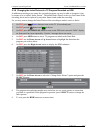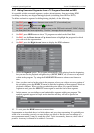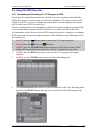Computer System HyperTools Tevion TSD-DR40HD User Guide
F:\Our Files\Our Computers\User Guides\Tevion (Wintal)\Tevion TSD-DR40HD DVR Performance Log.doc 18/5/08 at 10:57 Page 19
5.3 Using the Hard Disk Drive
5.3.1 Watching a TV Program from HDD
When you have successfully recorded a TV program on hard disk you will usually want to
watch it a little later.
1. On TRC press the Power button to turn on the TV (if not already on).
2. On TRC press the button until
2
is shown.
3. On DRC press the STANDBY/ON button to turn on the DVR and wait until “Hello”
display on front panel has been replaced by “No disc” message shown on screen.
4. On DRC press the HDD button to show list of programs recorded on hard disk.
5. On DRC use navigation buttons to select program to watch, then press the SELECT
button.
5.3.2 Recording a TV Program (DVB) Live on HDD
While you are watching a TV program or as soon as it starts, you may want to record it on the
hard disk for later viewing. To start such a recording the DVR provides the REC/OTR button
(“One Touch Recording”).
If you are not already watching the channel on which the program will appear, do the following:
1. On TRC press the Power button to turn on the TV (if not already on).
2. On TRC press the button until
2
is shown.
3. On DRC press the STANDBY/ON button to turn on the DVR and wait until “Hello”
display on front panel has been replaced by “No disc” message shown on screen.
4. On DRC press the DVB button (once or twice) to show TV programs from digital
channels.
5. On DRC use navigation buttons to select program to watch, then press the SELECT
button.
If you are already watching the program you now wish to record, do the following:
6. To start recording the current program for half an hour, on DRC press the REC/OTR
button. A small blue icon will be flashing in the right bottom corner of the TV screen.
7. To extend the recording by another half an hour, on DRC press the REC/OTR button
again. So, to record for 2 hours press the REC/OTR button four times.
8. If you look at the Front Panel of the DVR you’ll see a time counter showing the amount
of time recorded so far.
9. To stop recording prior to the expiry of your chosen multiple of half an hour, on DRC
press the STOP button. The counter on DVR Front Panel will show the total amount of
time recorded.
During the recording it will not be possible to use the DVR for anything else other than
watching the program being recorded.