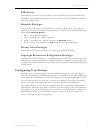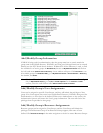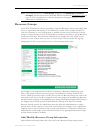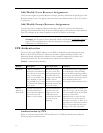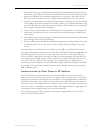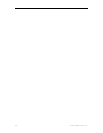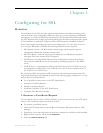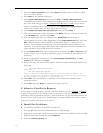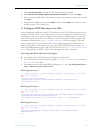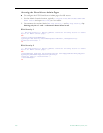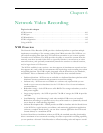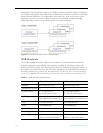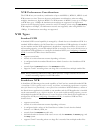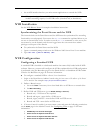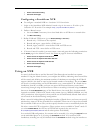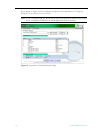Configuring for SSL
ETV Portal Server Admin Guide 107
5. Select Server Certificate to launch the Web Server Certificate Wizard
6. Select
Process the pending request and install the certificate and then click Next.
7. Enter the path and file name of the file that contains the response from the CA, and then
click
Next.
8. Examine the certificate overview, click
Next, and then click Finish. A certificate is now
installed on the ETV Portal Server.
4. Configure ETV Resources for SSL
After installing the certificate on the ETV Portal Server, the ETV Portal Server can now be
configured for SSL. This is a two-step process (1) first you configure the Portal Server user
login page for SSL access, and (2) configure the Portal Server Admin pages for secure SSL
access. This means that when a user attempts to access the Portal Server user pages it will
automatically bring them to
https://<ipaddressofserver> for the user pages. Users will
notice a padlock icon at the bottom of their screen while logging into the Portal Server,
however the padlock will disappear once they login. When an administrator attempts to
access the Administration pages it will also force them to use
https://<ipaddressofserver>/
admin
. The padlock icon will be visible at the throughout the entire Admin site.
Securing the Portal Server User Pages
T To configure the ETV Portal Server User Pages for SSL access:
1. Go the Portal Server install location, typically
C:\Program Files\VBrick\MCS and open
web.config in a text editor.
2. Uncomment the sections labeled Web Page Security 1, 2, and 3 by deleting only the <!--
and --> characters shown below in red.
Web Page Security 1
<!-- Web Page Security 1: Remove comments around the following section to enable
SSL on the login page. -->
<!--
<section name="secureWebPages"
type="Hyper.Web.Security.SecureWebPageSectionHandler, WebPageSecurity"
allowLocation="false" />
-->
Web Page Security 2
<!-- Web Page Security 2: Remove comments around the following section to enable
SSL on the login page. -->
<!--
<secureWebPages mode="On" maintainPath="False" warningBypassMode="AlwaysBypass"
bypassQueryParamName="BypassSecurityWarning">
<file path="login.aspx" /> <file path="login4.aspx" /> </secureWebPages>
-->
Web Page Security 3
<!-- Web Page Security 3: Remove comments around the following section to enable
SSL on the login page. -->
<!--
<add name="SecureWebPage" type="Hyper.Web.Security.SecureWebPageModule,
WebPageSecurity" />
-->