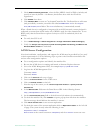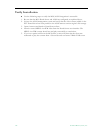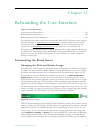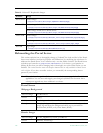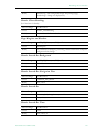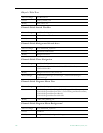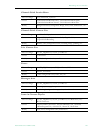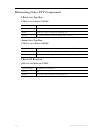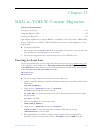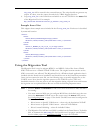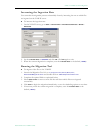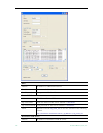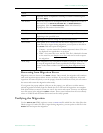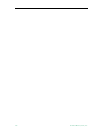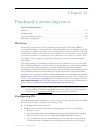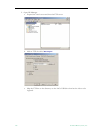ETV Portal Server Admin Guide 151
Chapter 13
NXG-to-VOD-W Content Migration
Topics in this document
Creating an Asset List . . . . . . . . . . . . . . . . . . . . . . . . . . . . . . . . . . . . . . . . . . . . . . . . . . . . . 151
Using the Migration Tool. . . . . . . . . . . . . . . . . . . . . . . . . . . . . . . . . . . . . . . . . . . . . . . . . . . 152
Verifying the Migration . . . . . . . . . . . . . . . . . . . . . . . . . . . . . . . . . . . . . . . . . . . . . . . . . . . . 155
This chapter explains how to migrate MPEG-1 and MPEG-2 video files from a VBrick NXG
(Linux) VOD server to a VBrick VOD-W (Windows) VOD server. This migration is a two-
step process:
T To migrate NXG files:
1. First run the Linux script
VBListAssets.sh on the NXG VOD server to create an asset list
that identifies all video files present on the server.
2. Then run the migration tool to replicate these files on the VOD-W server.
Creating an Asset List
Use the steps listed below to run a script that will create an asset list (see Sample Asset List)
of all video files on the NXG server. The script requires that the following files be FTPed
to the NXG server. These files are located in the Portal Server utilities folder at: C:\Program
Files\Vbrick\MCS\utils\NXGtoVODWMigrationTools
VBListAssets.awk
VBListAssets.sh
T
To run the script, FTP the files listed above to the NXG server:
1. Open a Command Prompt on your PC and change directories to the folder with the files
listed above.
FTP <NXG_ip_address>
2. Login as user = vbrickuser; password = vbrickuser
ftp> bin
to transfer the files in binary mode.
ftp> mput VBL* to transfer the script to the server. When prompted, answer y to allow
the file transfer.
ftp> quit to exit FTP.
3. Telnet to the NXG server to run the script.
telnet <NXG_ip_address>
4. Login as user = vbrickuser; password = vbrickuser
chmod 777 VBL*
to make the script files executable (FTP will not do this).
./VBListAssets.sh to run the script.
5. Wait approximately two minutes until the script completes. When prompted for
password, type the root password (default =
omnibase) and press Enter. The file