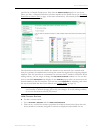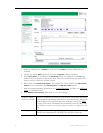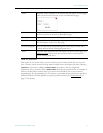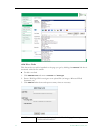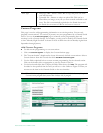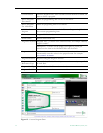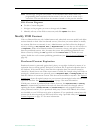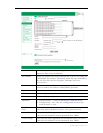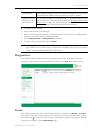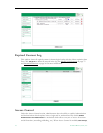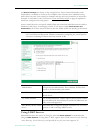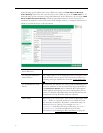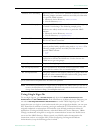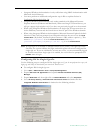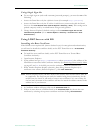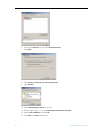Server Administration
ETV Portal Server Admin Guide 77
T To modify VOD Content:
1. Click on the content to be changed.
2. Enter a new filename and/or path for that file. Note that the file must be alphanumeric
characters and cannot contain embedded spaces.
3. Set the
Expiration Date or Viewing Period as necessary.
4. To delete a file, select the file and click
Delete.
Diagnostics
This window displays information about Scheduler events only. It displays system log
messages by source and time and (generally) IP address. Use
Clear All to empty the log.
Status
This window shows the status of videos being added or recorded. Use Refresh and Purge as
necessary. Use the tree controls on the left to expand (or contract) individual entries. Click
the Cancel icon to the left of each to cancel a recording or ingestion in progress. This also
cancels the recording on the
Live Broadcasts page.
Valid Licenses This dropdown displays a list of all currently valid licenses for content
purchased from VBrick. Select the license you wish to update.
Update all content
expiration for the
selected license
Use this field to update the expiration dates of purchased content. First
install the license you receive from VBrick (see Installing Portal Server
License Files on page 14). Then check this box and click Submit to
update the content expiration data for the select license.
Note NXG1 only. You cannot rename or otherwise manage VOD files stored on some
legacy NXG1 servers. This feature is supported on all NXG2 servers and on all other
servers currently available with ETV Portal Server.