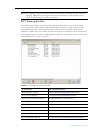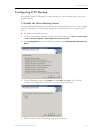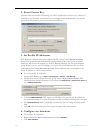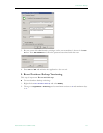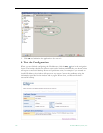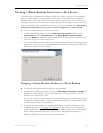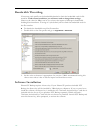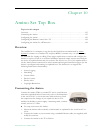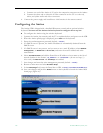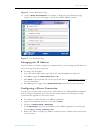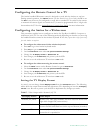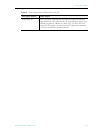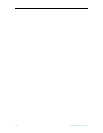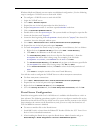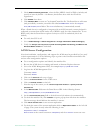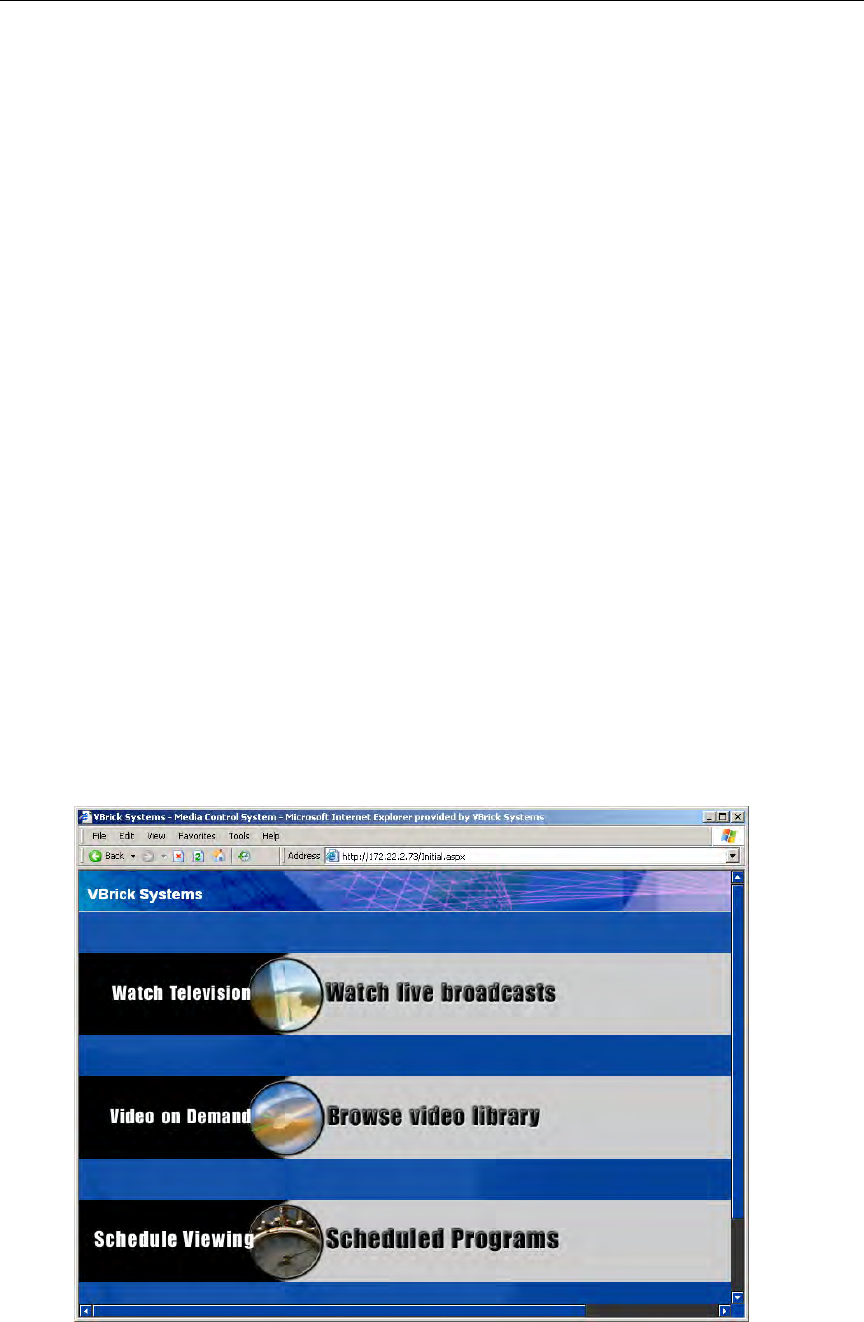
136 © 2008 VBrick Systems, Inc.
a. Connect one end of the Amino A/V lead to the composite connector on the Amino.
b. Connect the other end to either the S-Video connector on the TV or to the red,
white, and yellow audio and video connectors.
4. Connect the power supply and install three AAA batteries in the remote control.
Configuring the Amino
The Amino STB is shipped with a handheld IR remote control and an optional wireless
keyboard. You must use the Amino wireless keyboard to configure the set top box.
T To configure the Amino using the wireless keyboard:
1. Connect the Amino, the network, and the TV as explained above and power on the STB.
2. When the Amino splash page is displayed, press
Alt-m on the keyboard.
3. Enter the read management password
(default = leaves).
4. If a DHCP server is present, the Amino IP address is automatically obtained from the
DHCP server.
5. If a DHCP server is not present, and you want to set a static IP address, select
Network
Configuration
, set DHCP Info to Do not use, and enter the new IP address and other
network data.
6. Select
Trusted Domains and add the Portal Server IP address or host name to the list of
trusted domains in the format: <ip_address> or <hostname> (do not use http://).
Also verify that Macrovision and JavaScript are enabled.
7. Save changes and enter the write management password (default =
snake).
8. Return to main menu and select
Browser Setup.
9. In the
Home Page field, enter the Portal Server URL as http://<PortalServerIPaddress>
10. Save your changes and push the Home button on the keyboard to launch the Amino MCS
home page (Figure 16).