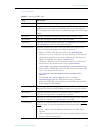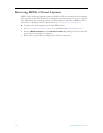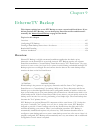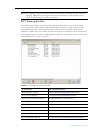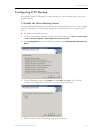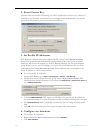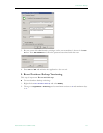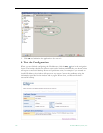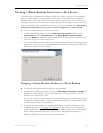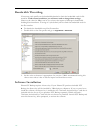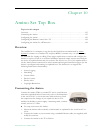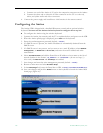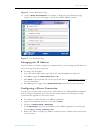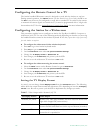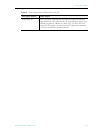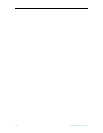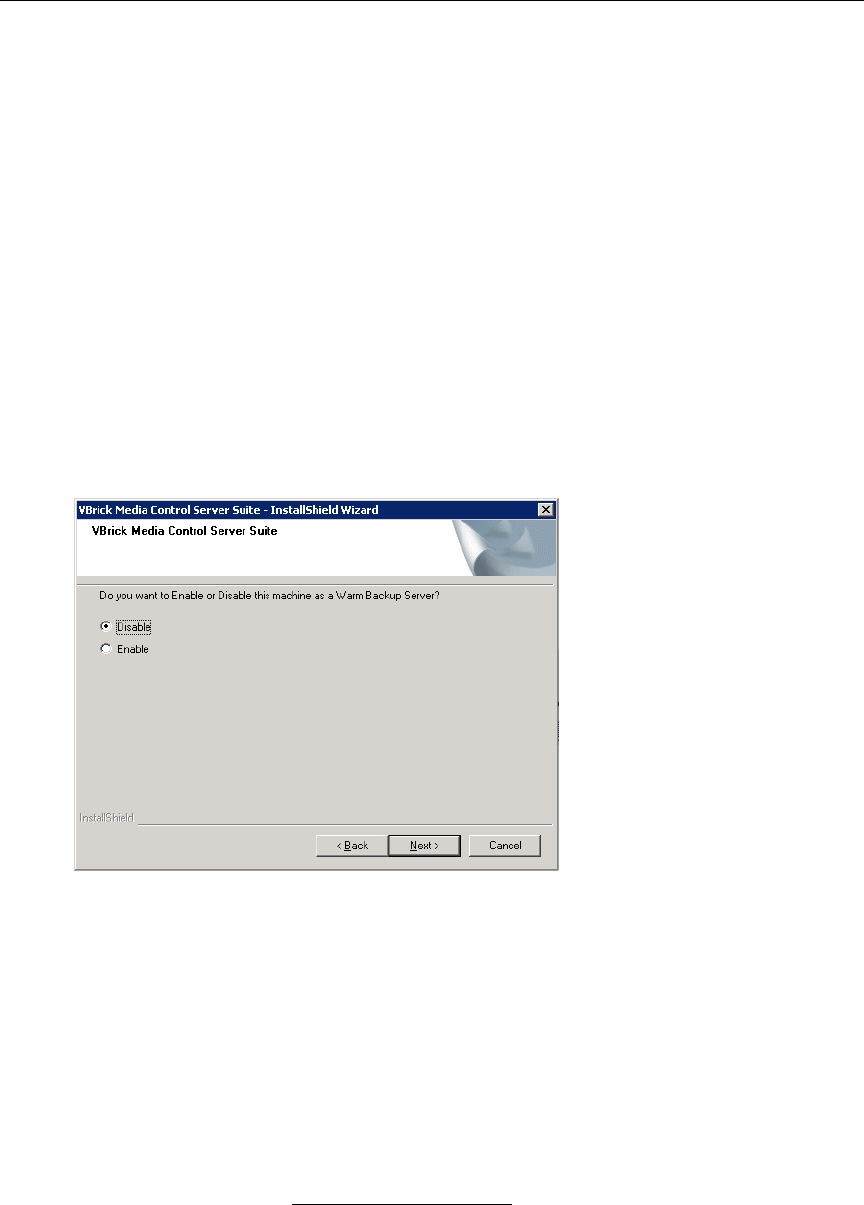
EtherneTV Backup
ETV Portal Server Admin Guide 133
Turning a Warm Backup Server into a Live Server
A Portal Server can experience a hardware failure for a variety of reasons. If the hardware
fails, you will be unable to communicate with the server via a web browser, the Remote
Desktop utility, or any other means. Since there will be no web access, end users may get a
"404 page not found", server timeout, or similar message. If this happens, remove the server
from service and turn the warm backup into the live server as explained here. After fixing or
replacing the failed primary server, you can then re-configure it as a warm backup.
T To turn a warm backup server into a live server:
1. On the warm backup machine, open the
Add or Remove Programs window on the
Control Panel and click Change/Remove on the VBrick Media Control Server Suite.
2. Then click
Disable to disable the warm backup and make this machine your live server.
You will no longer have a warm backup server.
3. If you want viewers to use the same host name for the Portal Server after turning a warm
backup into a live server, a network administrator will have to change the IP address or
DNS entry to match the new address.
Bringing a Failed Machine Online as a Warm Backup
T To bring the failed machine back online as a warm backup:
1. After fixing or replacing the failed server, go to
Add or Remove Programs and Enable this
machine as a warm backup—not as a live Portal Server. You can only have one Live
Portal server configured at a time.
(If you want viewers to use the same host name for the Portal Server after turning a fixed
machine into a warm backup, a network administrator will have to change the IP address
or DNS entry to match the new address.)
2. Configure the fixed machine as a warm backup. Repeat all of the configuration steps
described earlier (see Configuring ETV Backup on page 129). Be sure to replace the
profile IP addresses with the IP address (or server machine name) of the new live Portal
Server. After performing these steps, the new server will acquire the backed up
directories and files as soon as you test the configuration.